Host control port settings, Switcher size settings, Switcher ip settings/primary mkp settings – Extron Electronics MKP 2000 User Manual
Page 34: Authorized inputs and authorized outputs section, Front panel configuration lock section, Date/time settings fields, Html operation, cont’d
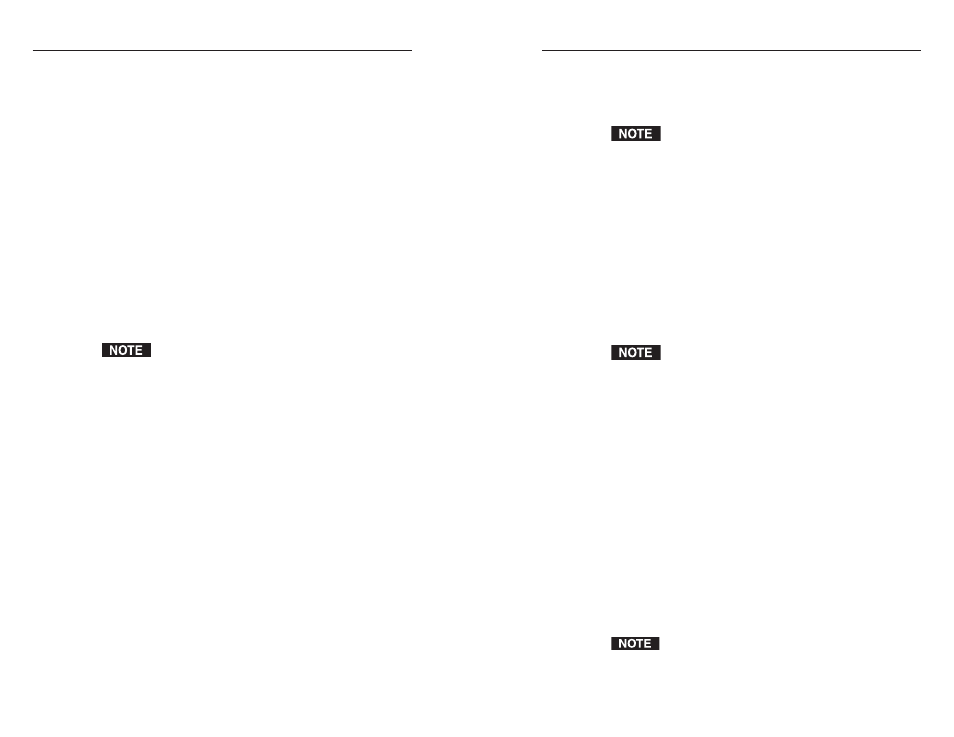
MKP 2000 Remote Control Panel • HTML Operation
MKP 2000 Remote Control Panel • HTML Operation
HTML Operation, cont’d
5-9
Authorized Inputs and Authorized Outputs section
You can use the Authorized Inputs and Authorized Outputs
drop boxes to narrow the number of inputs and outputs that are
controllable from the MKP.
When you have set the size of the connected switcher’s
input/output matrix, the LED display shows
N
-
A
if you
attempt to tie to an input or output outside the available
range for this MKP or the connected matrix switcher
from the front panel.
Front Panel Configuration Lock section
Select the radio button for the executive mode that locks or
unlocks the MKP front panel. The available modes are:
Administrator
— All front panel controls are unlocked.
User
— Limited front panel control is enabled (input and output
selection only). Panel configuration and IP and switcher
addressing are not available.
Panel Locked
— All front panel controls are locked and
unavailable.
This is the same function as the front panel security lock
described in chapter 3, “Operation.” The front panel can
also be locked/unlocked via SIS commands, discussed in
chapter 4, “SIS
™
Operation.”
Date/Time Settings fields
The Date/Time Settings fields enable you to view and set the
time functions. After making all desired changes to the fields in
this section, click the Submit button at the bottom of the section
to implement your changes. Click Cancel if you want to reject
all your changes and restore the previous settings.
Change the date and time settings as follows:
1
.
In the desired Date/Time Settings field, click on the drop
box for the variable that you want to change. The
adjustable variables are month, day, year, hours, minutes,
AM/PM, and (time) zone. A drop-down scroll box
appears.
2
.
Click and drag the slider, or click the scroll up or scroll
down button, until the desired variable is visible.
3
.
Click on the desired variable.
If you are setting the time, set the local time. The Zone
variable allows you to then enter the offset from
Greenwich Mean Time (GMT).
5-8
Host Control Port settings
If Primary – RS-232 has been selected in the MKP Connection
Priority section, select one of the following radio buttons to
specify how the Host RS-232 port will function:
•
MKP 2000 —
Commands received on the Host RS-232
port are executed by the MKP.
•
Pass Through —
Commands received on the Host RS-232
port are forwarded to the connected switcher via the
Switch RS-232 port.
If either Secondary – IP Connection to Primary MKP or IP
Connection to Switcher
was selected in the MKP Connection
Priority section, the Host Control Port Settings selections are
grayed out and unavailable.
Switcher Size settings
The MKP cannot determine the matrix size of the switcher to
which it is connected. You must use the Switcher Size drop
boxes to specify the number of inputs and outputs.
The default switcher size is 16 x 16.
After you set the size of the connected switcher’s input/
output matrix, if you attempt to use the front panel to tie
to an input or output that is outside the available range
for your MKP or your connected matrix switcher, the
LED display shows
N
-
A
.
Switcher IP settings/Primary MKP settings
Depending on the connection type selected in the MKP
Connection Priority section, you can enter an IP address and
password (if one was assigned) for the switcher or the MKP.
The address and password are required for the MKP and the
matrix switcher to communicate via their RJ-45 LAN
connections. The default IP address value is 000.000.000.000.
•
Primary – RS-232 Connection to Switcher
— The IP
address fields are unavailable.
•
Secondary – IP Connection to Primary MKP
— Enter the
IP address and/or password for the MKP that is directly
controlling the switcher (via IP or RS-232).
•
IP Connection to Switcher
— Enter the IP address and/or
the password for the switcher.
