Firmware updates, Determining the firmware version, Using the global configurator software – Extron Electronics IPCP 505 User Guide User Manual
Page 84: Using a web browser, See the, Firmware, Updates, Section
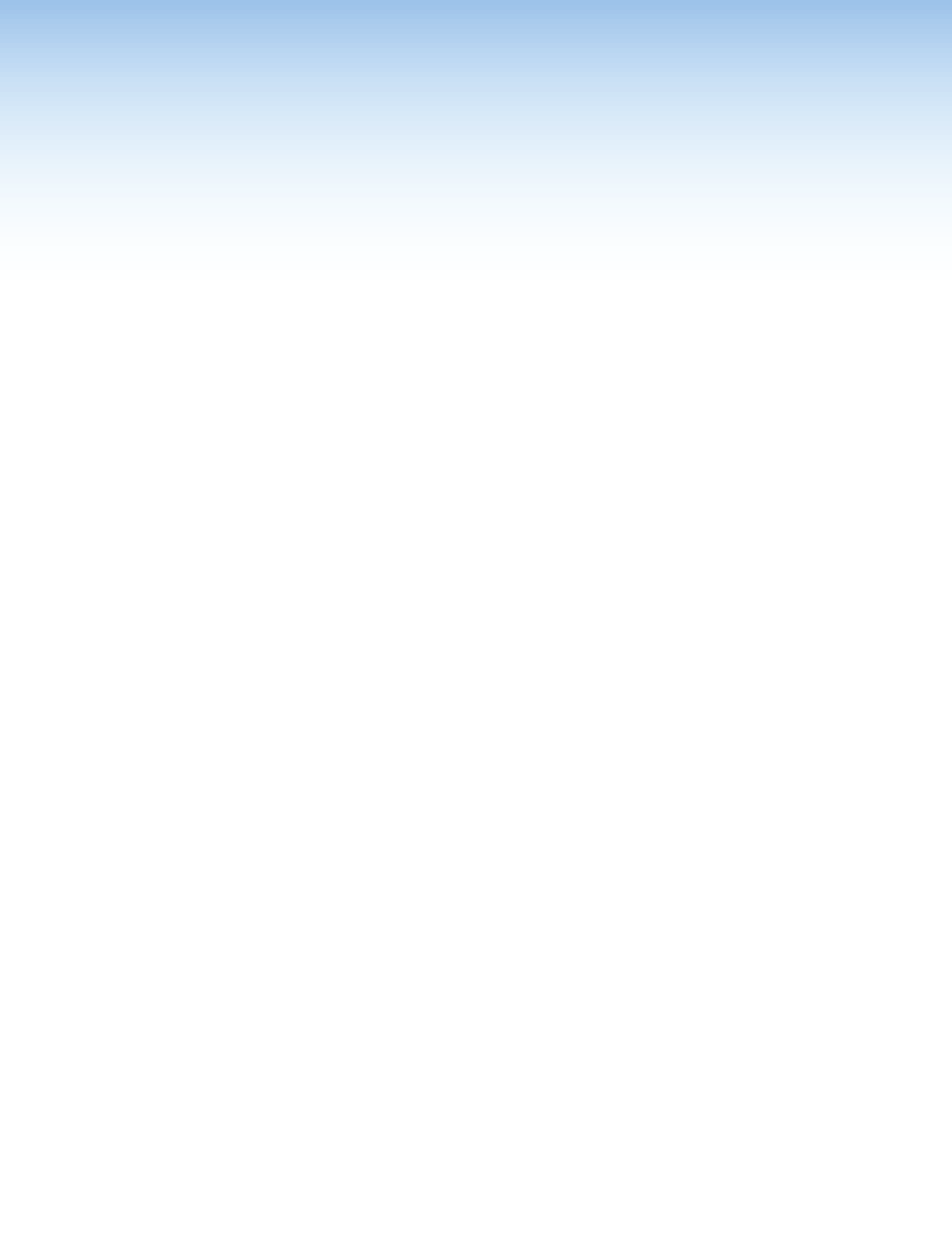
IPCP 505 • Firmware Updates
78
Firmware Updates
If the need arises, you can replace the IPCP main firmware without opening the unit or
changing firmware chips. This section covers the following aspects of how to do that:
•
Determining the Firmware Version
— How to find the current firmware version
•
— How to download and replace firmware
Determining the Firmware Version
There are several ways to check which version of firmware the controller is using:
•
The IP Link Settings tab within Global Configurator (GC) software
•
The System Status or the System Settings page of the IPCP embedded web pages
•
The GlobalViewer web pages
•
The response from the controller to an SIS command of
Using the Global Configurator Software
1.
Via Ethernet, connect a PC (on which the Global Configurator program has been
installed) to the IPCP.
2.
Start the Global Configurator (GC) program and open a project (see the Global
Configurator Help file and see the
Software-based Configuration and Control
section of this guide on page 18 for details).
3.
In the window on the left side of the GC screen, click on the name of the IPCP for which
you want to check the firmware version.
4.
In the right side of the GC screen, click the IP Link Settings tab.
5.
Click the Refresh button. The firmware version is listed in the System Description area.
Using a Web Browser
The IPCP controller comes with a set of factory default embedded web pages. Also, if the
IPCP is used as part of a network of devices based on IP Link technology, such as IP Link
control processors and MediaLink controllers, the GlobalViewer (GV) application could be
installed in the IPCP as well as in other IP Link devices within the network. See the Global
Configurator Help file for information on how to use that software and the resulting web
pages. Either type of web page (factory default or GV) can be used to find the part number.
1.
Connect the controller to a PC via an Ethernet connection, or connect the controller and
the PC to a network/LAN. For details see the
Hardware Features and Installation
section starting on page 7, the
Software-based Configuration and Control
section starting on page 18, and the IPCP 505 Setup Guide.
2.
Start a web browser program (such as Microsoft Internet Explorer).
