Communicating with the ipcp, Configuring the ipcp for network communication, Basic setup steps: a guide to this section and – Extron Electronics IPCP 505 User Guide User Manual
Page 25: Other resources, Communication
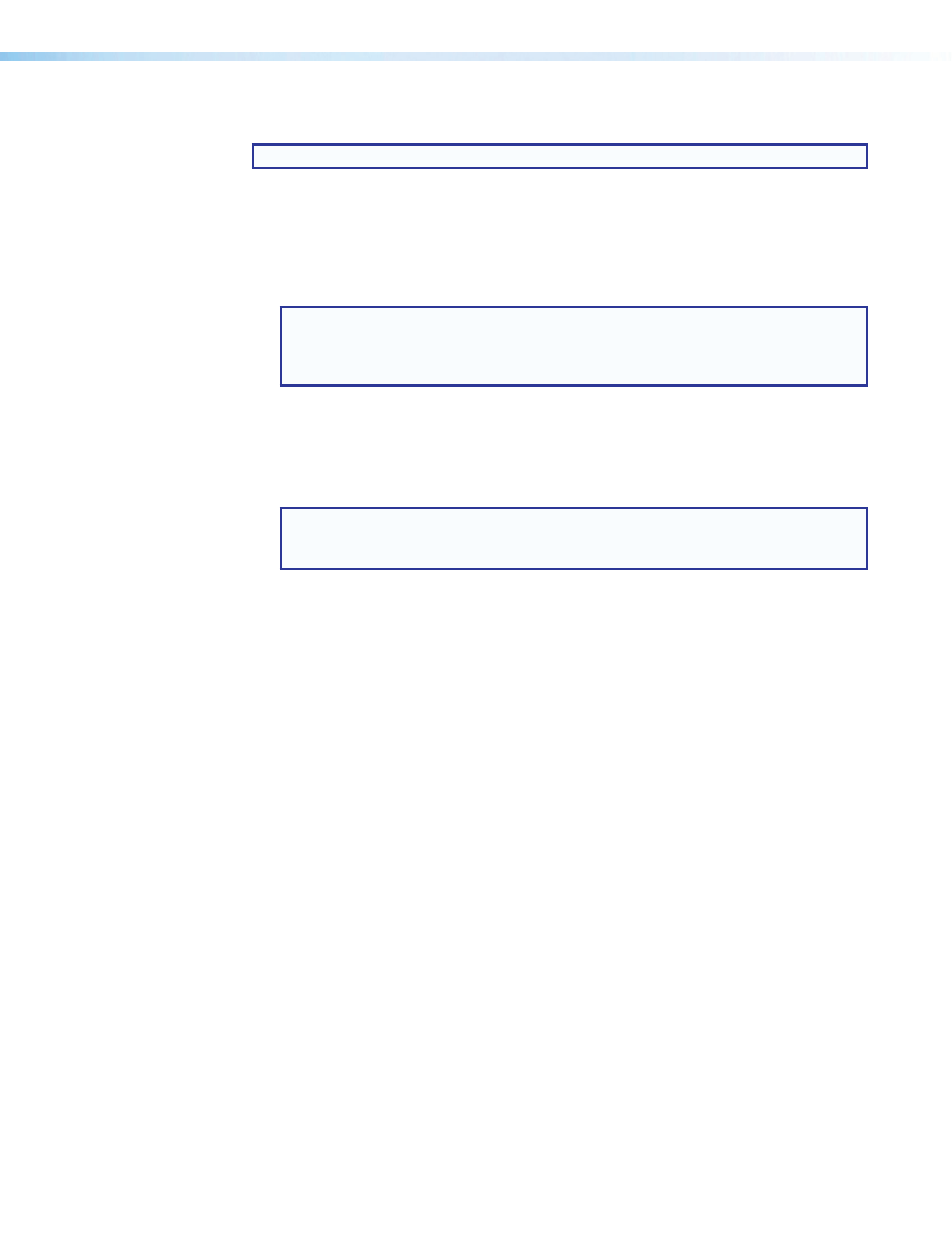
IPCP 505 • Software-based Configuration and Control
19
1.
Configure
arp –d 10.13.197.7
2.
System Settings
IR Learner Help file
{Data} = data
Serial ports:
01 = COM1 port
02 = COM2 port
03 = COM3 port
NOTE: If you make adjustments, ...
•
Power: see
•
Communication: to connect
Basic Setup Steps: a Guide to this Section and Other Resources
NOTE: Setup/configuration may be performed away from the job site.
1.
Configure the IPCP for network communication. See
on this page.
2.
Download or install Global Configurator and other Extron software (IR Learner,
Firmware Loader, GUI Configurator, DataViewer)
and device drivers. See the IPCP 505
Setup Guide, the software disc that was shipped with the unit, and the Extron website
for instructions.
NOTE:
.
The included disc contains software, device drivers, PDF files of the guides, and
additional documentation that was available when the unit was shipped. The setup
guide and help files outline most of the common tasks required for setup.
3.
Create a Global Configurator project and configure basic settings and
functions. See the Global Configurator Help file for step-by-step procedures.
4.
Configure additional or advanced functions, if desired.
See the Global Configurator Help file for step-by-step instructions. For information on
IR learning, see the IR Learner Help file.
NOTE: If Extron TouchLink TLP touchpanels will be part of the system, you
also need to use GUI Configurator to design and set up the interface for the
touchpanels, preferably before completing the IPCP configuration.
5.
Save and upload the configuration to the IPCP.
6.
Control the IPCP and devices connected to it by using the IPCP embedded web
pages, its GlobalViewer (GV) web pages, or a fully configured TLP touchpanel.
See
Communicating with the IPCP
To communicate with the IPCP 505, you must power on the IPCP and the PC you will use
to configure it, and connect the two devices for IP (network) communication.
•
Power: see page 11 for
details.
•
the IPCP to a network (see page 13). See “Configuring the
IPCP for Network Communication“ below to set the unit up to talk with the PC.
Configuring the IPCP for Network Communication
Both the PC and the IPCP 505 must be configured with the correct protocols and IP
addresses and connected to the same subnetwork.
When you power on the IPCP for the first time, you have a choice of several ways to set up
the IP address:
•
Use the ARP (address resolution protocol) command.
•
Use the Global Configurator software.
•
Use a web browser.
•
Use SIS commands via Telnet or a similar utility.
If you use a web browser or Telnet the first time you connect a PC to an IPCP via IP, you may
need to temporarily change the IP settings of the PC in order to communicate with
the controller. See
Setting up the PC for IP communication with an IPCP 505
on
page 23. Then you must change the default IP address, subnet mask, and [optional]
