Extron Electronics IPCP 505 User Guide User Manual
Page 27
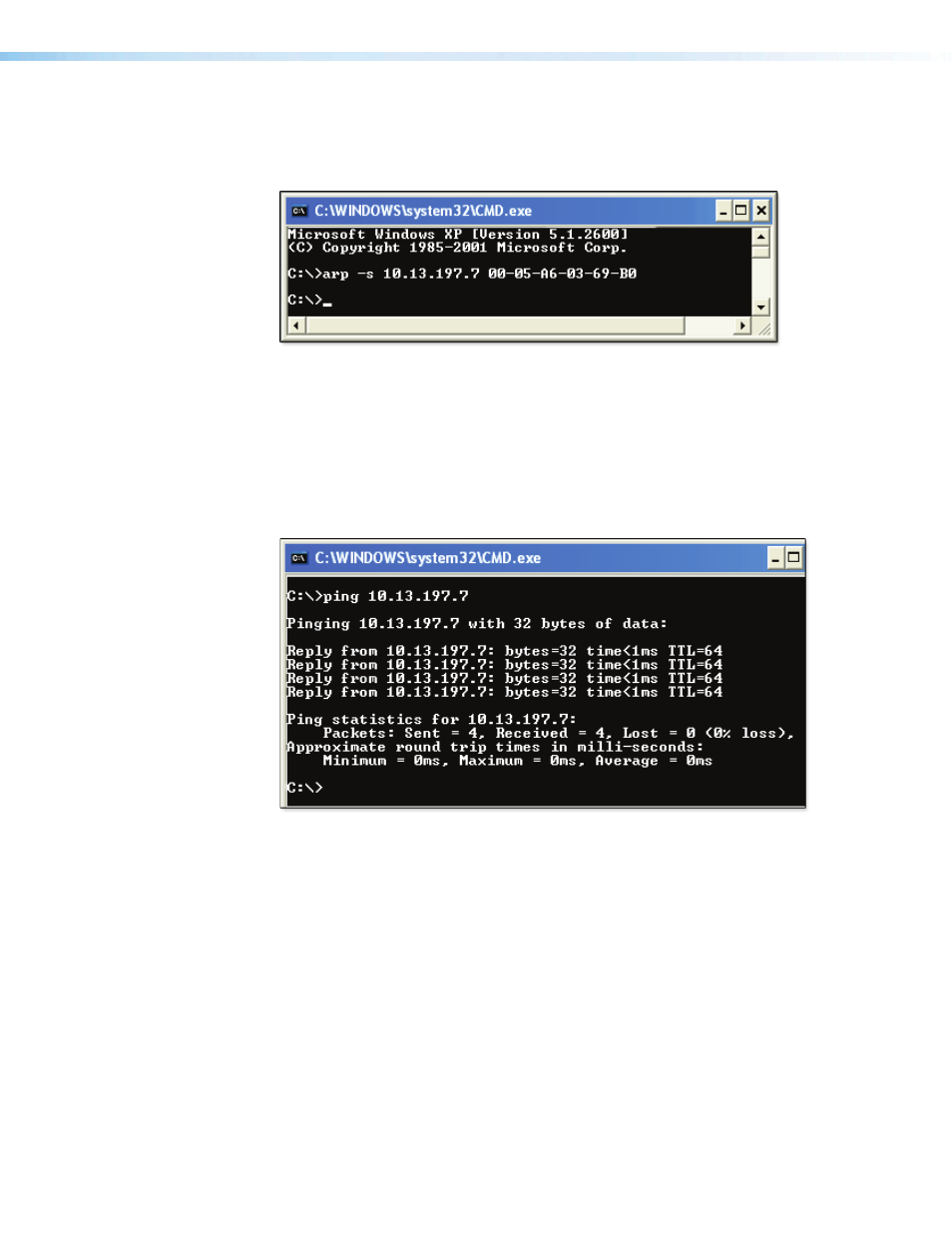
IPCP 505 • Software-based Configuration and Control
21
4.
To change to the new IP address, at the PC, access the command prompt, then enter
the arp –s command. Type in the desired new IP address for the unit and the MAC
address of the unit (listed on the
arp –s 10.13.197.7 00-05-A6-03-69-B0
Figure 13.
Sending the arp –s Command
After the arp -s command is issued, the controller changes to the new address and
starts responding to the ping requests, as described in the next step.
5.
Execute a ping command by entering “ping” followed by a space and the new IP
address at the command prompt. For example:
ping 10.13.197.7
You must ping the IPCP 505 in order for the IP address change to take place. The
response should show the new IP address, as shown in figure 13.
Figure 14.
Ping Command and Response
You can reconnect using either Telnet or a web browser to verify that the update was
successful.
6.
Optional step: after verifying that the IP address change was successful, enter and issue
the arp –d command at the prompt. For example:
arp –d 10.13.197.7 removes 10.13.197.7 from the ARP table
or
arp –d* removes all static IP addresses from the ARP table.
