Bell & Gossett S14334B Technologic 5500 Series Variable Primary Pump and Valve Controller User Manual
Page 30
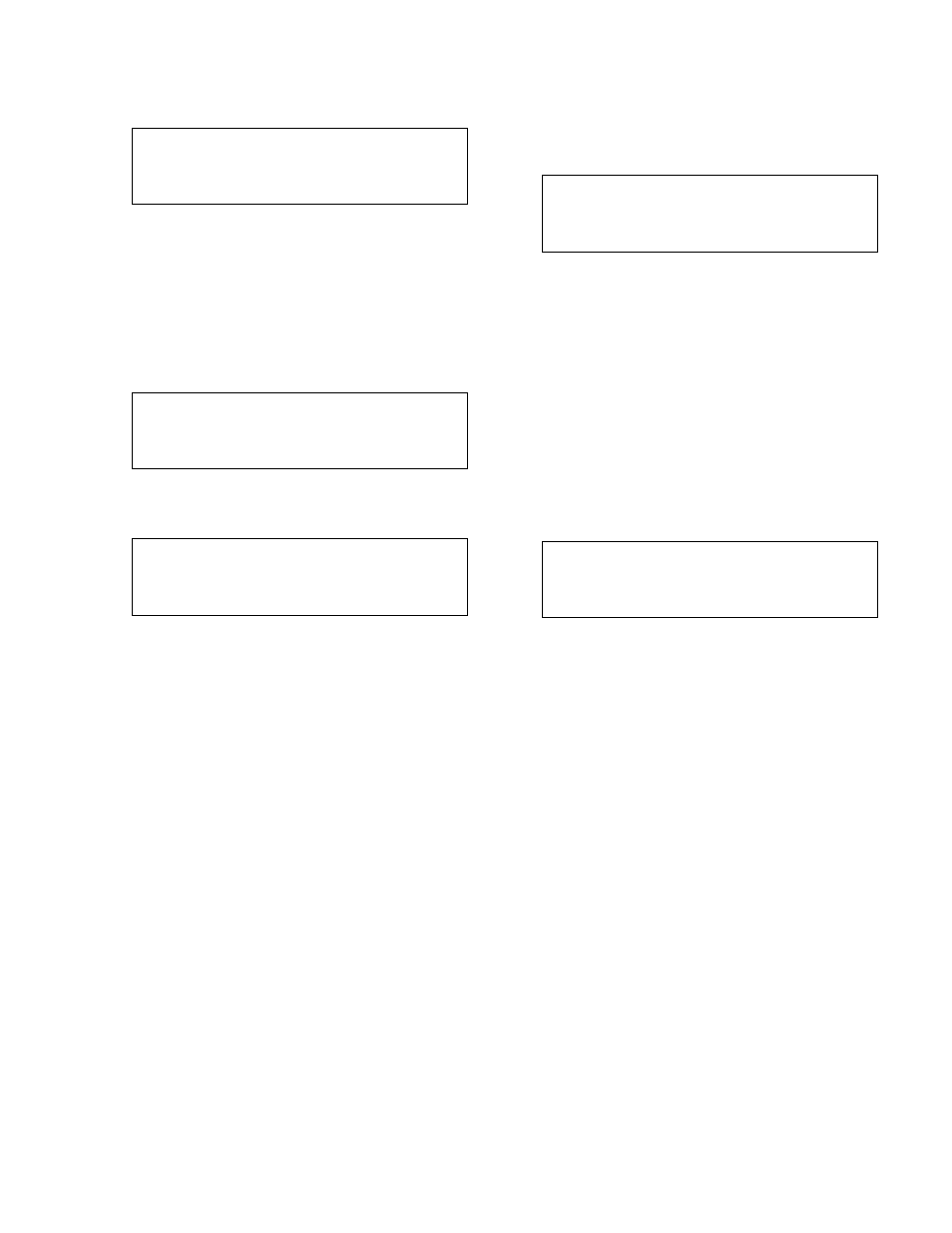
30
Press the SETUP/3 key followed by ENTER to pro-
ceed to manual bypass operation. The display will
now show the following:
Technologic Pump
Controller
DATE
TIME
NORMAL
MAN. BPS
Press the START/STOP key to run the enabled
pump(s) in bypass. The flashing green LED(s) will
turn solid green after the pump(s) starts.
Press the START/STOP key to stop the system. The
running pump(s) will stop.
5.4
Manual Operation
Press the START/STOP key to stop the system.
Press the AUTO/MANUAL key and the screen will
display the Operation Mode screen shown below.
Enter Operation Mode
#
1 = AUTO, 2 = MANUAL
3 = MANUAL BYPASS
Press the Set Point/2 key followed by ENTER to
proceed to the Manual Speed screen shown below.
This display will now show the following:
MANUAL SPEED: 0%
NORMAL
MANUAL
Press the START/STOP key to run the enabled pump(s)
in manual. After a brief time delay, the pump(s) start,
and the flashing green LED(s) will turn solid green.
Press the F2/6 key, the up arrow, to increase pump
speed to a maximum of 100% of rated speed. Press
the F4/9 key, the down arrow, to decrease the speed
to 0% where the pump will run at the minimum speed
configured in the AFD, typically 18 HZ.
Press the START/STOP key to stop the system. The
running pump(s) will stop.
5.5
Hand Bypass Operation
The following programs include a Bell & Gossett
bypass panel: A1 and D4. The bypass panel allows
for switch control of the starters during system start-
up or failure.
Place the AUTO-OFF-HAND switch in HAND. While
this switch is in HAND or OFF, the controller will be
prevented from starting the pumps. Place the pump's
DRIVE - BYPASS switch in the desired position.
To return to Automatic control place the AUTO-OFF-
HAND switch in the AUTO position.
5.6
Setpoint Modification
To modify any of the setpoints for the transmitter
configured in the setup, press the SETPOINT/2 key
and press ENTER.
The following will be displayed:
SP1 = #
SP4 = #
SP2 = #
SP5 = #
SP3 = #
SP6 = #
Ok ? (Y/N)
Press the PREV/NEXT
SCREEN keys to view more
setpoints.
To accept the current setpoint settings, press the
YES/7 key followed by ENTER to return to the previ-
ous screen. To modify any of the setpoints, press
NO/0 and ENTER.
Note: The setpoints are compared to a sensor in
which PV is set to "Y" and the "Setpoint No" corre-
sponds to the number on this screen. Example: SP1
could correspond to AI (Sensor) #3 which has PV="Y"
and "Setpoint No"=1.
5.7
Process Variable Monitoring
To view the actual process variable signals that are
being sent to the controller press the PROCESS
VARIABLE/1 key. The following will be displayed:
PV1 = #
SP1 = #
PV2 = #
SP2 = #
PV3 = #
SP3 = #
PV4 = #
SP4 = #
The source of the PV signal is defined in the sensor
setup menu. PV#1 corresponds to a sensor with
PV="Y" and "Setpoint No"=1.
If the setpoint is defined by the Technologic, the
number remains static. If the setpoint is supplied by
an external device the number will fluctuate as the SP
signal fluctuates from the controlling device. See sec-
tion 4.3.10 to remotely override the setpoints.
5.8
Request to Stage/Destage Chillers
The controller will close relays and activate a horn and
light, if equipped, to request to stage/destage chillers.
A request to stage will be based on the maximum flow
or dp set in Section 4.6.1. A request to destage will be
based on the supply and return temperature sensors
or the bypass valve position if no temperature sensors
are used.
