Bell & Gossett S14334B Technologic 5500 Series Variable Primary Pump and Valve Controller User Manual
Page 24
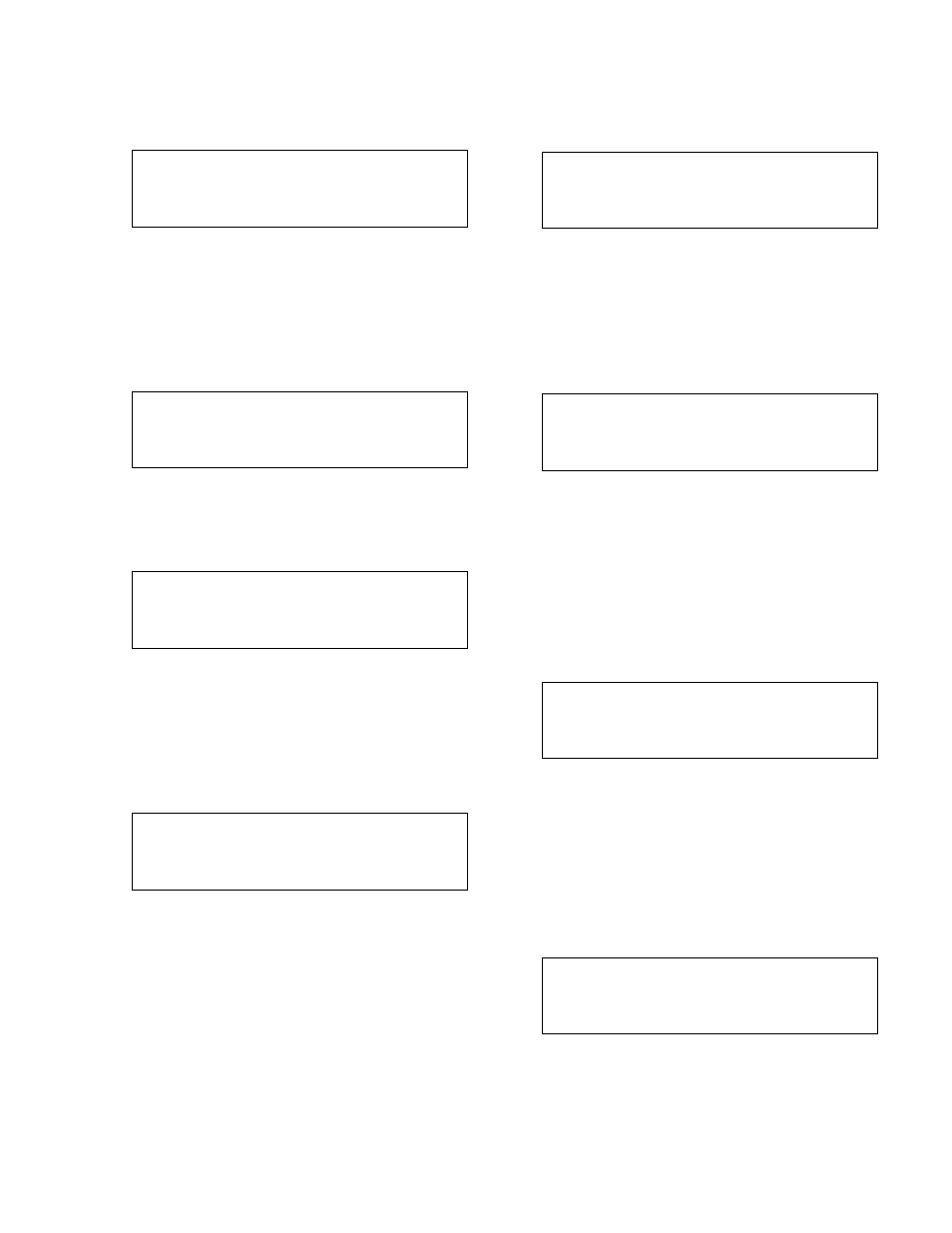
24
4.3.14
Load from Flash
From the System Setup Menu, shown in section 4.3,
press 13 and ENTER to get to the Save to Flash
screen shown below.
**WARNING**
PRIOR SETTINGS WILL
BE LOADED FROM FPROM
PROCEED: ? (Y/N)
To return to the System Setup Menu, shown in sec
-
tion 4.3, press NO/0 and ENTER. To load the user
setup data, which was previously saved, to the ROM
within the controller, press YES/7 and ENTER.
4.4
Test Selection Menu
From the Setup Selection menu, shown in section 4,
press ALTERNATION/4 and ENTER to get to the Test
Selection Menu shown below.
Test Selection: #
1 = DI
4 = AO
7 = Disp
2 = DO
5 = LED
8 = Comm
3 = AI
6 = Key
0 = EXIT
4.4.1
DI Test
From the Test Selection Menu, shown in section 4.4,
press PROCESS VARIABLE/1 and ENTER to get to
the DI Test Screen shown below.
Digital Inputs
SLOT 0 1 SLOT 1.4 1
1234567890
1234567890
0000000000
0000000000
The zero below each corresponding input will change
to a one upon receiving a digital input. Press the
PREV/NEXT SCREEN keys to view more digital inputs.
Press CLEAR to exit the test.
4.4.2
DO Test
From the Test Selection Menu, shown in section 4.4,
press SET POINT/2 and ENTER to get to the DO Test
Screen shown below.
DO Slot 2.X
12345678
00000000
Enter DO # 0 (0 = Exit)
Press any numeric key, numbered 1-8, correspond
-
ing to the digital output for which the state is to be
changed. Press the ENTER key to change the state
of the digital output. Pressing ENTER multiple times
will toggle between 0 and 1. Press the PREV/NEXT
SCREEN keys to view more digital outputs. To exit,
press "0" followed by the ENTER key.
4.4.3
AI Test
From the Test Selection Menu, shown in section 4.4,
press SETUP/3 and ENTER to get to the AI Test
Screen shown below.
Analog Inputs:
1: ###%
4: ###%
7: ###%
2: ###%
5: ###%
8: ###%
3: ###%
6: ###%
9: ###%
The current percentage of the signal span will be indi
-
cated next to each input (0% = 4mA, and 100% =
20mA). Press the PREV/NEXT SCREEN keys to view
more analog inputs. Press CLEAR to exit the test.
4.4.4
AO Test
From the Test Selection Menu, shown in section 4.4,
press ALTERNATION/4 and ENTER to get to the AO
Test Screen shown below.
AO1 ###%
AO5 ###%
AO2 ###%
AO6 ###%
AO3 ###%
AO7 ###%
AO4 ###%
OK ? (Y/N)
Press YES/7 to exit or press NO/0 to edit the fields.
Input the desired numeric values, and press ENTER
to modify the values (0% = 0mA or 0V, 100% = 20mA
or 10V). The switch on the analog output card must
be set to "I" for mA output or "U" for voltage output.
Press the NEXT/PREV SCREEN keys to view more
analog outputs.
4.4.5
LED Test
From the Test Selection Menu, shown in section 4.4,
press F1/LOG/5 and ENTER to get to the LED Test
Screen shown below.
LED TEST
**** LED ON ****
**** LED OFF ****
**** LED BLINK ****
All of the LED's on the left key set turn on, then turn
off, then flash. The entire test takes 5 seconds to
complete prior to returning to the Test Selection
menu shown in section 4.4. Press the CLEAR key at
any time to terminate the test and return to the Test
Selection menu.
4.4.6
Key Test
From the Test Selection Menu, shown in section 4.4,
press F2/6 and ENTER to get to the Key Test Screen
shown below.
Key Test
Press a Key for Test
Press any key except for the CLEAR key and the dis
-
play will confirm that the key is working by displaying
the key name. Press the CLEAR key to return to the
Test Selection menu shown in section 4.4.
