Node (graph) window, Systems management – YSI 5500D-1 User Manual
Page 91
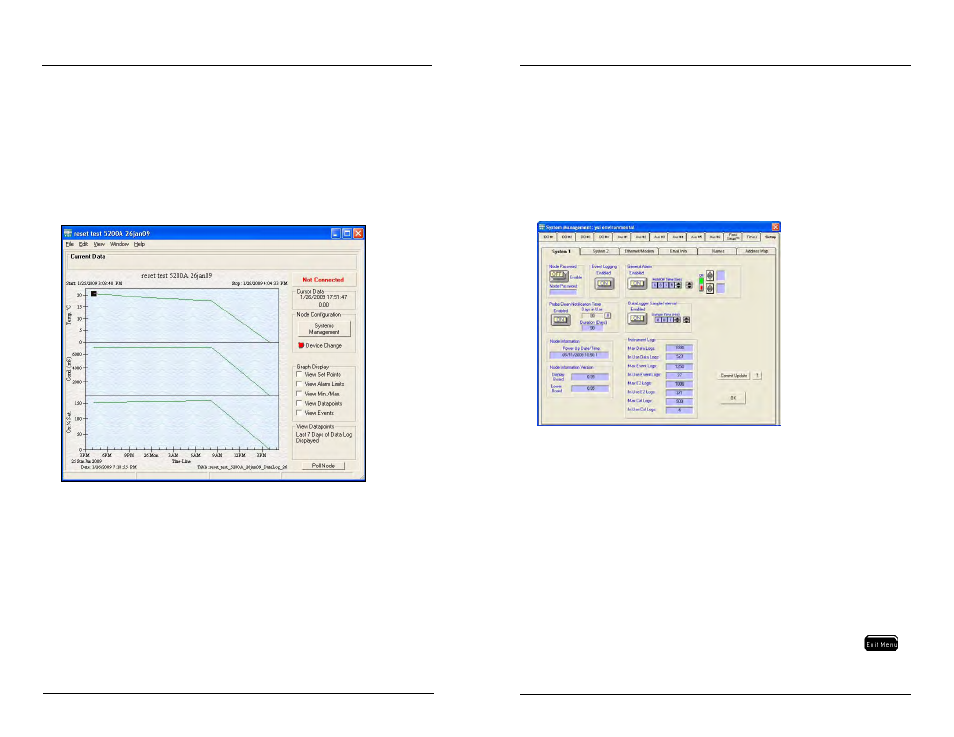
YSI 5X00
181
YSI 5X00
180
- access AquaManager Help
- check for AquaManager software updates
- AquaManager about information
Node (Graph) Window
Double click on a node in tree at the Explorer Screen to open a Node window. A
graph is displayed based on the sensor log data received from the last poll. Use graph
management and Node Window options to configure the graph display.
The following configuration and tasks are performed from the Node Window:
- view and configure node properties
- print graph and printer setup
- close node window
- copy graph to clipboard
- insert manual event
- graph management
- customize graph settings
- clear graph overlays
- view data, calibration, event, & configuration event logs
- restore Node Window size to include access to systems management and poll
node buttons
- Systems Management access - viewing and uploading configuration to 5X00
AquaManager
- Graph Display options
- Manually poll node button
- Current data is displayed at the top of the graph during a manual poll
Systems Management
To open Systems Management, click on the Systems Management button located
to the right of the graph in the Node Window. Use the tabs to view and upload
configuration to node. The node configuration displayed is based on last poll.
The following configuration and tasks are performed from Systems Management
forms:
- view and configure node sensor and aux systems
- view and configure node timer and feed timer systems
- view and configure most node systems (5X00 system menu)
- configure node mapping icons
Notes:
- Always manually poll the 5X00 after uploading configuration changes and
verify that the uploaded information is retained. When configuration changes
are uploaded using AquaManager at the same time configuration changes are
being made by a user in the menus at the 5X00, AquaManager uploads may
not be saved depending on the timing of keystrokes at the 5X00.
- The Run Screen must be displayed during normal operation. If the 5X00
is not at the run screen during AquaManager uploading, pressing
at
the 5X00 may only save certain configuration changes.
AquaManager
