YSI 5500D-1 User Manual
Page 61
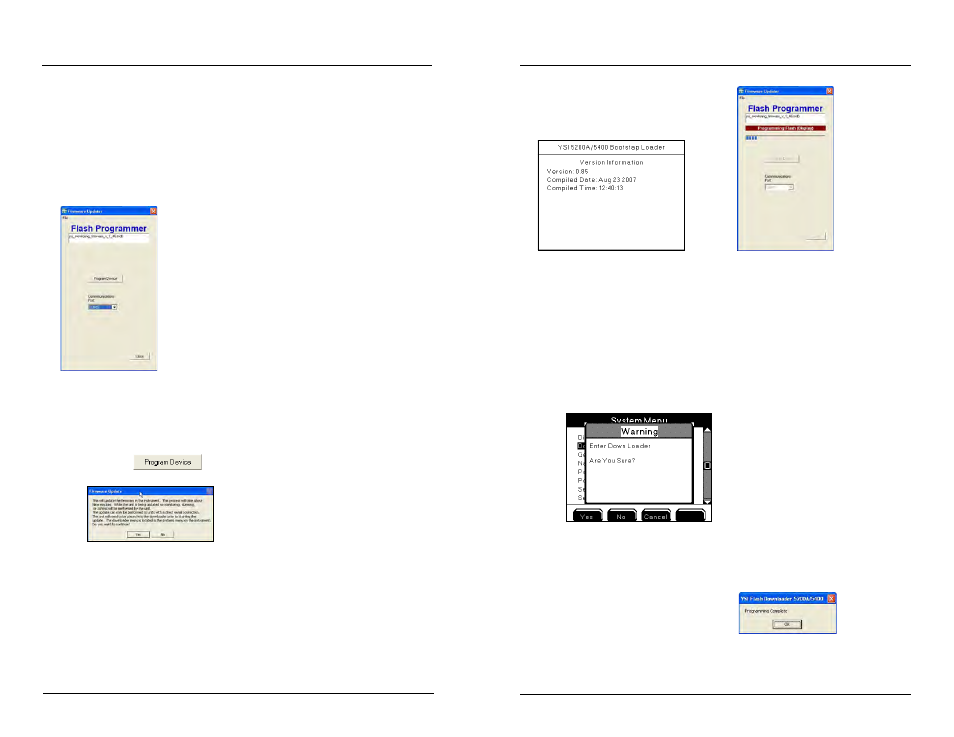
YSI 5X00
121
YSI 5X00
120
5. Configure PC com port number (1-8) in Flash Programmer.
Notes:
- Use only a Tripp-Lite Keyspan USB-Serial Adapter, model USA-19HS YSI
p/n
773
.
- When using USB-Serial Adapter, verify that the port number assigned dur-
ing driver installation is the same port configured when using AquaManager
Flash Programmer.
6. AquaManager Program Folder includes the latest version of instru-
ment firmware. The lastest firmware is stored as an .mdb file in the PC
Program Files>AquaManager>Firmware. At AquaManager, Firmware
Updater>File>Load Firmware Database. Locate and load this file into
the Firmware Updater.
7. Left click
button.
window opens.
8. Select “Yes” and the following screens will appear.
Configuring the 5X00
On
instrument
On
PC
YSI 5200A/5400/5500 Bootstrap Loader screen
Flash Programmer uploading firmware into
5X00
Note:
- If the YSI 5200A/5400 Bootstrap Loader screen does not appear at the instru-
ment after above steps manually place 5X00 in downloader at Menus → System
→ Downloader. Close and reopen AquaManager. Reopen Flash Programmer
and repeat steps starting at 6.
- Power cycle to exit downloader and return to run screen. Do not power
cycle during an active upload.
- If after manually placing the 5X00 into downloader and the Flash Program-
mer utility still does not upload firmware see Force Downloader - page 123.
9. The 5X00 will reboot (power cycle) when firmware upload is complete.
10. Select “ok” when this window appears
11. Close Flash Programmer.
12. Verify version information to confirm downloaded code:
Menus → System → Version
13. If applicable, disable Force Serial Port configuration.
Configuring the 5X00
