View menu – GE Industrial Solutions Control System Toolbox For AV-300, DV-300, AV-300i (AVDV Series) Drives User Manual
Page 45
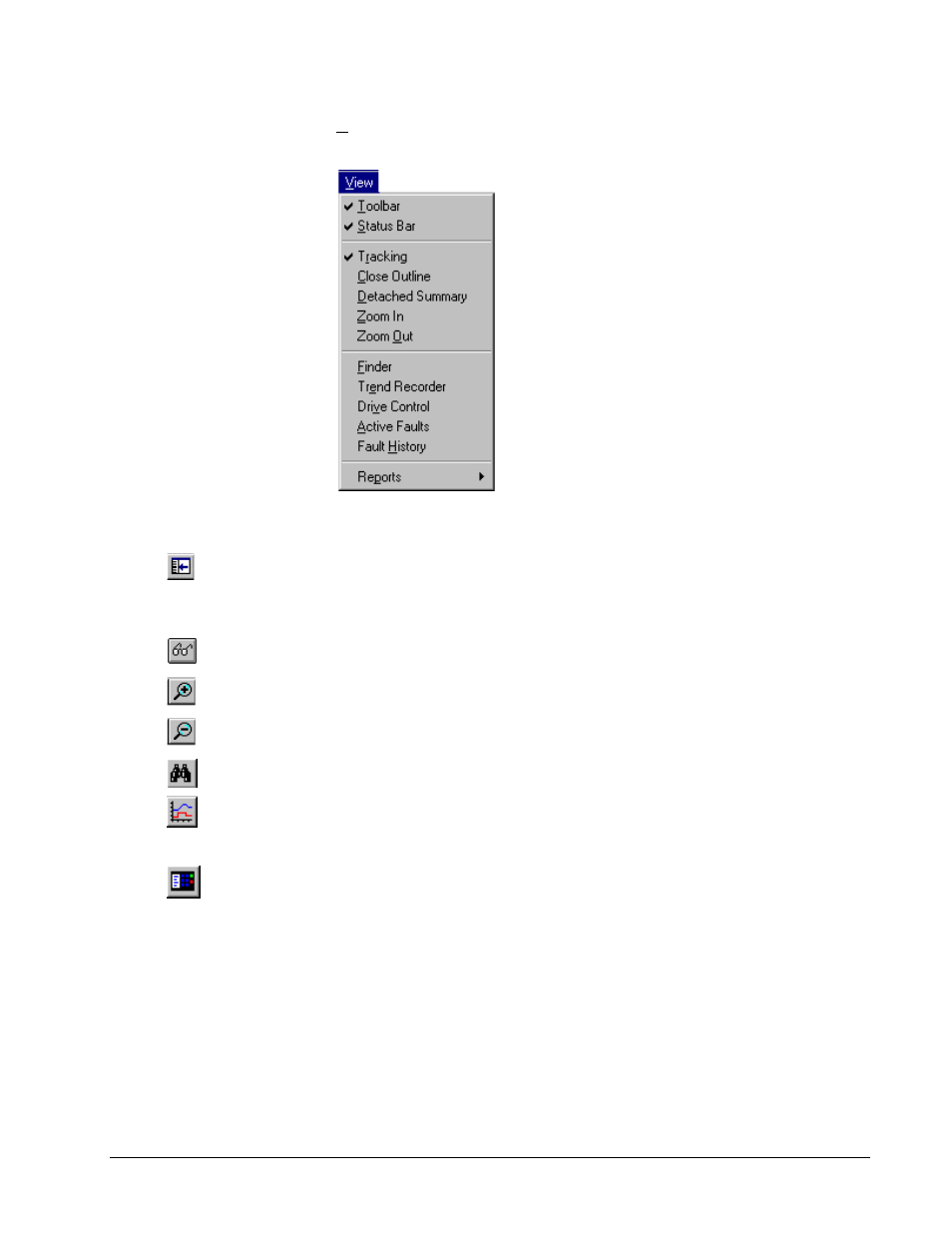
GEH-6405A Toolbox for an AVDV Series Drive
Chapter 4 Configuring an AVDV Series Drive
•
4-15
View Menu
Some of these commands can
be toggled on and off. A check
mark (
ä) displays next to the
command name when the
feature is on and it will
display in the toolbox.
The View menu allows you to manage the drive with the following commands:
Toolbar
displays or hides the Toolbar.
Status Bar
displays or hides the Status bar.
Or click
Tracking
toggles the tracking feature of the Summary View on and off.
Close Outline
reduces the hierarchy list of items displaying in the Outline View to
just the drive level.
Or click
Detached
Summary
creates a detached window of the Diagram View.
Or click
Zoom In
enlarges the view of the block diagram area (Summary View).
Or click
Zoom Out
reduces the view of the block diagram area (Summary View).
Or click
Finder
starts the Finder view to search text.
Or click
Trend Recorder
is a separate window in the toolbox (refer to the manual, GEH-
6408). Use this feature to find items, such as text and variables within a
configuration.
Or click
The list can also be displayed
by double-clicking on the
status bar (yellow indicates
an alarm or red indicates a
fault).
Drive Control
starts the Drive Control view used to start and stop the drive. It also
provides specific information, such as motor speed, volts, amps and power.
Active Faults
displays a list of all active faults and alarms. Each fault is time
stamped so that the order of events can be determined.
Fault History
displays a list of faults that are saved in the drive.
Reports
contain the following options:
Compare Parameters Values
produces a report that shows all parameters whose
values in the toolbox are not the same as in the drive.
Parameter Values
displays all parameters and their values in a menu hierarchical
structure.
Change History
produces a report of changes made to the drive configuration file.
