Product selection, Uninstall products – GE Industrial Solutions Control System Toolbox For AV-300, DV-300, AV-300i (AVDV Series) Drives User Manual
Page 17
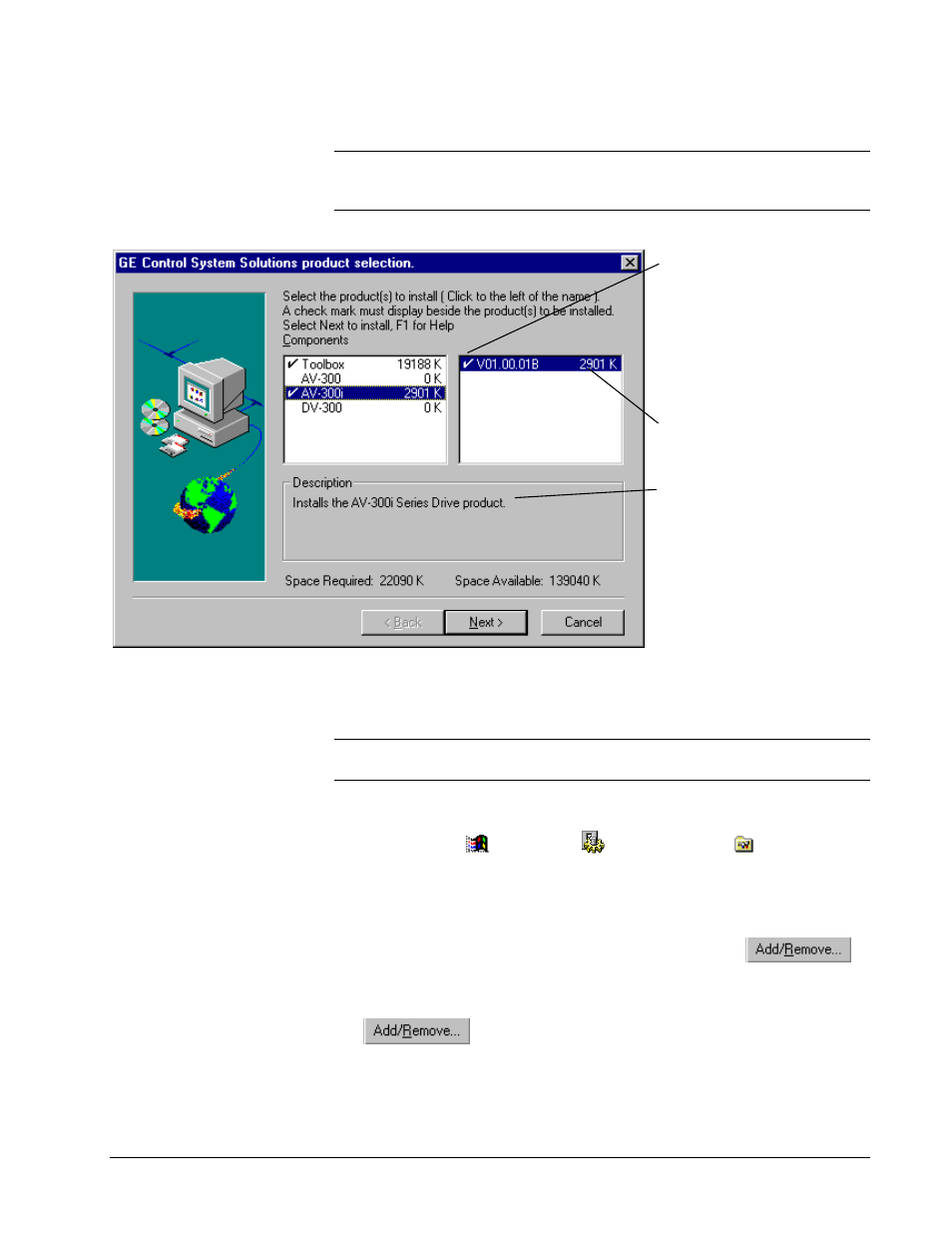
GEH-6405A Toolbox for an AVDV Series Drive
Chapter 2 Installation
•
2-5
Product Selection
Tip
À From the Product Selection dialog box, click on a product (highlight) to
display its description and required disk space. The total required space for all
checked items and the space available displays at the bottom of the dialog box.
You must click to the left of each
product you want to install. A
check mark must display beside
the product name.
Click the product name in the left
column to check all the
application in that group. Click
again to uncheck all.
The number beside each product
indicates the amount of space
required for that product.
A description of each product
displays when it is selected
(highlighted).
Uninstall Products
Note
Before upgrading to Release 5, product components should be uninstalled and
then installed again using the Release 5 CD or network installation.
À
To uninstall product(s)
1.
Click Windows
Start
button,
Settings
and click
Control Panel
.
2.
From the
Control Panel
dialog box, double-click on
Add/Remove
Programs
. The Add/Remove Program Properties dialog box displays.
3.
Click on the tab
Install/Uninstall
. A list of all installed programs displays.
4.
From the list box, click on the program to uninstall and click
.
–
Or
–
To remove all Control System Solution products, click
Uninstaller
and click
.
The following screen displays to show when uninstall is complete and the status of
all items deleted.
