Opening and closing files, Saving files – GE Industrial Solutions Control System Toolbox For AV-300, DV-300, AV-300i (AVDV Series) Drives User Manual
Page 39
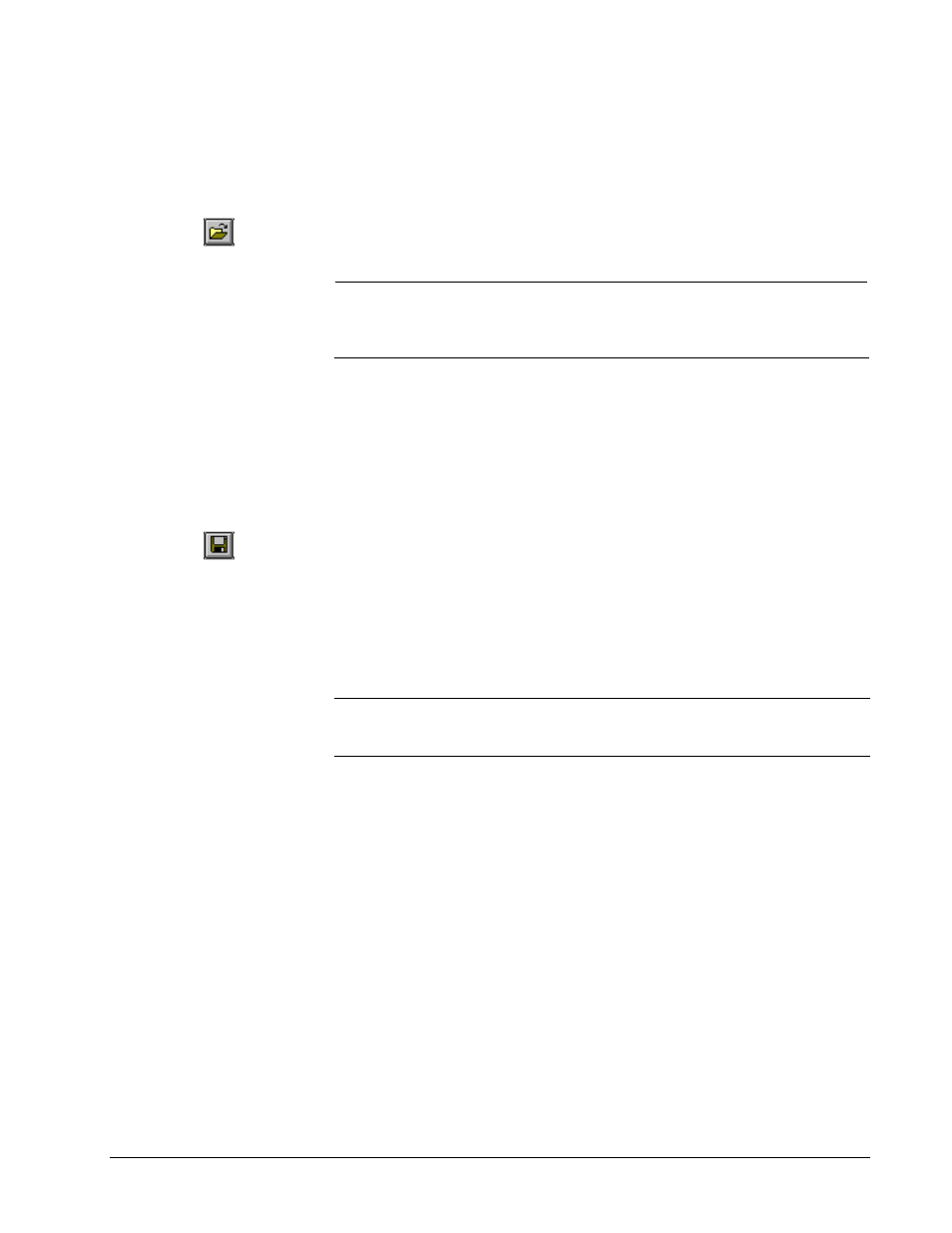
GEH-6405A Toolbox for an AVDV Series Drive
Chapter 4 Configuring an AVDV Series Drive
•
4-9
Opening and Closing Files
Opening an drive configuration file (.acb) reads a previously saved drive
configuration into the toolbox.
À
To open a file
Or choose the
Open
button.
1.
From the
File
menu, choose
Open
. The
Open
dialog box displays.
2.
Choose the file name and click
OK
.
Check the Release Notes
located in the toolbox Help
menu under About Toolbox.
Note
If an older version toolbox is used to open a drive configuration file (.acb) that
was saved with a newer version, a Warning box is displayed. Either install the
version of toolbox the drive configuration file (.acb) was saved with (listed in the
Warning box) or consult the toolbox Release Notes to see if they are compatible.
À
To close a file
w
From the
File
menu, choose
Close.
Closing a file removes the configuration from the toolbox. If the configuration has
not been saved, a dialog box displays and asks if the configuration should be saved.
Saving Files
Or choose the
Save
button.
Saving a file writes the entire contents of the configuration to a drive configuration
file (.acb). The prior drive configuration file (.acb) is renamed to a Backup of .icb
file and used as a backup file.
À
To save a file
1.
From the
File
menu, choose
Save.
The
Save As
dialog box displays.
2.
Enter the file name and click
OK
. (Once a configuration has been saved, the
Save button saves the new file without asking for a file name.)
Tip
¬
The Save button also indicates that a change was made to the configuration
by highlighting (red) and becoming enabled. If the computer or toolbox fails when
the button is red, all changes since the last save is lost, so save files often.
