Ocean Optics ElliCalc User Manual
Page 24
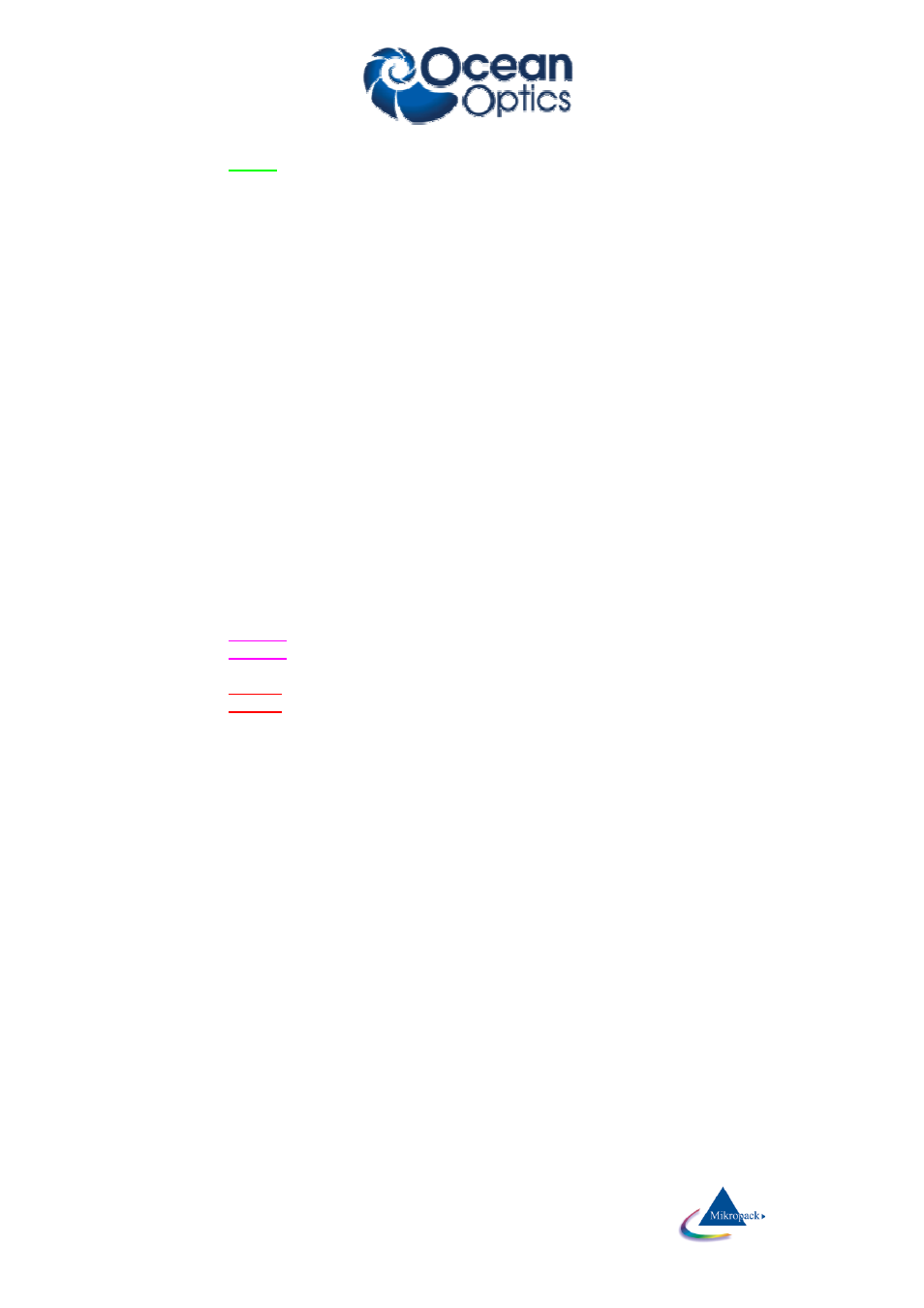
Ocean Optics Germany GmbH Thin Film Metrology
23
If you click in the
RIGHT
half with your RIGHT mouse button you will decrease the lower extraction limit.
The same feature applies to plot limits and reflectivity limits.
3. Fast and precise method to change the limits:
If you move your mouse very near to the upper part of the plot window (but still in the grey part) you will
see a little vertical arrow and the value of the wavelength is displayed. If you now click with the left
mouse button, you are able to change the lower extraction limit (right mouse button=upper extraction
limit)
ATTENTION:
To be consistent with data handling, ALL materials files contain n and k data between 150 nm and 1100
nm. Usually only parts of these data are measured data (e.g. between 206 nm and 840 nm or between 300
nm and 1100 nm).
If you simulate, the valid part of the curve is shown in black while the rest is shown in grey (and you get a
message).
Extraction limits are restricted to the range of valid n and k data.
7.2.2.3 Y limits
To zoom in the plot and to see some more details you may change the Y limits. In most cases you will not
need this option.
1. normal mode to change the limits:
open the menu “spectrometer data \ limits” and enter numbers or use the up-down arrows
2. fast and rough method to change the limits:
If you click in the field near the LEFT numbers you may change the reflectivity limits without entering
the menu option \ limits:
If you click in the
LOWER
half with your LEFT mouse button you will decrease the lower reflectivity limit.
If you click in the
LOWER
half with your RIGHT mouse button you will decrease the lower reflectivity
limit.
If you click in the
UPPER
half with your LEFT mouse button you will decrease the lower reflectivity limit.
If you click in the
UPPER
half with your RIGHT mouse button you will decrease the lower reflectivity
limit.
The same feature applies to plot limits and reflectivity limits.
2. Fast and precise method to change the limits:
If you move your mouse very near to the left part of the plot window (but still in the grey area) you will
see a little horizontal arrow and the value of the wavelength is displayed. If you now click with the left
mouse button, you are able to change the lower reflectivity limit (right mouse button=upper reflectivity
limit)
7.2.3
Dispersion
This form shows the refraction index n and the absorption index k (within the plot limits) for different layers.
This form is just a tool to control your data, nothing can be really changed in this form.
There are two cursors available for n and k (press the cursor symbol and drag them with the mouse, atrthe
beginning they are on top of oneanother)
•
You may use 2 cursors (symbol #4). At start time of the cursors both cursors are painted on top of
one another, move them with the mouse. The cursor values are shown in blue (= k(λ)) and red (=n(λ))
•
You may also zoom in and out and in an area (symbols #1 - #3)
