Ocean Optics ElliCalc User Manual
Page 23
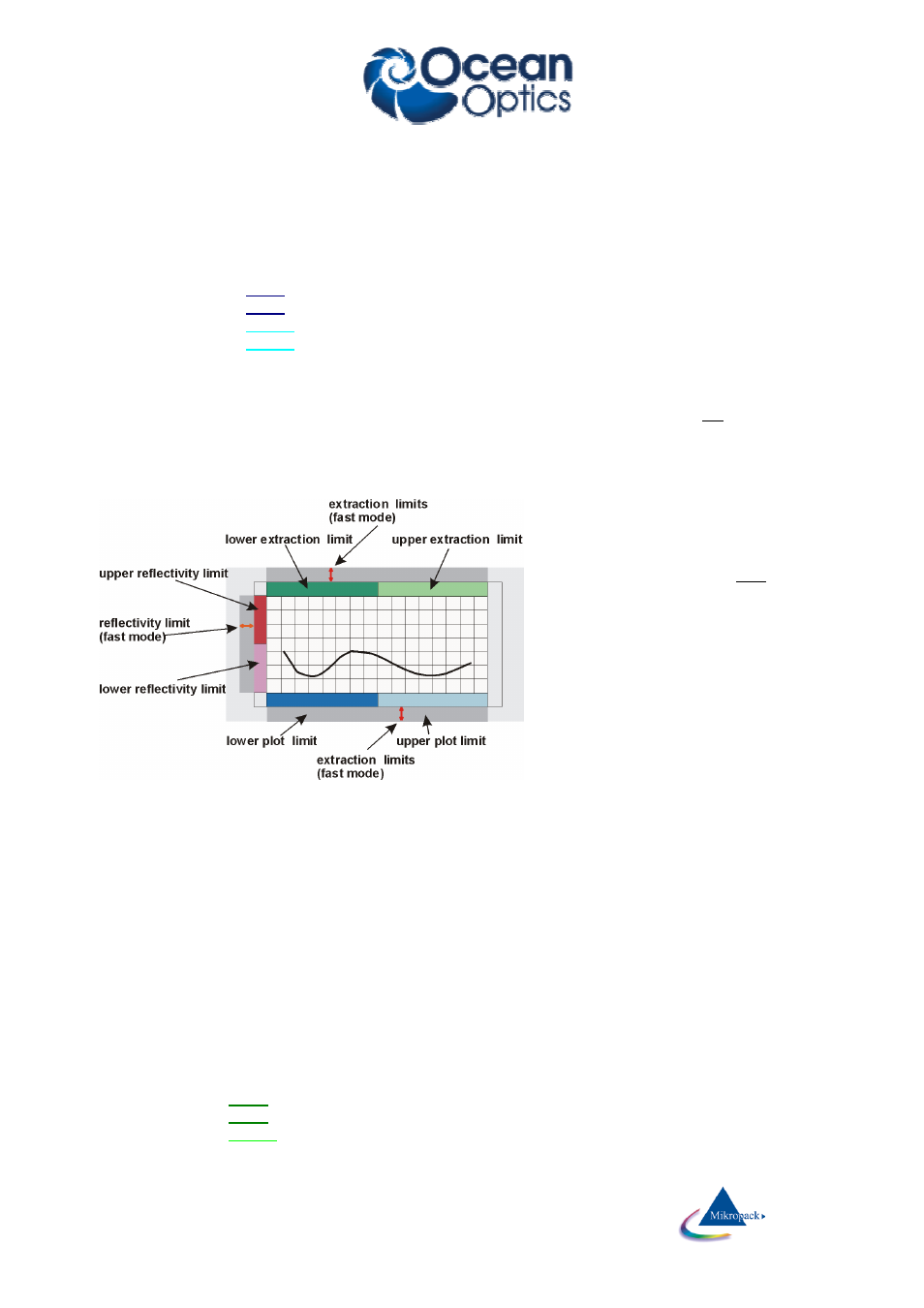
Ocean Optics Germany GmbH Thin Film Metrology
22
The plot limits may be changed within ElliCalc in steps of 1 nm.
1. normal mode to change the limits:
open the menu “spectrometer data \ limits” and enter numbers or use the up-down arrows
2. fast and rough method to change the limits:
If you click in the field near the
LOWER
numbers you may change the plot limits without entering the
menu option/limits:
If you click in the
LEFT
half with your LEFT mouse button you will decrease the lower plot limit.
If you click in the
LEFT
half with your RIGHT mouse button you will increase the lower plot limit.
If you click in the
RIGHT
half with your LEFT mouse button you will decrease the lower plot limit.
If you click in the
RIGHT
half with your RIGHT mouse button you will increase the lower plot limit.
The same feature applies to plot limits and reflectivity limits.
3. fast and precise method to change the limits:
If you move your mouse very near to the lower part of the plot window (but still in the grey part) you will
see a little vertical arrow and the value of the wavelength is displayed. If you now click with the left
mouse button, you are able to change the lower plot limit (right mouse button=upper plot limit). The
same applies to the other 2 grey zones = extraction and reflectivity limits (see picture)
4. Zoom
You may zoom by dragging the
mouse from one point to
another within the plot area.
If you click with the right mouse
button a small popup window
will appear with the chance to
undo this zoom.
You can also change the plot
limits back to the full range
(according to your spectrometer
limitations).
You can also set the current plot
limits as a standard or return to
a previously set standard.
ATTENTION:
Tto be consistent with data handling, ALL materials files contain n and k data between 150 nm and
1100 nm. Usually only parts of these data are measured data (e.g. between 206 nm and 840 nm or
between 300 nm and 1100 nm). If you simulate, the valid part of the curve is shown in black while the
rest is shown in grey (and you get a message).
Extraction limits are restricted to the range of valid n and k data.
7.2.2.2 Extraction limits
These limits cannot be larger than the plot limits. Try to use a large extraction range as long as your signal
is “good”.
1. normal mode to change the limits:
open the menu “spectrometer data \ limits” and enter numbers or use the up-down arrows
2. fast and rough method to change the limits:
If you click in the field near the UPPER numbers you may change the extraction limits without entering
the menu “spectrometer data \ limits”.
If you click in the
LEFT
half with your LEFT mouse button you will decrease the lower extraction limit.
If you click in the
LEFT
half with your RIGHT mouse button you will decrease the lower extraction limit.
If you click in the
RIGHT
half with your LEFT mouse button you will decrease the lower extraction limit.
