Ethernet bridge connection, Connect a host computer, Interacting with the airborne™ module – B&B Electronics WLNN-EK-DP551 - User Manual User Manual
Page 41: Table 45 - ethernet authentication, 0 ethernet bridge connection, 1 connect a host computer, 2 interacting with the a irborne™ module
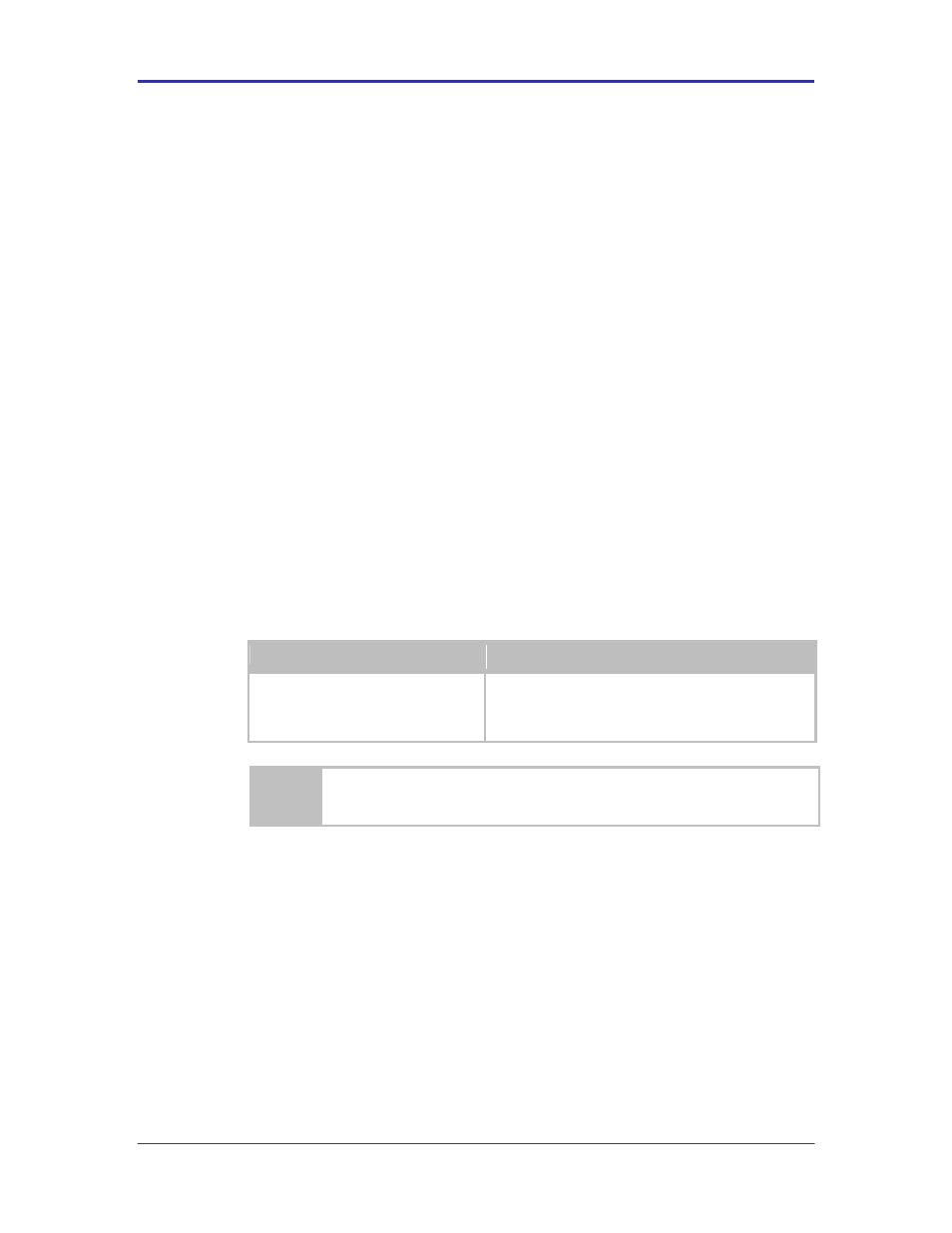
B&B Electronics
Airborne Enterprise WLNN EVB Users Guide
41
9.0 Ethernet Bridge Connection
If you have purchased the WLNN-EK-DP503 kit, please use the following instructions for
connecting to and evaluating the Airborne Ethernet Bridge Module.
9.1
Connect a Host Computer
Using a Cat5 cable, connect the RJ45 port (CN4) connector on the Airborne EVB
to the Ethernet port on the Host computer. First make sure the Host PC has the
IP address of its Ethernet port set to be assigned by DHCP or assigned a static
address of 192.168.2.100.
9.2
Interacting with the A
irborne™ Module
On the Host computer, use HyperTerminal to start a Telnet session. In the first
screen, name the session Wired Telnet (for reference purposes only), click on
any icon you want to associate with this Telnet session, and click OK. In the next
screen, click TCP/IP (Winsock) for Connect Using. In the Host Address field,
enter the IP address 192.168.2.1. Leave the default Port Number value of 23 and
click OK. Use the terminal emulation program to interact with the module by
issuing command Line Interface (CLI) commands. CLI commands let you request
status or change parameter settings. Press the Enter key (
command line you type. After the module starts, type the following CLI command
to log in (You must log in before CLI commands can be recognized):
TABLE 45 - ETHERNET AUTHENTICATION
CLI Command
Description
auth dpac dpac
The module responds with OK, indicating that it
executed the command successfully. (If you did not
receive OK, check the settings in your terminal
emulation program.
You will have to log into the module after any reset or restart
