EVS Xedio Dispatcher Version 4.35 - October 2013 User Manual User Manual
Page 84
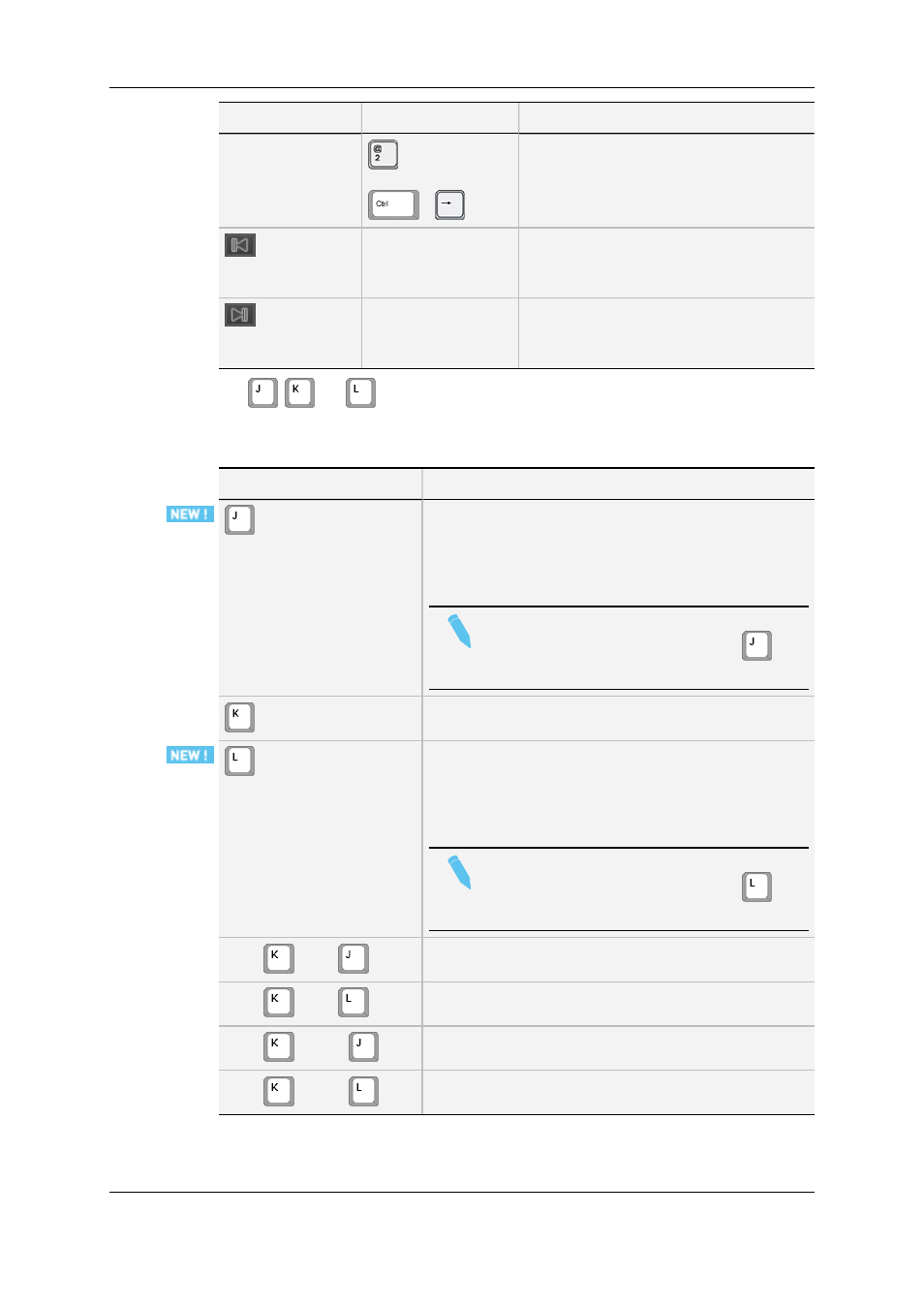
Button
Keyboard Shortcut
Function Name and Description
-
or
+
Go 10 Frames Forward
Moves 10 frames after the current position
in Pause mode.
Go to Previous Transition (Storyboard
Player only)
Moves to the previous storyboard clip.
Go to Next Transition (Storyboard Player
only)
Moves to the next storyboard clip.
The
,
and
keyboard shortcuts are used to navigate (in a combination of
shuttle and scrub at the same time) backwards and forwards in A/V content.
The following table lists their different uses.
Keyboard Shortcut
Function Description
Shuttles/scrubs backward at twice the real time speed.
Pressing repeatedly the key will increase the
shuttling/scrubbing speed in a loop: x1, x2, x3, x5, x8 and
then back to x1.
Note
If another key is pressed between the
repetitions, the shuttle/scrub speed is reset.
Stops the preview of the A/V content.
Shuttles/scrubs backward at twice the real time speed.
Pressing repeatedly the key will increase the
shuttling/scrubbing speed in a loop: x1, x2, x3, x5, x8 and
then back to x1.
Note
If another key is pressed between the
repetitions, the shuttle/scrub speed is reset.
Hold
+ tap
Steps backward 1 frame at a time.
Hold
+ tap
Steps forward 1 frame at a time.
Hold
+ hold
Plays backward at 33% of the real time speed.
Hold
+ hold
Plays forward at 33% of the real time speed.
74
4. User Interface
EVS Broadcast Equipment SA
Issue 4.35.B - October 2013
