Video display, Video display options – EVS Xedio Dispatcher Version 4.35 - October 2013 User Manual User Manual
Page 74
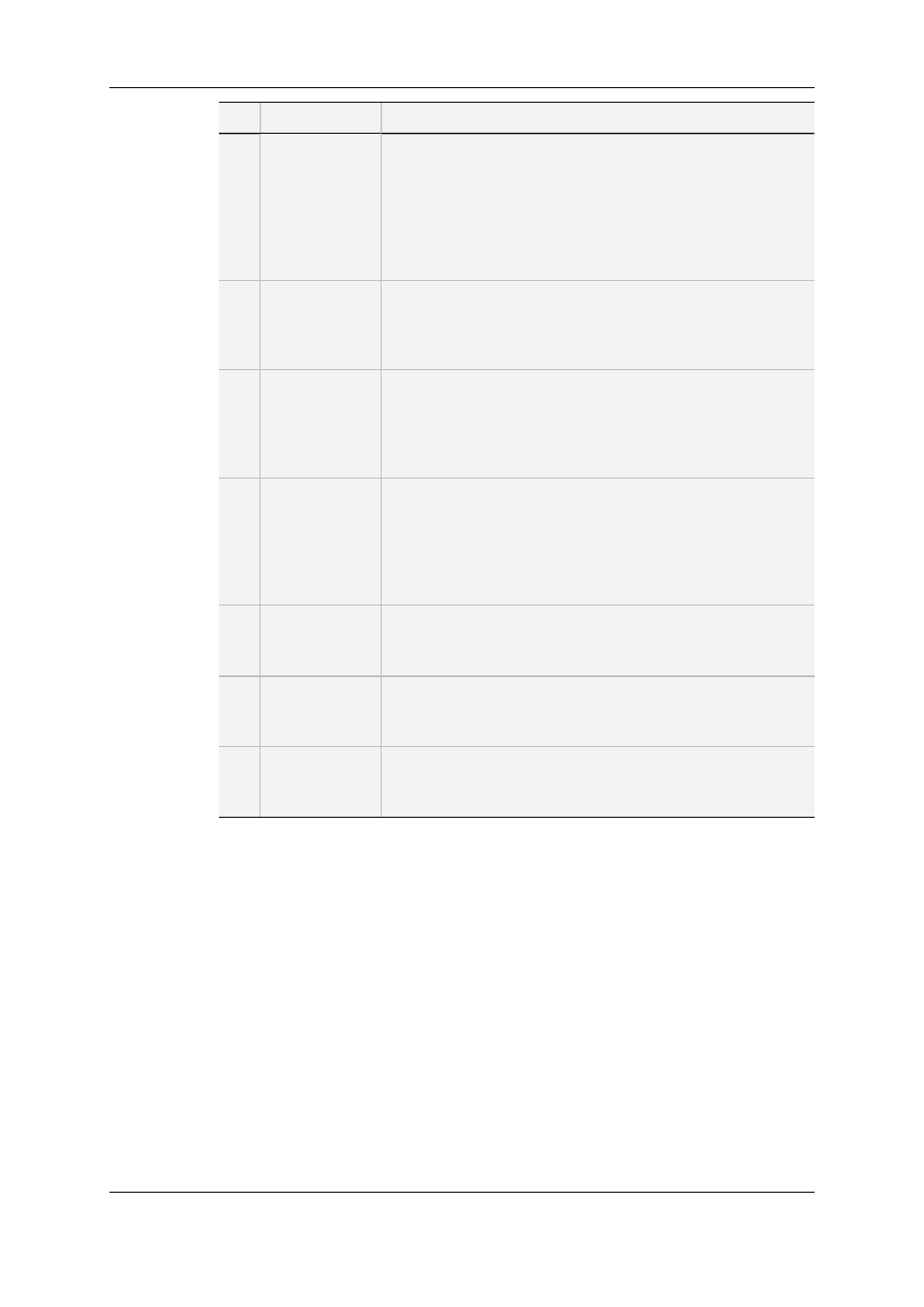
Part Name
Description
1.
Video Display &
Audio Meters
The Video Diplay displays the media loaded on the Player.
Parameters related to the display are available via a contextual
menu.
See section "Video Display Options" on page 64.
The audio metersshow the levels of all the enabled outputs of
the loaded storyboard.
See section "Audio Meters" on page 68.
2.
Audio Track
Monitoring
buttons
These buttons allow the selection of the audio track you want to
monitor.
See section "Audio/Video Track Selection and Monitoring" on
page 65.
3.
Jog and Media
bars
The Media bar represents the whole storyboard currently loaded
on the Player.
The jog bar is used to navigate within the loaded storyboard at a
variable speed.
See section "Media Bar and Jog Bar" on page 69
4.
Transport
commands
The transport functions are used to navigate within the loaded
storyboard and play it.
See section "Transport Commands in the Player" on page 72.
Logs buttons are used to add logs to the storyboard loaded in
the player and to navigate between the logs.
See section "Log Buttons" on page 76.
5.
Audio Guide
Track Record
button
This button is used to add voice-over on the storyboard.
See section "Recording an Audio Guide Track" on page 113.
6.
View Mode
buttons
These buttons is used to change the information displayed in
the Workspace: available media, clip player, storyboard player.
See section "View Modes in the Workspace Area" on page 53.
7.
Next/Previous
Storyboard
buttons
These buttons are used to move to the next or previous
storyboard available in the Storyboard area.
4.7.3.
Video Display
Video Display Options
A contextual menu is available when right-clicking the Video Display area from the Clip
Player or the Storyboard Player. This gives display options for the video.
64
4. User Interface
EVS Broadcast Equipment SA
Issue 4.35.B - October 2013
