Thumbnail contextual menu, List view in the workspace area, Overview of the workspace in list view – EVS Xedio Dispatcher Version 4.35 - October 2013 User Manual User Manual
Page 66
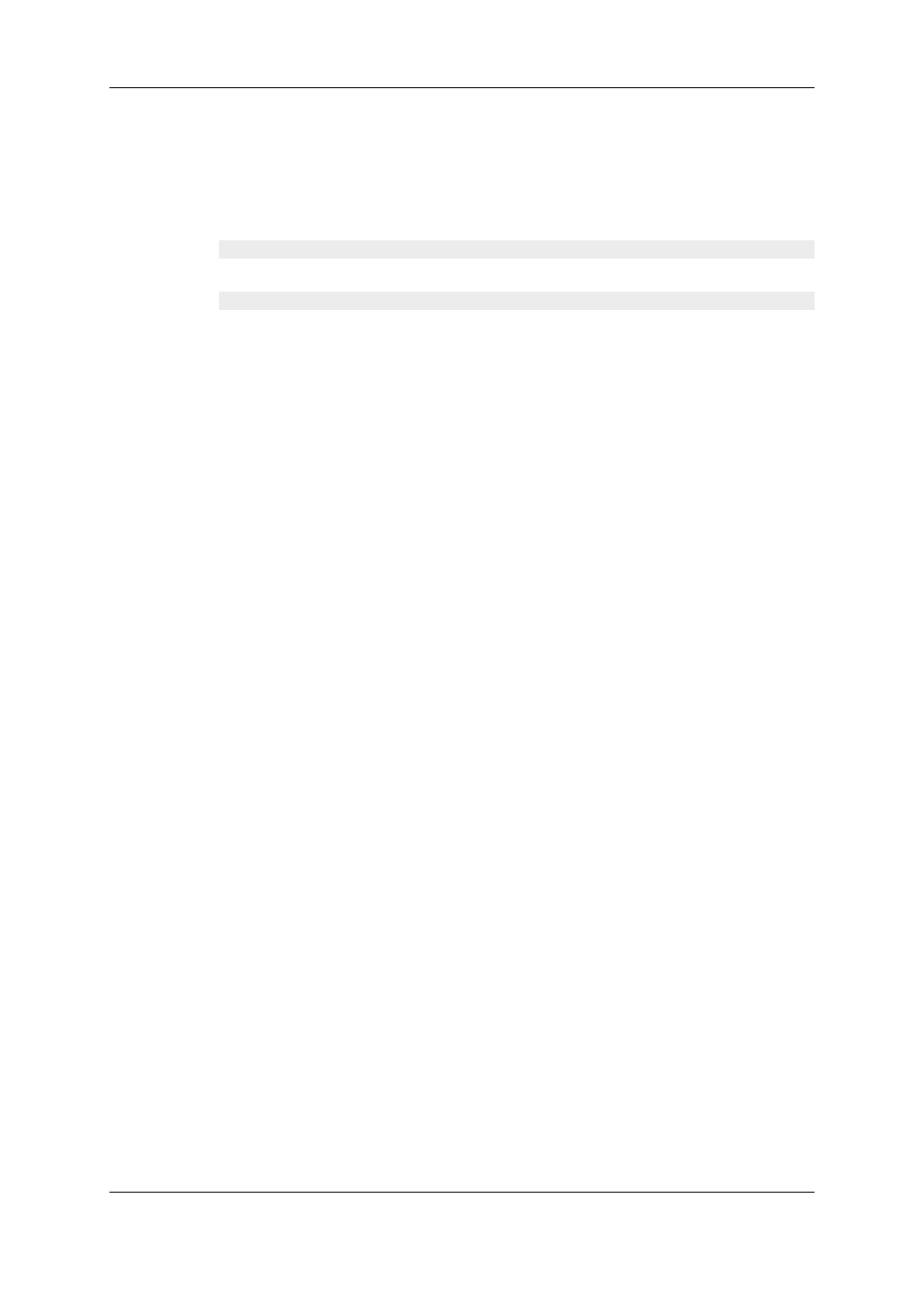
4.5.3.
Thumbnail Contextual Menu
A contextual menu with the following options is available when you right-click on a
thumbnail.
Play
Loads the clip in the Clip Player window to allow the element to be browsed and modified.
Change Properties
Opens the Media Properties window which shows the properties for the selected clip. If a
default metadata profile has been defined for the media, a metadata tab is displayed and
shows the clip metadata. The users can modify the clip metadata values.
See section "Media Profile Association" on page 26 for more information on the selection
of a profile.
The Allow Change Media Properties option must have been selected from Parameters
> Parameters Profiles > Media Dispatcher > Cefiltermgr to allow the display and
update of custom metadata.
4.6.
List View in the Workspace Area
4.6.1.
Overview of the Workspace in List View
Introduction
The List view displays the list of all clips present in the selected media, and their
associated metadata. Elements are presented in rows and all their associated parameters
and metadata are in columns. Different filers can be applied to restrict the list. The
Elements grid also returns the result of a search applied with a filtering tool to the
elements of the List view.
You will preferably use this view to see the clips metadata when you work with drives /
folders in the Device area.
Illustration
The List view of the workspace contains the areas highlighted on the screenshot below:
56
4. User Interface
EVS Broadcast Equipment SA
Issue 4.35.B - October 2013
