Menu bar – EVS Xedio Dispatcher Version 4.35 - October 2013 User Manual User Manual
Page 60
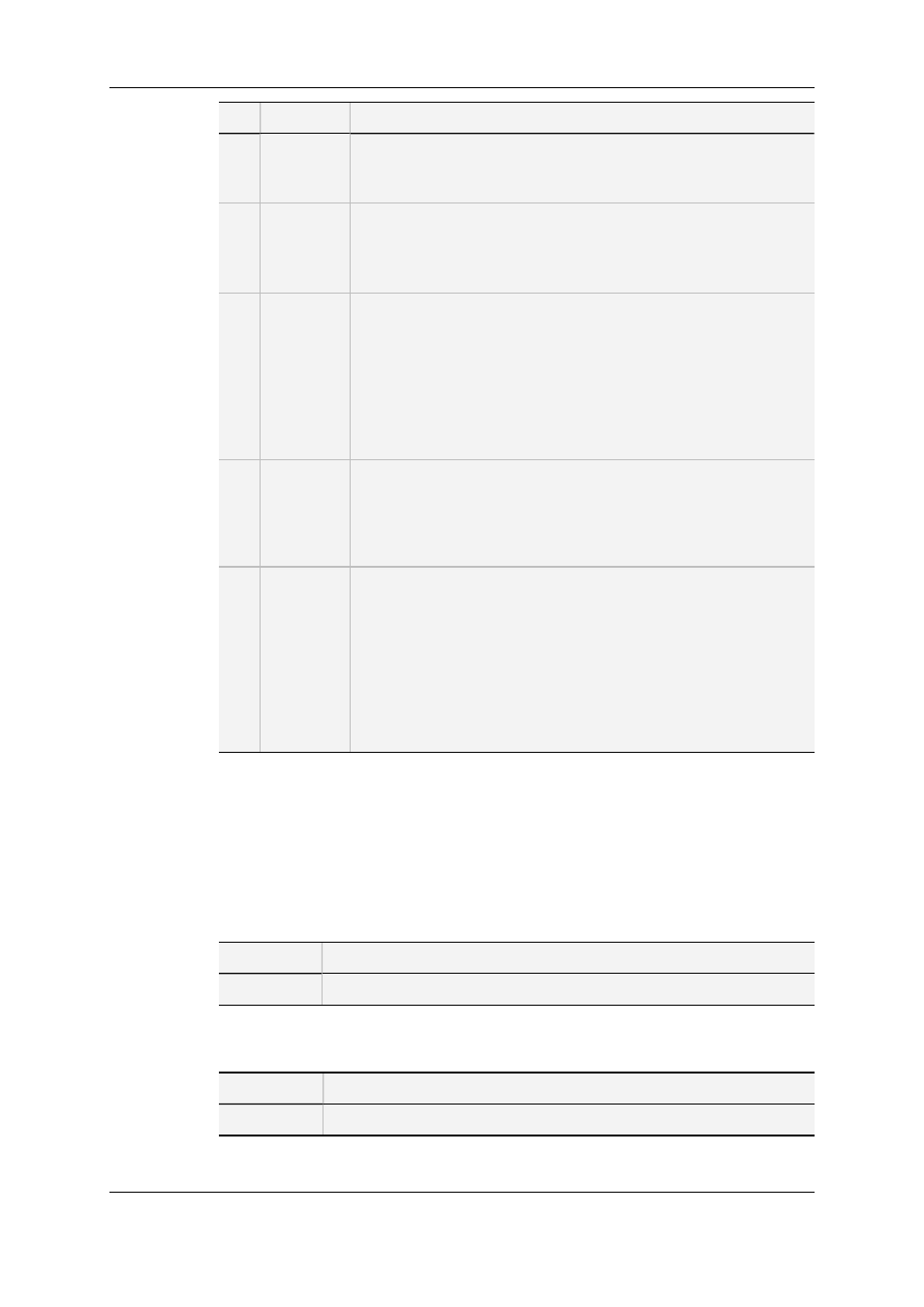
Part Name
Description
1.
Menu bar
The menu bar gives access to general commands and to
configuration parameters.
See section "Menu Bar" on page 50.
2.
Source
Device
This area displays the plugged-in devices and the media that has
been automatically detected on the devices, as well as media from
drives and folders which have been scanned by the users.
See section "Source Device Area" on page 52.
3.
Workspace This is the working area where you mainly perform the following
actions:
•
Searching for the requested clips, potentially by applying search
filters.
•
Loading, playing and editing the source clips to create sub-clips
that will be added to a storyboard.
•
Loading and playing the final storyboard to check it before
export.
4.
Storyboard
This is the area where you create and manage your storyboards. It
displays:
•
The storyboards as individual tabs.
•
The thumbnails of the clips included in the open storyboard.
See section "Storyboard Area" on page 77.
5.
Tools
This area contains several horizontal tabs that provide the following
tools:
•
Logger tool: It allows the selection of keywords from keyword
grids and the selection of a ranking level to associate to a log.
See section "Logger" on page 77.
•
Export tool: It allows the export of clips, sub-clips or
storyboards to a Target (based on the settings defined in a
selected target profile), to a File or to a Device.
See section "Export Tools" on page 80.
4.2.
Menu Bar
The Menu bar gives access to the following commands:
File menu
Menu item
Description
Exit
Closes Xedio Dispatcher
View menu
Menu item
Description
Status Bar
Displays/hides the status bar at the bottom of the window
50
4. User Interface
EVS Broadcast Equipment SA
Issue 4.35.B - October 2013
