Importing a metadata profile – EVS Xedio Dispatcher Version 4.35 - October 2013 User Manual User Manual
Page 35
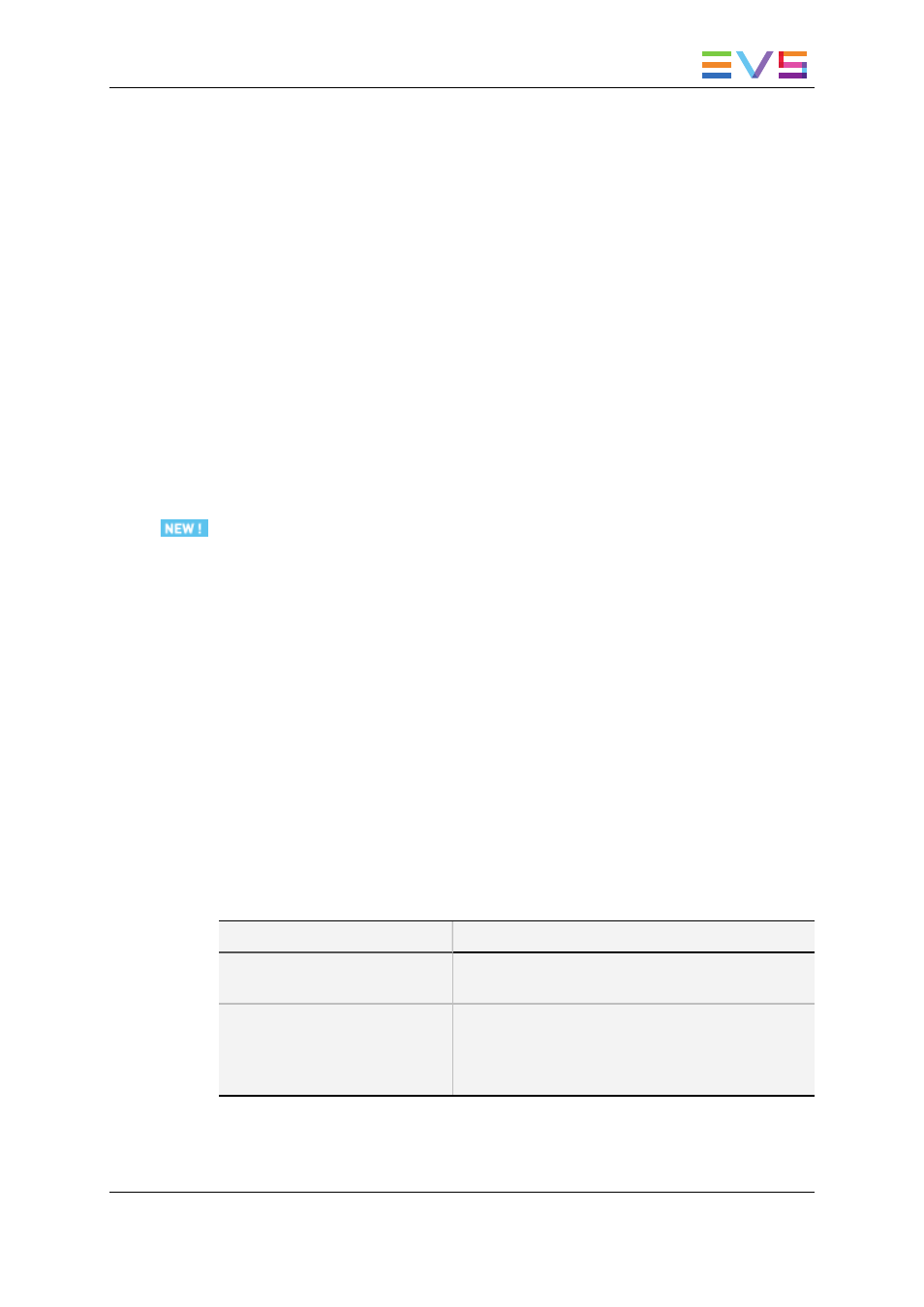
How to Modify a Metadata Profile
1. Select it in the Metadata Profiles area
2. Add user fields from the Available Metadata Fields area to the Metadata Profile
Information area, or
select a user field in the Metadata Profile Information area and click the Remove
Field from Profile button.
3. Click the Save Profile button.
It can only be edited if it is not selected for use in the Media or Edit Profile Association.
How to Delete a Metadata Profile
1. Select it in the Metadata Profiles area
2. Click the Delete Profile button in the Metadata Profile Information area.
It can only be deleted if it is not selected for use in the Media or Edit Profile Association.
Importing a Metadata Profile
How to Import a Metadata Profile
To import a metadata profile (.xml file) into Xedio, proceed as follows:
1. Click the Import button.
2. Browse to the selected metadata profile file.
3. Click Open.
The metadata profile is listed in the Metadata Profiles pane, provided that no metadata
profile exists with this GUID or label.
Limitations to the Import of Metadata Profile
Under certain circumstances, it will not be possible to import a metadata profile, or the
profile will be modified.
Users want to import a metadata profile with the same GUID, or the same label if there is
no GUID, as an existing profile. Then, the following situations can occur:
Situation
Action
The profile has not been used (it
is not assigned to an element).
The existing profile can be updated with the imported
profile.
The profile has already been
used and the imported profile
presents the user fields in a
different order.
The existing profile can be updated with the imported
profile.
USER MANUAL Xedio Dispatcher 4.35
3. Configuration and Customization
25
