Jog bar, Nowline, mark in and mark out – EVS Xedio Dispatcher Version 4.35 - October 2013 User Manual User Manual
Page 81
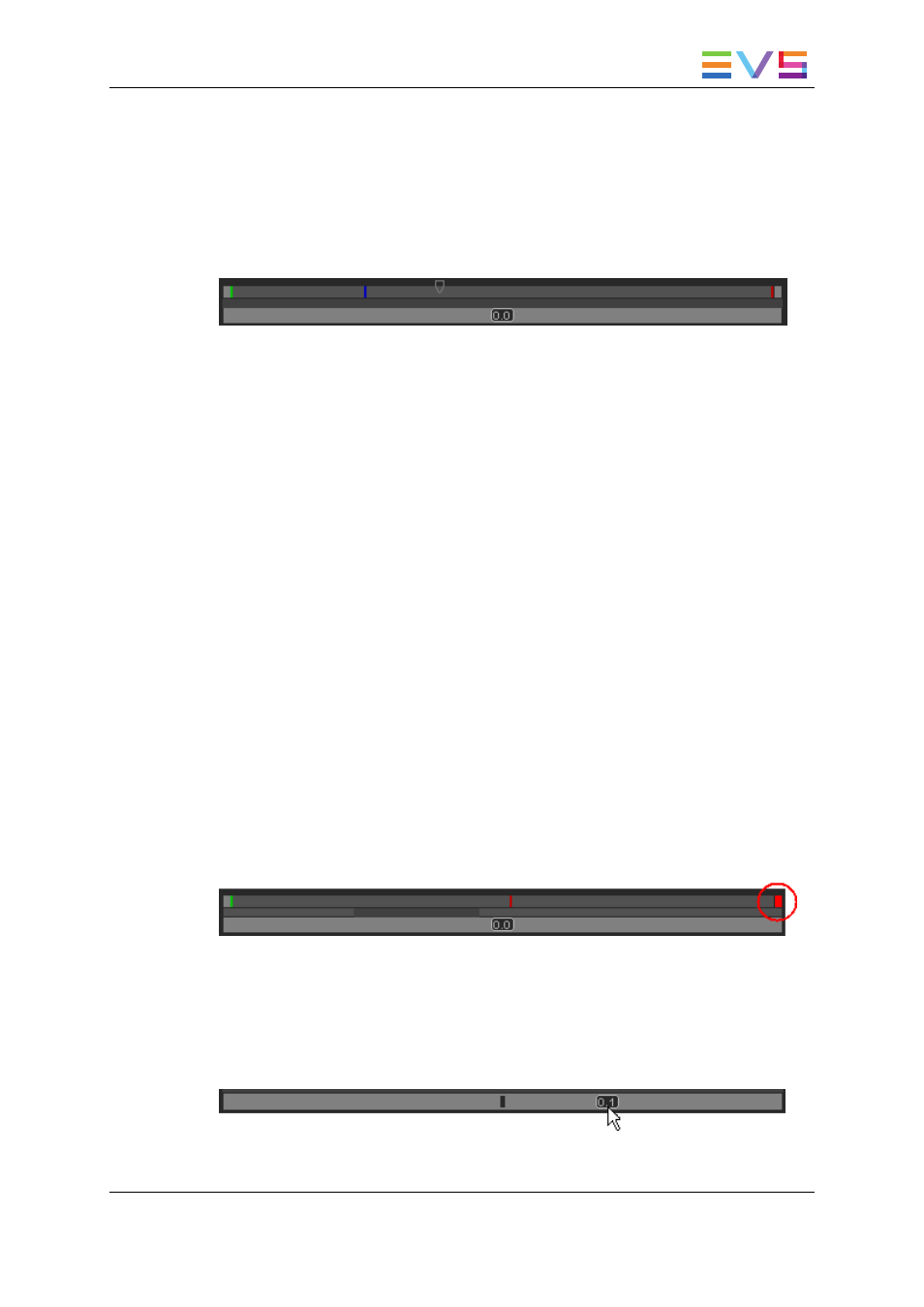
Nowline, Mark IN and Mark OUT
Display
The (mark) IN point, the (mark) OUT point, and the nowline are shown in the media bar of
the Clip Playeras vertical lines.
•
An IN point, or mark IN point is shown as a green line on the media bar.
•
An OUT point, or mark OUT point is shown as a red line on the media bar.
•
The nowline, representing the current position within the loaded element, is shown as
a blue line on the media bar. To place the nowline at a given position, simply click at
the requested position on the media bar.
When the source clip is loaded from the Thumbnail view or the List view on the Clip
Player, the IN point and OUT point correspond to the source clip boundaries.
When the source clip is loaded from the Storyboard area on the Clip Player, the IN point
and OUT point correspond to the storyboard clip boundaries.
In the Storyboard Player, only the nowline is displayed.
Moving Points
To move the position of the mark IN, mark OUT or nowline, click on them with the mouse
and drag them to the desired position.
Nowline Outside Media Bar
When the media is being played, the nowline moves along the top media bar. If only a
section of the media is visible in the top bar, the nowline may disappear. In this case, a red
indicator, on the right side of the media bar will be displayed. A click on the vertical
indicator (on the right side) will re-center the top bar on the nowline.
Moving the middle bar to the right or to the left can lead to such a situation, with the
nowline disappearing respectively to the left or to the right of the top bar.
Jog Bar
The bottom bar is the jog bar.
Dragging the speed indicator on the jog bar allows you to move within the media at a
variable speed:
USER MANUAL Xedio Dispatcher 4.35
4. User Interface
71
