Overview of the storyboard player, Introduction – EVS Xedio Dispatcher Version 4.35 - October 2013 User Manual User Manual
Page 72
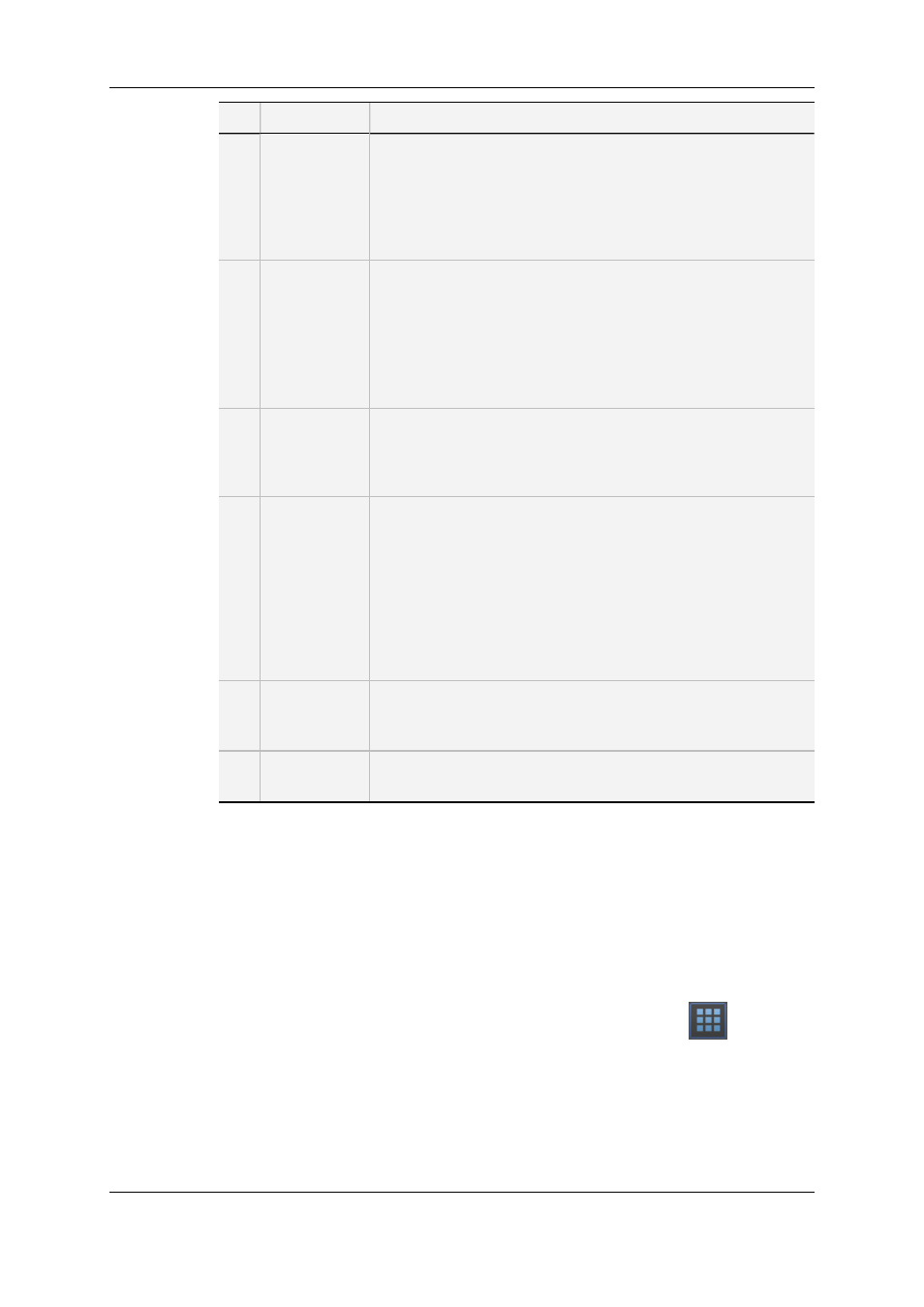
Part Name
Description
1.
Video Display
& Audio
Meters
The Video Diplay displays the media loaded on the Player.
Parameters related to the display are available via a contextual
menu.
See section "Video Display Options" on page 64.
The audio meters are used for audio monitoring.
See section "Audio Meters" on page 68.
2.
Track
Selection
buttons
The Track Selection buttons (little camera and triangle buttons)
are used to select the video and audio channels to include in the
clip/sub-clip that will be placed into the storyboard.
The radio buttons are used to select the audio track to monitor
when the loaded clip is being played in the Clip Player.
See section "Audio/Video Track Selection and Monitoring" on
page 65.
3.
Jog and Media
bars
The Media bar represents the clip currently loaded on the Player.
The jog bar is used to navigate within the loaded item at a
variable speed.
See section "Media Bar and Jog Bar" on page 69.
4.
Editing and
Transport
commands
The transport functions are used to navigate within the loaded
item and play it.
See section "Transport Commands in the Player" on page 72.
The editing functions are used to create new clips that will be
placed into the storyboard.
See section "Clip Creation Commands" on page 75.
Logs buttons are used to add logs to the clip loaded in the player
and to navigate between the logs.
See section "Log Buttons" on page 76.
5.
View Mode
buttons
These buttons are used to change the information displayed in
the Workspace: available media, clip player, storyboard player.
See section "View Modes in the Workspace Area" on page 53.
6.
Next/Previous
Clip buttons
These buttons are used to move to the next or previous clip
available in the Thumbnail view.
4.7.2.
Overview of the Storyboard Player
Introduction
The Storyboard Player is used to browse a storyboard to see the final result before
exporting it. In this area, an audio guide track can be added over the storyboard.
The Storyboard Player is accessible via the Storyboard Player button
.
62
4. User Interface
EVS Broadcast Equipment SA
Issue 4.35.B - October 2013
