Managing metadata profiles, Creating a metadata profile – EVS Xedio Dispatcher Version 4.35 - October 2013 User Manual User Manual
Page 34
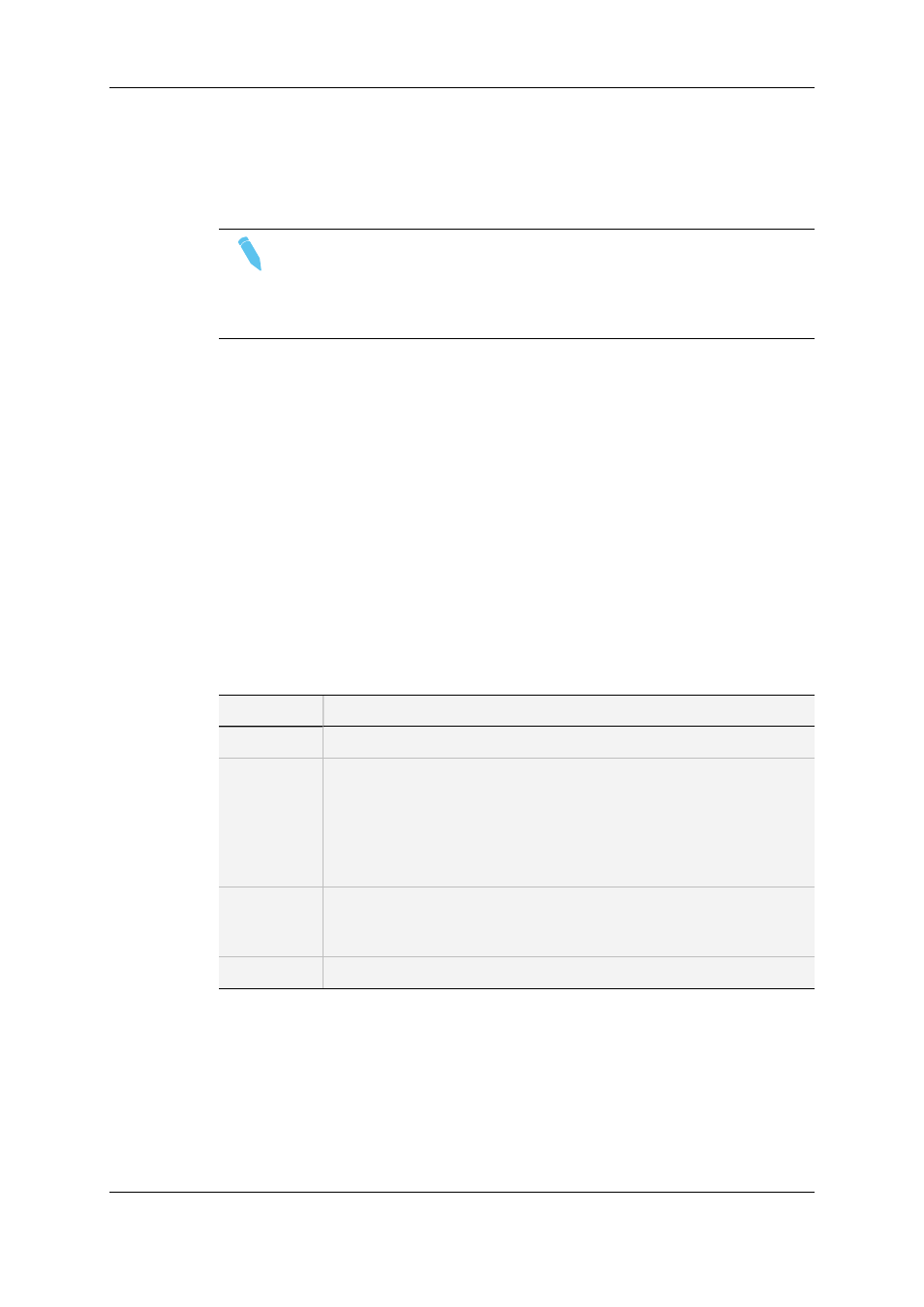
3. Enter new values in the relevant fields.
4. Click the OK button.
If the user field is used in a profile, only the Label and the Description fields can be
edited.
Note
A closed padlock icon displayed next to a user field means that the
corresponding metadata profile has been selected from the Media Metadata
Profile Table Association window or from the Edit Metadata Profile Table
Association window.
How to Delete a User Field
1. Select it in the list.
2. Click the Delete Field button.
It can only be deleted if it is not used in a profile.
Managing Metadata Profiles
Creating a Metadata Profile
How to Create a Metadata Profile
1. Complete the following fields in the Metadata Profile Information area:
Field
Description
ID
Internal ID automatically filled by the system.
GUID
Mandatory parameter pre-filled with a unique ID.
This GUID is particularly important if the media/edit is exported with its
custom metadata to IPDirector. Enter the same GUID for this metadata
profile in Xedio Manager as the matching metadata profile existing in
IPDirector, so IPDirector will recognize the profile and not create a new
one.
Label
Name you give to the profile.
Use the log sheet profile name existing in IPDirector if you want to
export A/V Material with its metadata in IPDirector.
Description
Optional text to describe the metadata profile.
2. Select the list of user fields you want to use in the profile: select a user field in the
Available Metadata Fields area and drag it to the Metadata Profile Information area.
3. Click the Save Profile button. The metadata profile will then be displayed in the
Metadata Profiles area.
24
3. Configuration and Customization
EVS Broadcast Equipment SA
Issue 4.35.B - October 2013
