Audio/video track selection and monitoring, Player full screen mode, Overview of the video and audio tracks – EVS Xedio Dispatcher Version 4.35 - October 2013 User Manual User Manual
Page 75
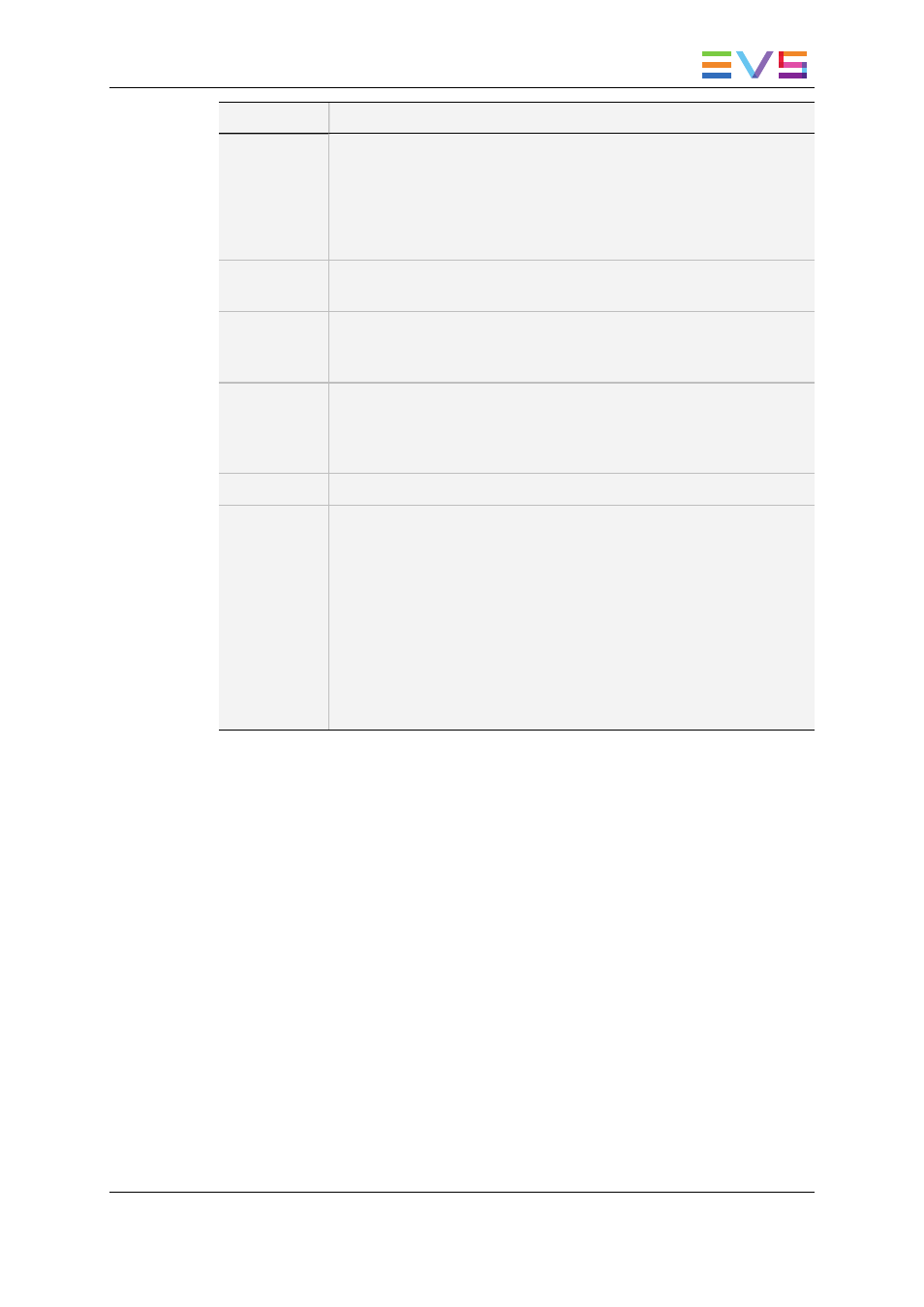
Option
Meaning
Show
Timecode
This option offers various options to display timecode on the Player
window.
•
none: does not display timecode.
•
Start TC: shows a counter starting with 0 at the first frame of the
media.
•
Intra TC: shows the original timecode of the media.
Aspect Ratio
This option offers a choice of aspect ratios for the display: Auto, 4:3 or
16:9.
Show
SafeAreas
This option displays a safe area cage on the window to determine
which areas of the picture will be seen. This allows to check the size of
graphics within the media for safe display.
Grab Image
Grabs the current image, either in low resolution or in high resolution.
The default folder (c:\) where the grab is stored is defined via the menu
Parameters > Parameters Profiles: General, General tab:
GrabStillFrameFolder parameter.
Show Label
Displays the name of the loaded item on the top of the Video Display.
Deinterlacer
This option is used to de-interlace video. A submenu provides the
following options:
•
Mix top/bottom: displays 25 full pictures per second, each made
by mixing the top field and the bottom field and repeating each
mixed line.
•
Top: displays 25 full pictures per second, each made by duplicating
each line of the top field.
•
Bottom: displays 25 full pictures per second, each made by
duplicating each line of the bottom field.
•
None: displays 25 pictures per second, each made from both
interlaced fields.
Player Full Screen Mode
The F9 keyboard shortcut puts the Player pane in full-screen mode.
This mode can then be exited by pressing the F9 keyboard shortcut again.
4.7.4.
Audio/Video Track Selection and Monitoring
Selecting Video and Audio Tracks for Media and
Clips
Overview of the Video and Audio Tracks
The video and audio channels of a loaded source file are represented below the Video
Display of the Clip Player in the form of Track Selection buttons.
USER MANUAL Xedio Dispatcher 4.35
4. User Interface
65
