Beplay remote buttons, Function buttons, Action buttons – EVS IPDirector Version 6.0 - November 2012 Part 1 User's Manual User Manual
Page 92
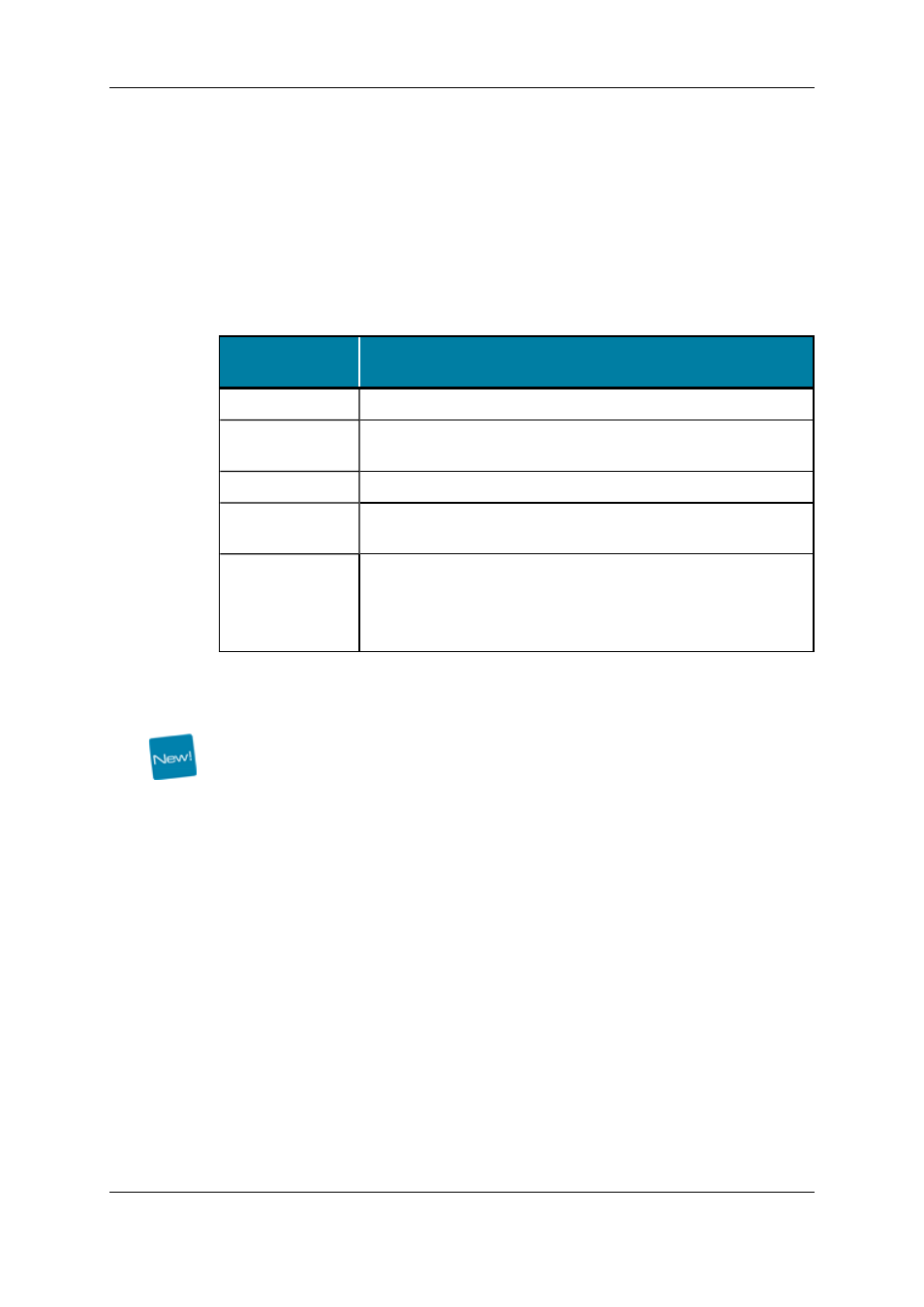
BEPlay Remote Buttons
Function Buttons
Function buttons are used to control a recorder or a player channel, or the Software
Player. The section "Assigning Channels to Function Buttons" on page 89 describes the
possible ways to assign channels to function buttons.
The LED of a function button gives indication on the channel assignment.
The LED of a
Function button…
…when
is green
a player channel or the Software Player is assigned to the button
flashes green
the player channel or the Software Player assigned to the button is
being controlled by the Remote
is red
a recorder channel is assigned to the button
flashes red
the record train from the recorder channel assigned to the button is
loaded on the player controlled by the Remote
is not turned on
•
no channel is assigned to the button, or
•
the user cannot see the recorder channel or control the player
channel, or
•
the Software Player is not opened.
Action Buttons
The BEPlay Remote has 14 buttons which can all be used to perform specific actions.
Those actions will depend on several conditions:
•
the SHIFT key is pressed before the button or not
•
the Layout selected from the Remote Control Manager window
•
the media type (clip, playlist, train, playlist element or timeline) loaded on the channel
controlled by the remote.
The following table gives a brief description of the action of each action button. The media
types on which the action button has an effect are mentioned in bold in the Description
column.
82
3. System Management
EVS Broadcast Equipment S.A. - November 2012
Issue 6.00.B
