Player status tab contextual menus, Player channel contextual menus – EVS IPDirector Version 6.0 - November 2012 Part 1 User's Manual User Manual
Page 29
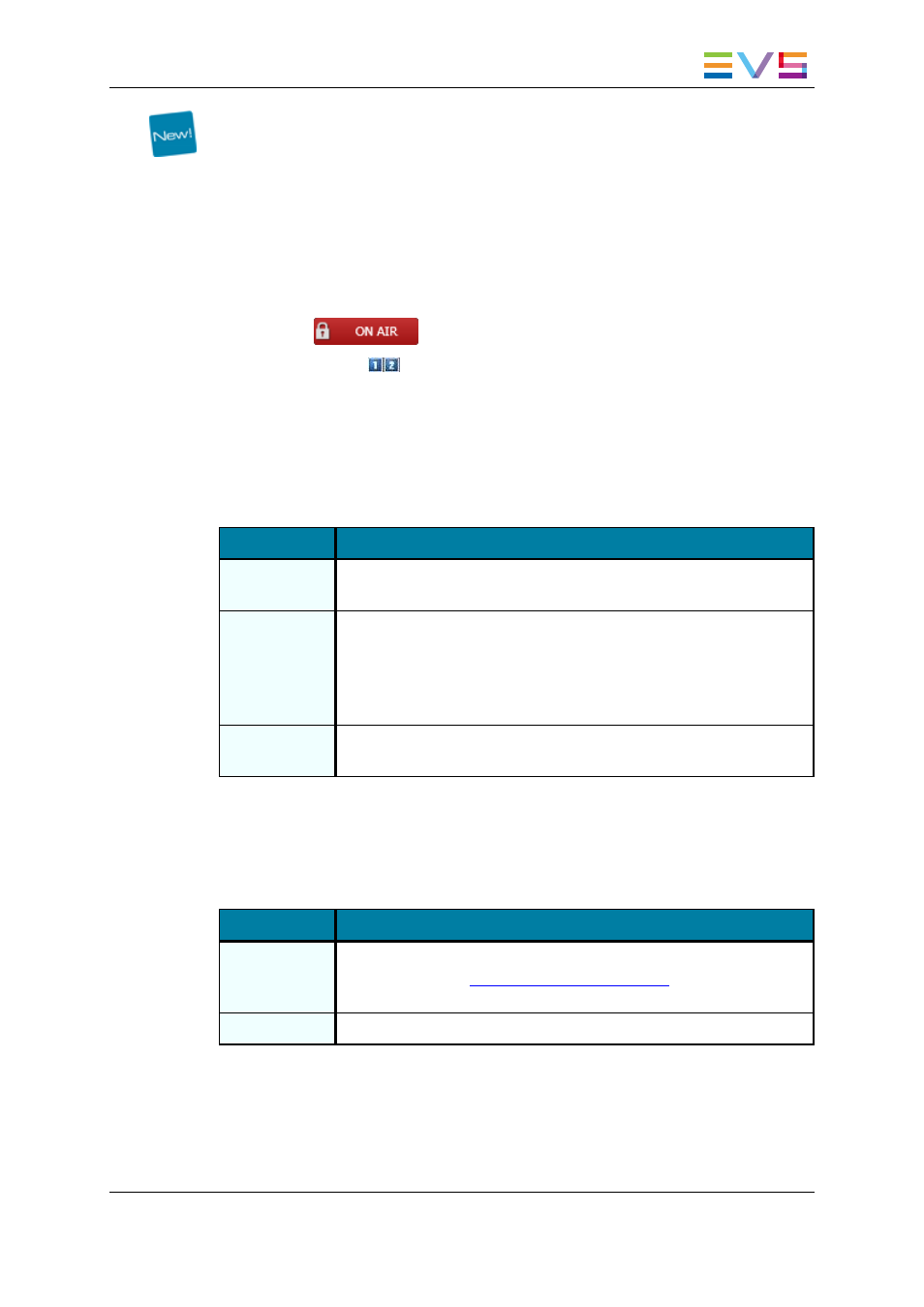
Depending on the EVS server configurations, up to 6 player channels can be displayed per
server.
The Player Status panel provides the following information for each player channel
displayed on the panel:
•
player channel name
•
player status
◦
on air red icon if the player channel is on air
◦
off air gray icon if the player channel is off air
•
Lock icon
if the channel is locked
•
Gang Group icon
if the channel is part of a gang group or a Fill & Key
association.
Player Status Tab Contextual Menus
A contextual menu appears when you right-click the Player Status panel.
The following table describes the commands available from the contextual menu.
Menu Item
Description
View Players
Expands the Player Status panel and displays the list of player
channels as selected from the Define the Player Channels window.
Add/Remove
Players
Allows the user to add players to or remove players from the Player
Status panel.
Selecting this item opens the Define the Player Channels window
from which you can select the players to be added to or removed from
the Player Status panel.
View All
Players
Expands the Player Status panel and displays all player channels
available on the XNet network.
Player Channel Contextual Menus
A contextual menu appears when you right-click a player area.
The following table describes the commands available from the contextual menu.
Menu Item
Description
Open Control
Panel
Opens a Control Panel window with the selected player channel
assigned to it. See
the Control Panel user manual
for more information
on that window.
Remove
Removes a given player from the Player Status panel.
IPDirector - Version 6.00 - User Manual - General Workspace
2. IPDirector Main Window
19
