Controlling the software player – EVS IPDirector Version 6.0 - November 2012 Part 1 User's Manual User Manual
Page 103
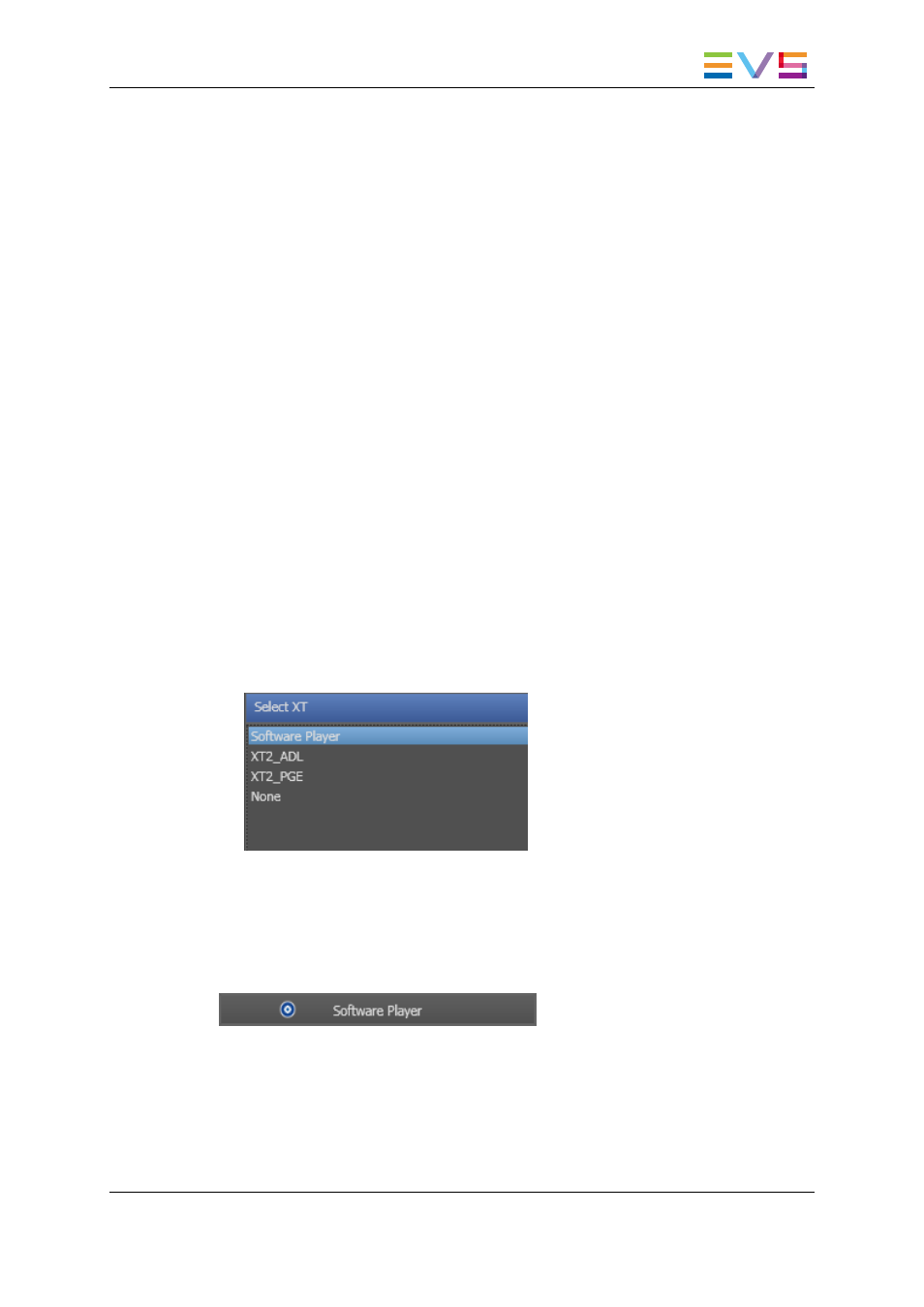
Controlling the Software Player
Favorite Mode
If you work with the player and recorders which have been selected in the Remote Control
Manager window, you can take the control of the Software Player with the BEPlay remote
in one of the following ways:
•
Press the Function button which has been assigned the Software Player in the
Remote Control Manager window.
•
Press SHIFT, F1 on the Remote, would the Software Player be associated to a
Function button or not.
Normal Mode
If you have assigned all the channels of an EVS server to Function buttons from the Sel
XT function, you can take the control of the Software Player with the BEPlay remote in
one of the following ways. In both cases, the Software Player must have previously been
associated to an open Control Panel or Playlist Panel.
•
Press SHIFT, F1 on the Remote.
•
Press SHIFT, SEL XT on the Remote, as explained below.
1. On the remote, press the SHIFT key and then the SEL XT button.
The list with the available EVS video servers and the Software Player is displayed on
screen.
2. Use the remote wheel to select the Software Player.
3. Press the ENTER button of the remote.
Note: To cancel the operation: press MENU.
The Remote icon appears on the left of the Player field in the Control Panel or Playlist
Panel:
IPDirector - Version 6.00 - User Manual - General Workspace
3. System Management
93
