On-screen display, Configuration and activation, Impacted channels – EVS IPDirector Version 6.0 - November 2012 Part 1 User's Manual User Manual
Page 138
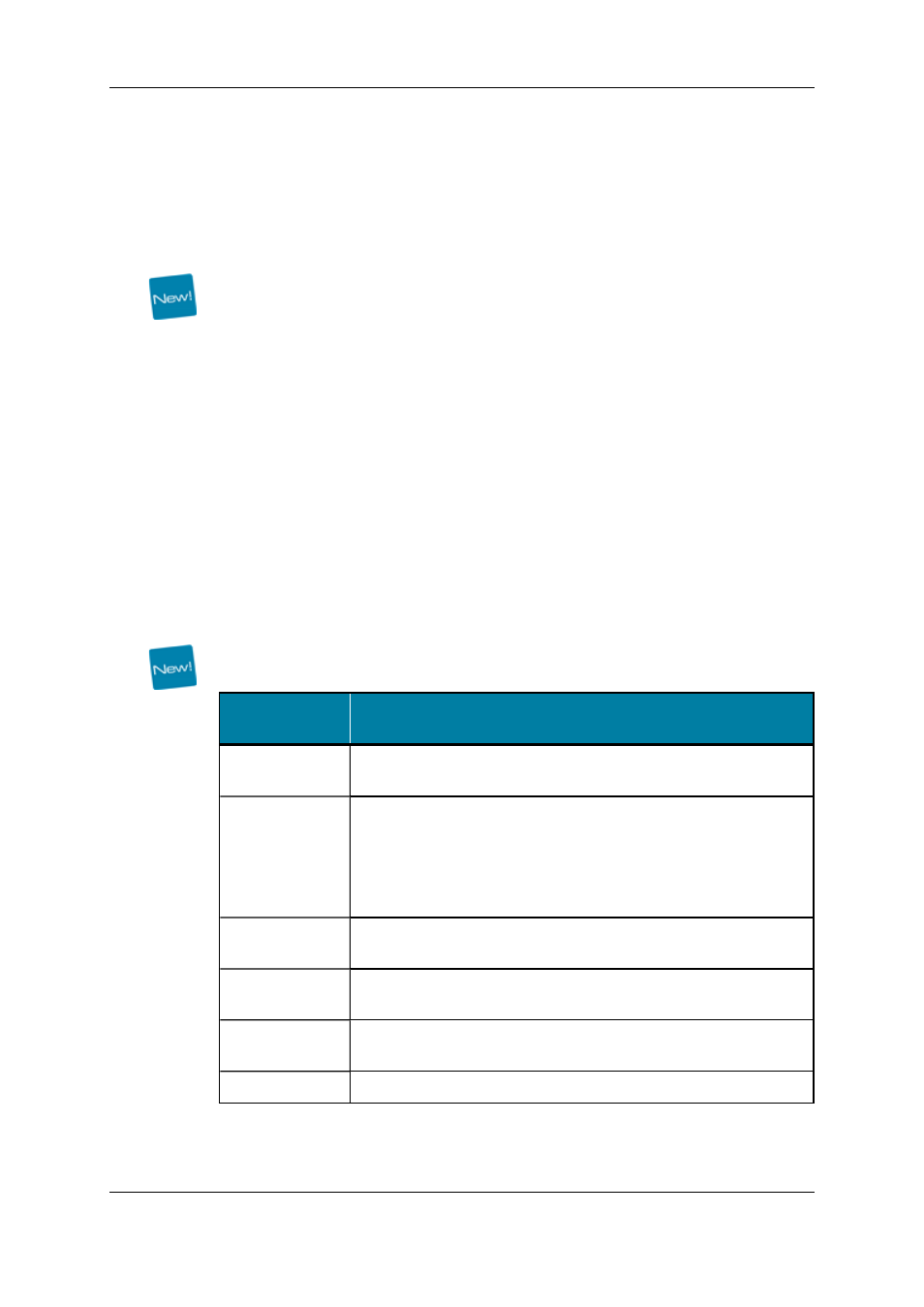
5.
On-Screen Display
5.1.
Configuration and Activation
The information to display on a monitor is set in the OSD Settings window. It is defined for
each playout channel. This does not apply to recorder channels or software player. See
section "OSD Settings" on page 42.
The OSD can be turned ON or OFF in several ways:
•
By using a shortcut in the various IPDirector applications: Control Panel Playlist
Panel, AB Roll Playlist Panel, IPEdit, IPLogger, Database Explorer. See sections
"Channel Management Shortcuts" on page 49 and "Channel Management Shortcuts"
on page 49.
•
By using a shortcut on the ShuttlePRO. See section "ShuttlePRO Configuration" on
page 98.
•
By selecting an option in the Channel Explorer. See section "Displaying Information
on the OSD" on page 124.
5.2.
Impacted Channels
Depending on the channel mode the player channel is involved into, the effect of the Turn
OSD ON or OFF shortcut will differ as detailed in the table below.
If the channel
mode is…
…the OSD appears / disappears for…
PGM
the player channel linked to the device or active panel from which
the shortcut has been applied
PGM/PRV
•
In Clip mode (clip, growing clip, train loaded):
the player channel linked to the device or active panel from
which the shortcut has been applied
•
In Playlist mode (playlist loaded):
both player channels engaged in PGM/PRV mode
Fill & Key
the player channel linked to the device or active panel from which
the shortcut has been applied
Ganged
the player channel linked to the device or active panel from which
the shortcut has been applied
IPEdit (Timeline
mode)
the player channel associated to the panel which is active in IPEdit:
Player or Timeline
AB Roll
all the player channels associated to the AB Roll Panel
128
5. On-Screen Display
EVS Broadcast Equipment S.A. - November 2012
Issue 6.00.B
