EVS IPDirector Version 6.0 - November 2012 Part 1 User's Manual User Manual
Page 107
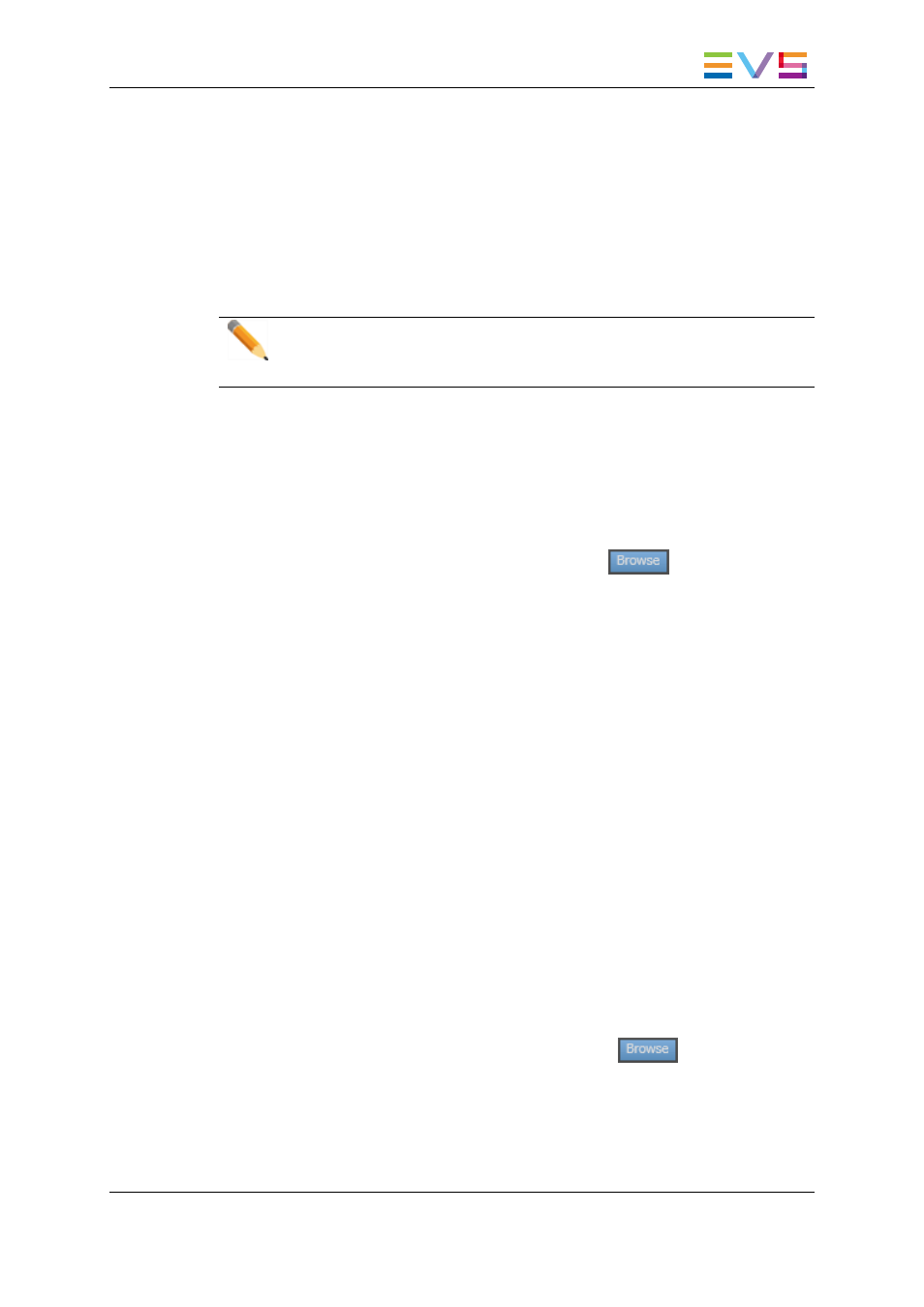
Moving through the Database Explorer
The users can navigate in the grid, in the tree view or in the saved filters pane if it is
displayed. To move from one pane of the Database Explorer to another, use the following
remote buttons:
•
NEXT: move from grid → saved filters, if the pane is displayed → tree view
•
PREV: move from grid → tree view → saved filters, if the pane is displayed.
Note
The active pane is not highlighted. When you turn the remote wheel, you will see
in which pane the selection is moving.
How to Browse a Clip in the Grid
To browse clips when the prerequisites are met, proceed as follows:
1. Press the BROWSE button on the remote.
The Database Explorer linked to the remote becomes active on screen.
The Browse mode of the Database Explorer is enabled
The focus is on the grid.
2. Use the wheel to select a clip:
◦
in clockwise to select the next clip
◦
in a counter-clockwise to select the previous clip.
The selected clip is cued on its IN point on the controlled player.
3. To send the loaded clip the default playlist, do one of the following:
◦
Press the ENTER button to append the current clip to the default playlist.
◦
Press SHIFT then ENTER to insert the current clip to the default playlist before
or after the on-air element, according to the settings.
To send the clip to the predefined destination:
◦
Press the SEND TO button.
How to Browse a Clip in the Tree View
To browse clips when the prerequisites are met, proceed as follows:
1. Press the BROWSE button on the remote.
The Database Explorer linked to the remote becomes active on screen.
The Browse mode of the Database Explorer is activated
The focus is on the grid.
2. Use the PREV button to move to the tree view.
IPDirector - Version 6.00 - User Manual - General Workspace
3. System Management
97
