Image capture settings, Shortcut definition, Introduction – EVS IPDirector Version 6.0 - November 2012 Part 1 User's Manual User Manual
Page 55: Display remaining time, Default path for captured images
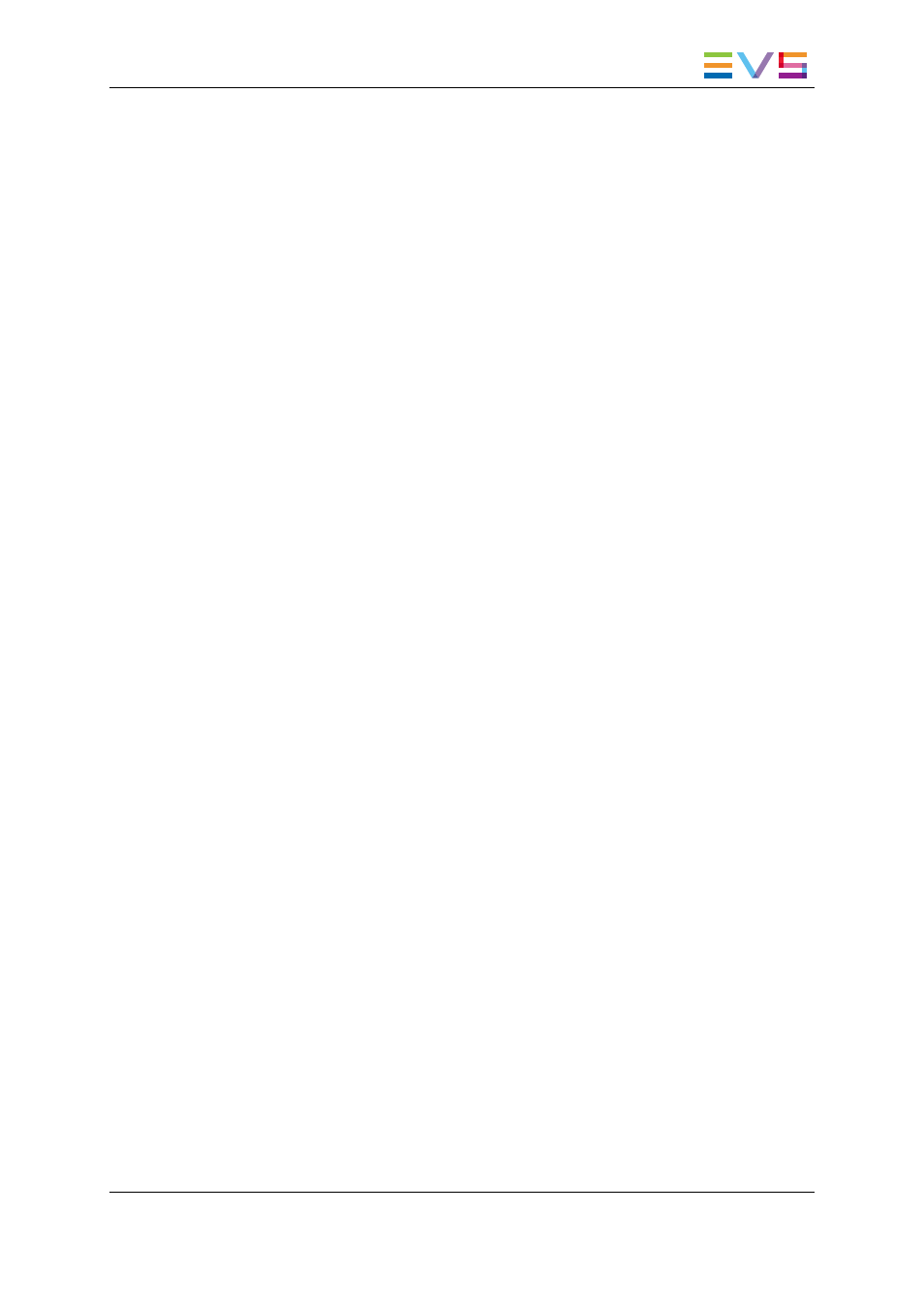
Display Remaining Time
This setting defines how the remaining time information will be displayed on screen with
playlists:
•
remaining time until next break
•
remaining time until next transition (only with the Display Playlist Elements mode)
•
remaining time until next unavailable element
3.1.7.
Image Capture Settings
Default Path for Captured Images
This setting allows the operators to specify a destination folder where the captured
images will be stored. This path is used for the Grab to File actions.
•
If the administrator has specified a path applicable to all users in the User Manager,
you will see the path in this setting but you will not be able to modify it.
•
If the administrator has defined a default path in the User Manager, you can modify the
path if requested.
•
If the administrator has not defined a default path, you can specify a path for captures
images in this setting. The path needs to point to a shared folder on the Gigabit
Ethernet network and should have the following pattern:
\\
.
Capture Images on all Ganged Recorders or Linked
Clips
When this option is selected, the image grabbed on a clip will also be grabbed:
•
on all the recorder channels ganged to the recorder channel from which the image is
grabbed.
•
on all the clips linked to the clip on which the image is grabbed.
3.2.
Shortcut Definition
3.2.1.
Introduction
For each application in the IPDirector there are keyboard shortcuts available to make
operation faster to the operator.
The list of shortcuts can be accessed from Tools > Define Shortcuts.
Some shortcuts can be redefined to suit individual preferences. They are displayed in
regular text. See section "How to Change a Shortcut Setting" on page 46. Other ones
cannot be modified. They appear as dimmed text.
IPDirector - Version 6.00 - User Manual - General Workspace
3. System Management
45
