EVS IPDirector Version 6.0 - November 2012 Part 1 User's Manual User Manual
Page 20
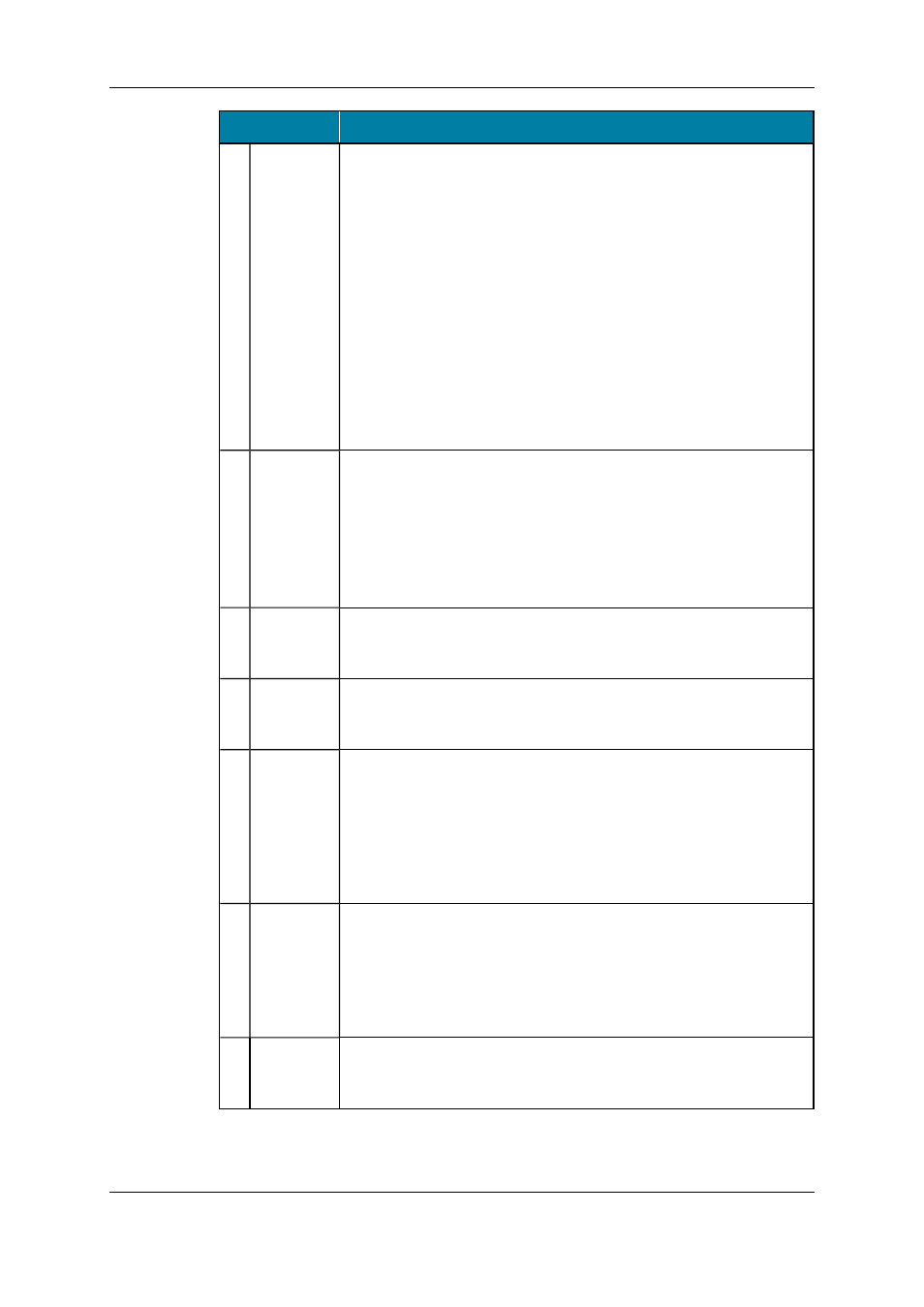
Area
Description
1.
Menu bar
The Menu bar gives access to the several menu commands.
•
The File, View, Windows and Layout menu commands allow
the users to modify and customize the IPDirector user interface in
which they are working.
•
The Metadata menu gives access to the options for managing the
customer-defined data that can be associated with clips,
logsheets, playlists and timelines.
•
The Tools menu gives access, among others, to the settings and
shortcuts defined for the various IPDirector applications as well
as some additional options.
•
The Help menu gives access to the application version, user
manual, license information, etc.
See section "Menu Bar" on page 11 for more information on the menu
commands.
2.
Application
bar
The application bar provides direct access to the various IPDirector
applications. When the user clicks the icon corresponding to a given
application, the application opens in the workspace.
The Keyword icon gives access to a menu for the selection of the
keyword tool to open.
Each application is widely described in separate chapters of the
current user manual.
3.
Date and
Time fields
These fields are read-only and give information on the date and time
of the SDTI network, if any, or of the EVS video server in case of a
standalone server.
4.
Workspace The workspace is the central area used to display the IPDirector
applications that the current user opens. Application windows can be
freely resized and organized in the workspace.
5.
Status bar
The Status bar contains icons and fields that provide information on
the following elements: default player channel, default bin, default
playlist, loaded layout, minimized application windows, messages,
connection status of IPDirector processes and external components,
license validity.
See section "Status Bar" on page 20 for more information on the
elements available from the Status bar.
6.
Channel
Status
panel
The Channel Status panel contains the Recorder Status and the
Player Status tabs. They make it possible to view the recorder and
player channels connected to the XNet network, as well as status
information.
See section "Channel Status Panel" on page 16 for more information
on the Channel Status panel.
7.
Layout
panel
The Layout panel allows single-click access to your saved layouts.
The Layout tab is described in details in "Layout Management" on
page 50.
10
2. IPDirector Main Window
EVS Broadcast Equipment S.A. - November 2012
Issue 6.00.B
