Locking channels, How to lock a channel, How to unlock a channel – EVS IPDirector Version 6.0 - November 2012 Part 1 User's Manual User Manual
Page 123: Starting / stopping an ingest, How to start / stop a server ingest
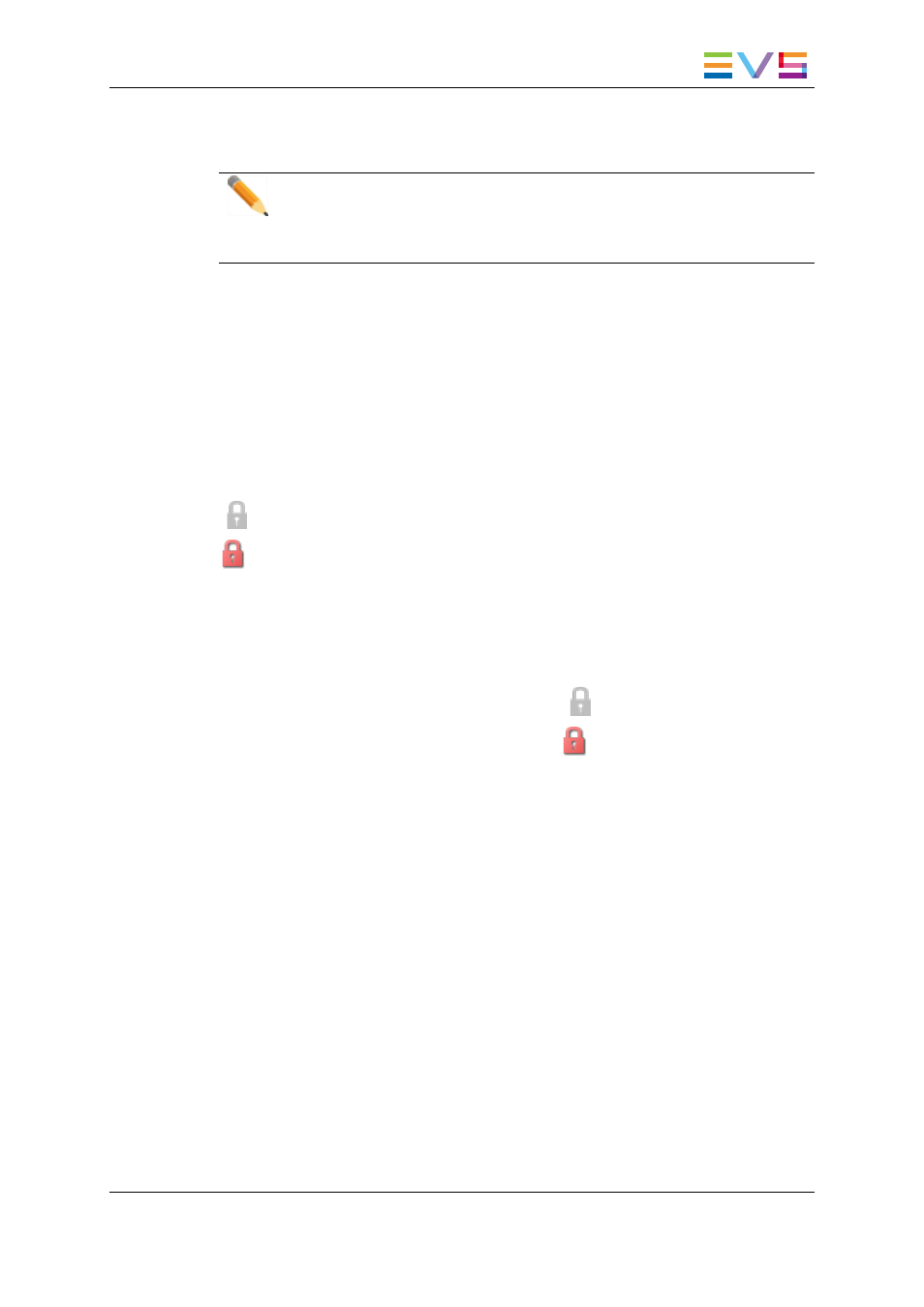
When the user will open the Database Explorer or the IPLogger, the default player will
automatically assigned to the window.
Note
If the default channel is only accessible to the workstation the user is logged
into, the default player assignment may not be accessible when the user moves
to another workstation. This is due to a user rights restriction and is intentional.
4.4.
Locking Channels
4.4.1.
How to Lock a Channel
Right-click a recorder or a player channel and select Lock to prevent other users from
using the channel.
If a channel is locked, it is shown in the Channel Explorer:
channel locked from the current workstation
channel locked from another workstation
4.4.2.
How to Unlock a Channel
To unlock a channel: right-click the channel and select Unlock.
If the channel was locked from the local workstation
, it will be unlocked immediately.
If the channel was locked from another workstation
, you will need to confirm the
Unlock request in a confirmation window.
4.5.
Starting / Stopping an Ingest
4.5.1.
How to Start / Stop a Server Ingest
From the Channel Explorer, you can start and stop the recording of an XT clip.
Two options are available to start the recording of an XT clip.
IPDirector - Version 6.00 - User Manual - General Workspace
4. Channel Explorer
113
