Editing profile and user fields, Possible actions, How to remove a selected user field from a profile – EVS IPDirector Version 6.0 - November 2012 Part 1 User's Manual User Manual
Page 77
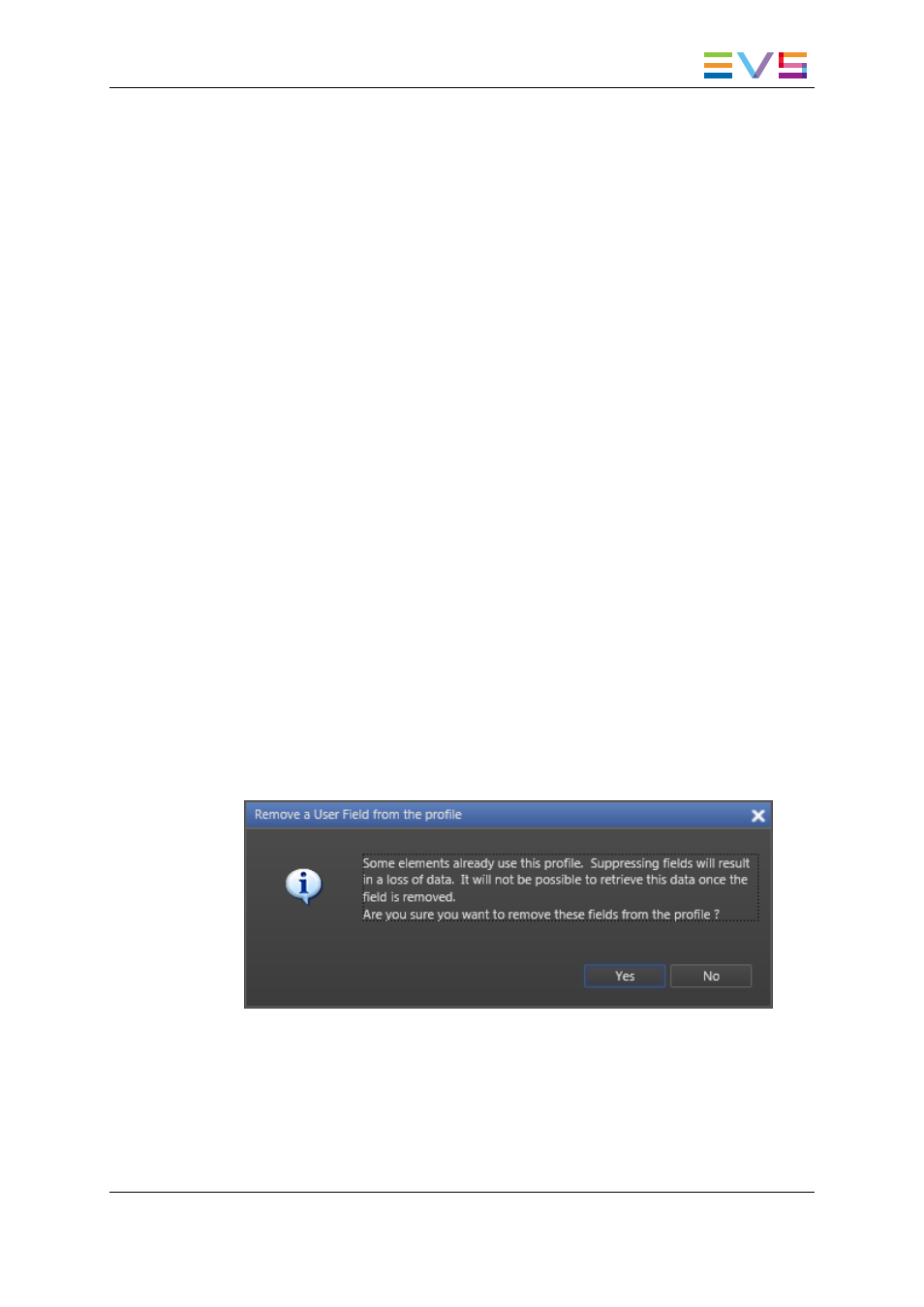
4. Click the arrow to display the list of available profiles.
5. Select a profile to be used as Logsheet User Fields profile.
6. Click at the right of the cell in the Profile for Automatic Keywords column.
An arrow appears.
7. Click the arrow to display the list of available profiles.
8. Select a profile to be used as Automatic Keywords profile.
3.4.4.
Editing Profile and User Fields
Possible Actions
Once created, it is still possible to edit a profile. The profile name or the profile description
can be modified. User fields can be added, removed, updated or re-ordered by a drag-and
drop operation.
How to Remove a Selected User Field from a Profile
To remove a user field from a profile, proceed as follows:
1. In the Profiles tab, select the profile to be edited.
2. Select the Edit option in the File Menu or in the Profiles contextual menu.
The Edit Profile window opens, which is similar to the New Profile window.
3. Do one of the following:
◦
double-click the user field to be removed
◦
select it in the Selected User Fields area and click the left arrow
◦
drag it onto the Available User Fields area.
If some elements already reference the profile, a warning message is displayed.
Answering Yes will remove the fields from the profile and all previously entered data
for that profile will be cleared from the user fields table.
If no elements reference the profile, the fields are removed from the profile without
warning message.
IPDirector - Version 6.00 - User Manual - General Workspace
3. System Management
67
