Copying a profile, Importing and exporting profiles, How to delete a logsheet profile – EVS IPDirector Version 6.0 - November 2012 Part 1 User's Manual User Manual
Page 80: How to import a profile or a logsheet profile
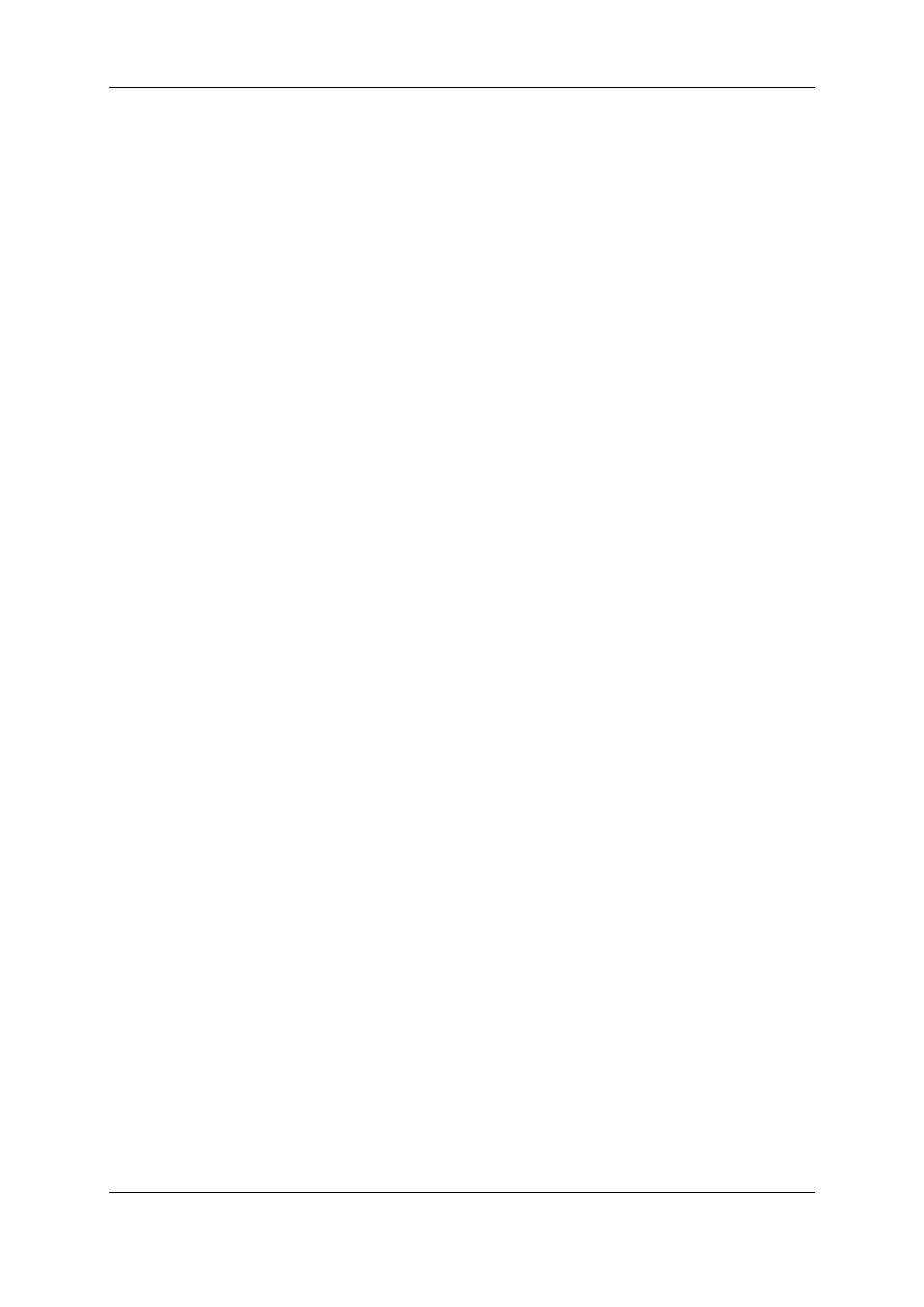
How to Delete a Logsheet Profile
To delete a logsheet profile, proceed as follows:
1. In the Logsheet Profiles tab, select the logsheet profile to be deleted.
2. Right-click the logsheet profile
3. Select Delete from the contextual menu.
The logsheet profile is deleted from the list.
If a logsheet profile is used in a logsheet that has at least one log, it cannot be deleted.
3.4.6.
Copying a Profile
You can choose to copy an existing profile and then edit some information if needed. To
copy a profile, proceed as follows:
1. Select the profile to be copied.
2. Do one of the following:
◦
In the Edit menu, select Copy
OR
◦
Right-click the profile and select Copy from the contextual menu.
The Enter New Profile Name window is displayed.
3. Enter the new profile name and click OK.
The new profile is created with the same description and user fields as the original one.
3.4.7.
Importing and Exporting Profiles
How to Import a Profile or a Logsheet Profile
To import a metadata profile, proceed as follows:
1. Select the profile or the logsheet profile to import.
2. In the File Menu, select Import Profiles.
The Import Profiles window opens.
3. Select the .XML file that contains the metadata profile to import.
4. Select the file type:
◦
XML files
◦
Legacy XML files for IPDirector versions 4.4 and previous.
5. Click Open.
The profile is imported in IPDirector and it appears in the list of profiles of the Metadata
Profiles Management window.
70
3. System Management
EVS Broadcast Equipment S.A. - November 2012
Issue 6.00.B
