Adding/editing/deleting function keys, Presence indicator and calendar – AASTRA 1560_1560ip User Guide User Manual
Page 62
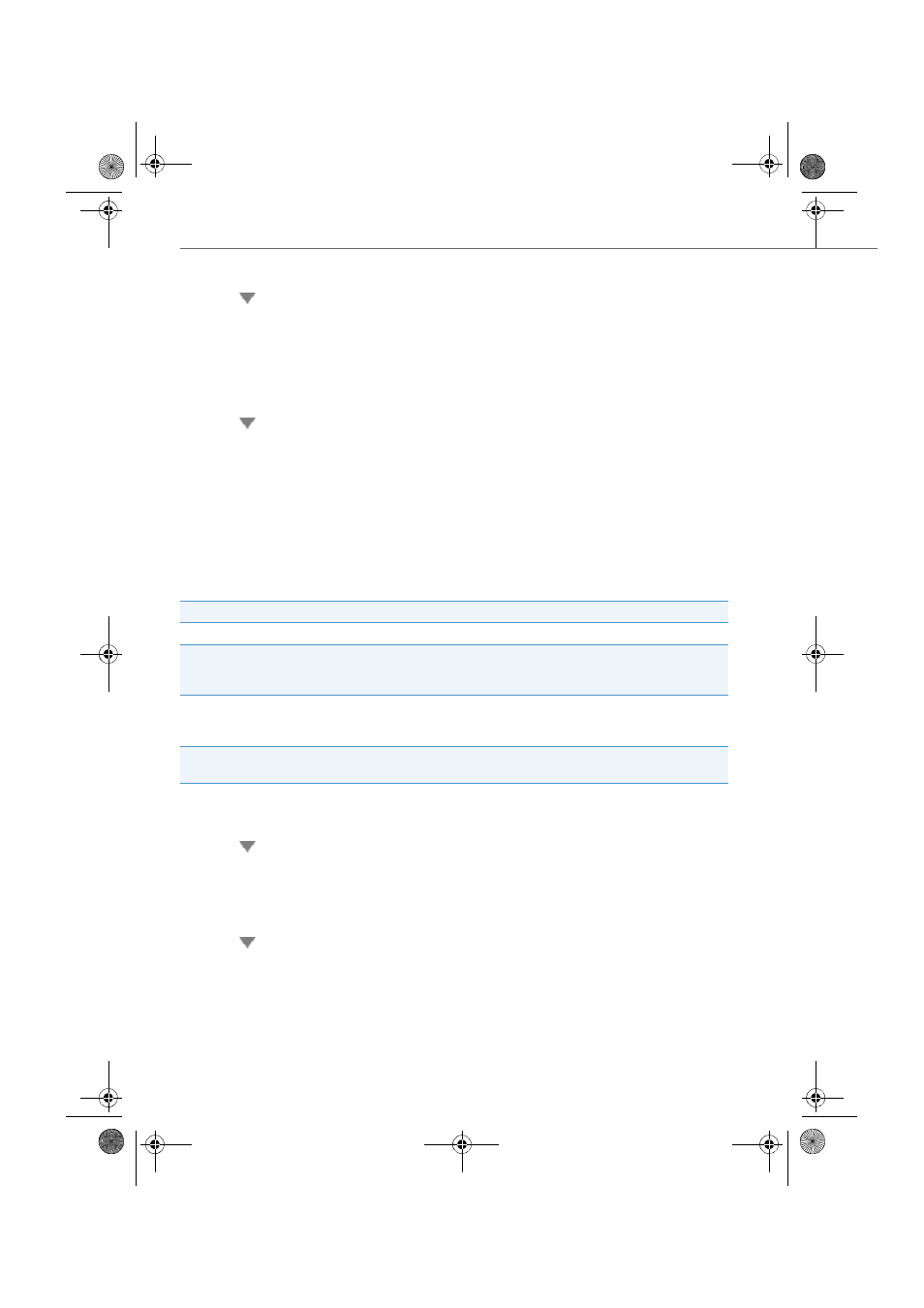
Presence indicator and Calendar
62
eud-1431/1.0 – OIP R8.3 – 02.2012
Adding/editing/deleting function keys
You want to add new function keys to a group.
You can set the properties individually for each function key.
Changing the colour:
1. Right-click to open the context menu of the user you want to copy the col-
our and click
Copy colour
.
2. Right-click to open the context menu of the user you want to add colour to
and click
Paste colour
.
➔
The new colour is stored.
Use the
Reset colour
Foxkey to reset the colour selection back to the default
value.
Deleting items:
Open the context menu of the user you want to delete; right-click and select
Delete item
.
Answer
Yes
to the security question.
➔
Item is deleted.
Setting
Description
Name
Give your item a name.
Hotkeys
Select the hotkey for the individual items by pressing one or
two hotkeys (Alt key, Control key and/or Shift key together with
your choice of letter, digit or function key).
Opacity
Full opacity or opacity with which other application windows
are to be covered. The setting is activated only if the item is
dragged to the Desktop.
Function key colour
Select the colour you want for the item by clicking on the col-
our field. Use the
Reset
Foxkey to delete the choice of colour.
Open the
Presence indicator
.
Adding items:
Select the group you want, open the context menu and select
Add item
.
➔
The
Item properties
window opens.
Select the
Function key
type, click
Edit
to select the function and settings you
want, then click
OK
to confirm.
➔
The item is now stored.
Editing properties:
Open the context menu of the function key you want to change the settings;
right-click
Properties
.
➔
The
Item properties
window opens.
Select the settings you want and click
OK
to confirm.
➔
The item is now stored.
eud-1431_POOL_en.book Page 62 Wednesday, February 15, 2012 12:30 PM
