Window settings, Selecting windows, Adjusting the layout – AASTRA 1560_1560ip User Guide User Manual
Page 29: Display symbols, operator prompting and settings
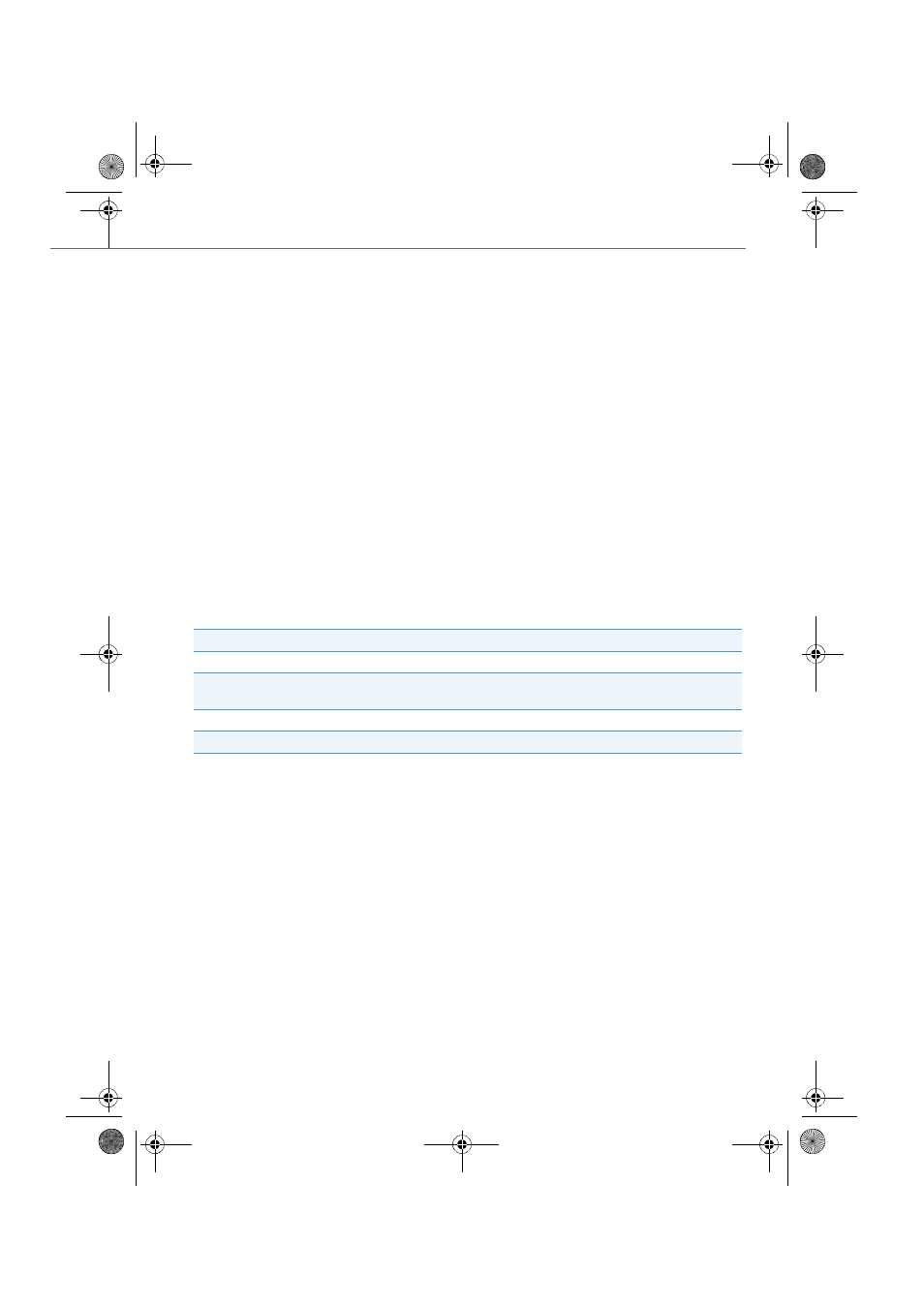
Display symbols, operator prompting and settings
eud-1431/1.0 – OIP R8.3 – 02.2012
29
Window settings
You want to adapt the window settings to your personal needs.
You can show or hide windows and arrange them to suit your needs. Within the
windows you can specify which information should be displayed. You can define
several layouts and use the appropriate one as required.
Selecting windows
The
Window
menu provides all the windows of the Aastra 1560/1560ip, all of which
you can also open using a hotkey (see Chapter
).
You can select many settings and actions by opening the context menu with a right-
click and selecting the corresponding menu.
Adjusting the layout
You can adjust the design of your Aastra 1560/1560ip to suit your needs.
Column setting
Description
Column width
Use the mouse to drag the right column edge.
Column sequence
Click the header of the column you want and drag it to the
desired location.
Alignment
Align left
,
Align right
,
Align center
Best fit
The column width automatically adapts to the largest entry.
Restore layout:
1. Select
Window
>
Layouts
>
Restore layout
.
2. Select the layout you want and click on
Load
.
➔
Aastra 1560/1560ip is loaded with the new layout.
Save layout:
1. Design the Aastra 1560/1560ip to suit your requirements.
2. Select
Window
>
Layouts
>
Save layout
.
3. Assign a name to the current layout and click
Save
.
➔
The new layout is stored.
Delete layout:
1. Select
Window
>
Layouts
>
Delete layout
.
2. Select the layout you want and click on
Delete
.
3. Answer
Yes
to the security question.
➔
The layout is deleted.
eud-1431_POOL_en.book Page 29 Wednesday, February 15, 2012 12:30 PM
