Selecting a column, sorting a list, Select font, Display symbols, operator prompting and settings – AASTRA 1560_1560ip User Guide User Manual
Page 30
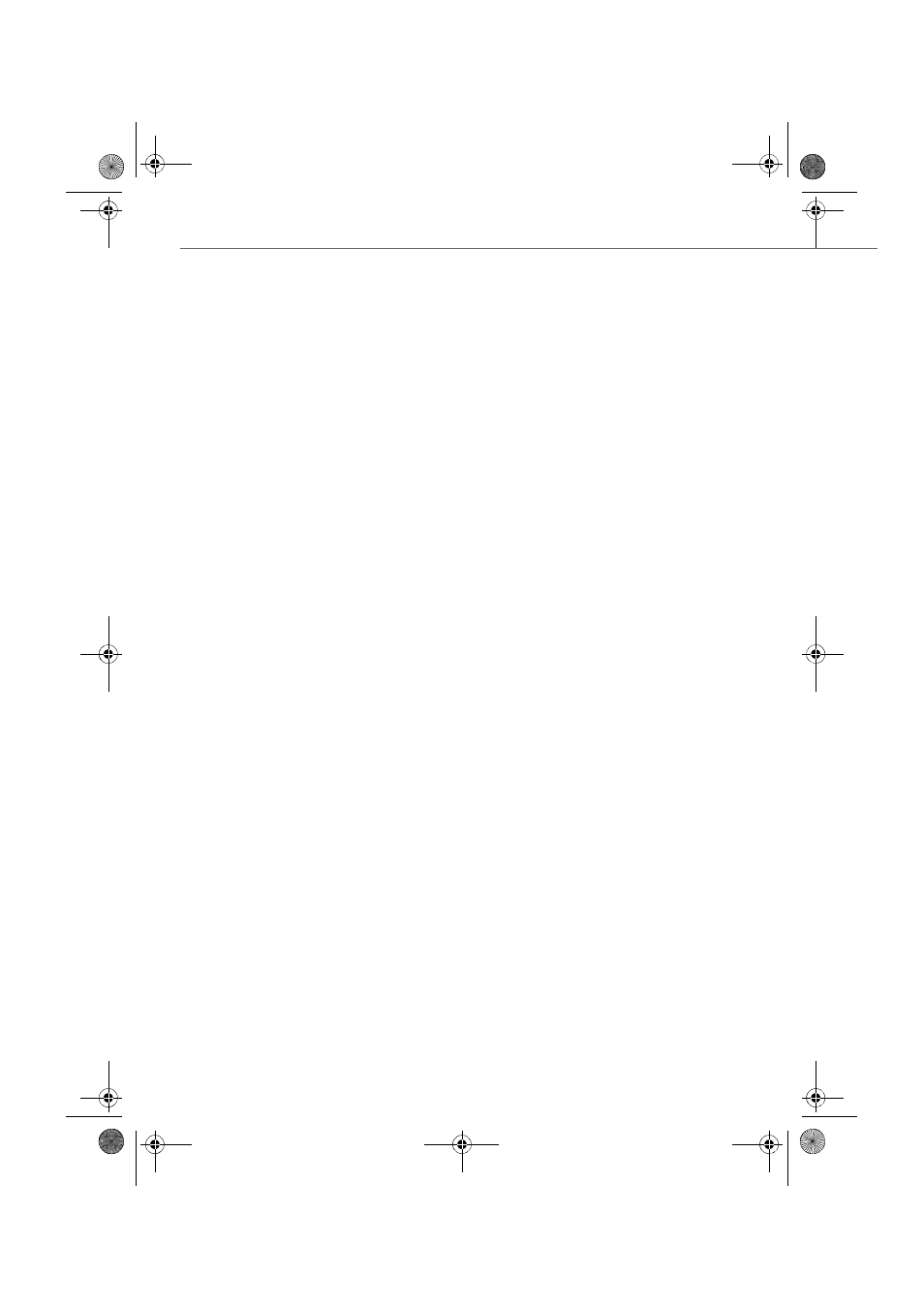
Display symbols, operator prompting and settings
30
eud-1431/1.0 – OIP R8.3 – 02.2012
Selecting a column, sorting a list
In each window with tables you can select those columns that are to be displayed.
You can sort all the lists: Click the column header once to sort in ascending order and
a second time to sort in the opposite order.
Select font
You can select a specific font for each table.
Open the window you want.
Click the table and right-click to open the context menu.
Select columns:
Select the
Select columns
button.
Select the settings you want in the sequence you want and click
OK
to confirm.
➔
The columns are displayed.
Sorting lists:
click the column header once.
➔
The columns are sorted in ascending order.
Click the column header a second time.
➔
The columns are sorted in descending order.
Open the window you want.
Click the table and right-click to open the context menu.
Select font:
Select the
Select font
button.
Select the font, font style and font size you want and click
OK
to confirm.
➔
The table is displayed in the new font.
Reset font:
Select the
Reset font
button.
➔
The table is displayed in the standard font.
eud-1431_POOL_en.book Page 30 Wednesday, February 15, 2012 12:30 PM
