Login to the web ui – AASTRA BluStar 8000i User Guide EN User Manual
Page 92
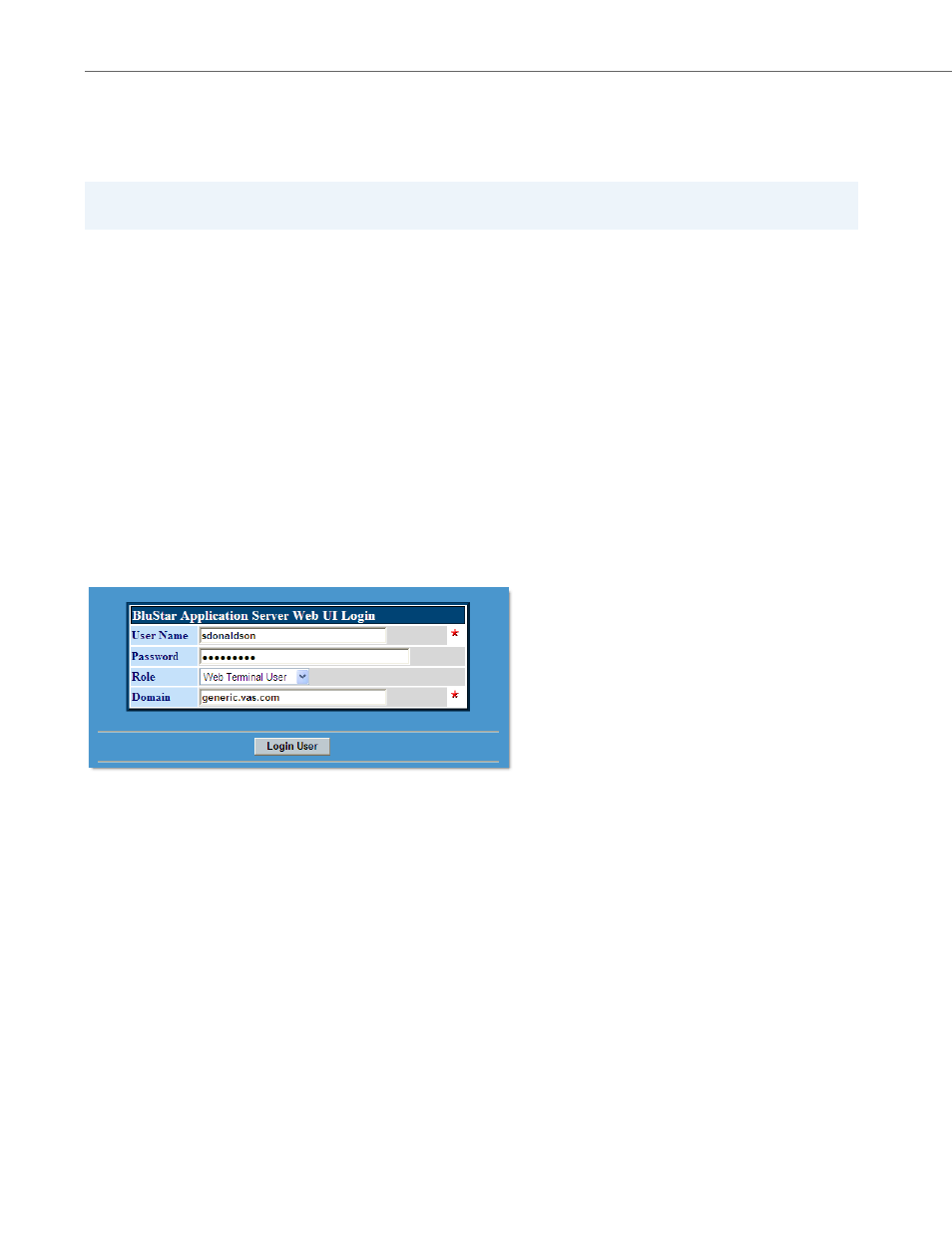
Administering Your BluStar 8000i’s Settings via the BAS Web UI
87
41-001389-00 Rev 02 – 04.2012
Administering Your BluStar 8000i’s Settings
via the BAS Web UI
The BluStar Application Server provides a Web User Interface (Web UI) that allows BluStar 8000i users to perform the fol-
lowing user-specific actions via a web browser:
•
Administering your personal contacts information and address book
•
Setting call handling rules based on your “presence” status
•
Changing your login password for the Web UI
•
Changing your proxy registrations (contact your system administrator for more information)
To perform any of the above actions, you must first access the Web UI via your web browser. Once you make a change in
the BAS Web UI, you will notice the changes on your BluStar 8000i.
The following procedures explains how to login to the Web UI and perform the various user-specific administrative tasks.
Login to the Web UI
Note:
This section is only applicable for BluStar 8000i in the BAS mode.
1.
Enter the URL for the Web UI in your browser’s address bar. A login screen similar to the following displays.
Note:
Ask your system administrator for the URL.
2.
In the login area, type in your User Name and Password.
3.
Set the Role to web-terminal-user.
Note:
Contact your system administrator if you need assistance.
