Touch screen basics, On-screen keyboard – AASTRA BluStar 8000i User Guide EN User Manual
Page 20
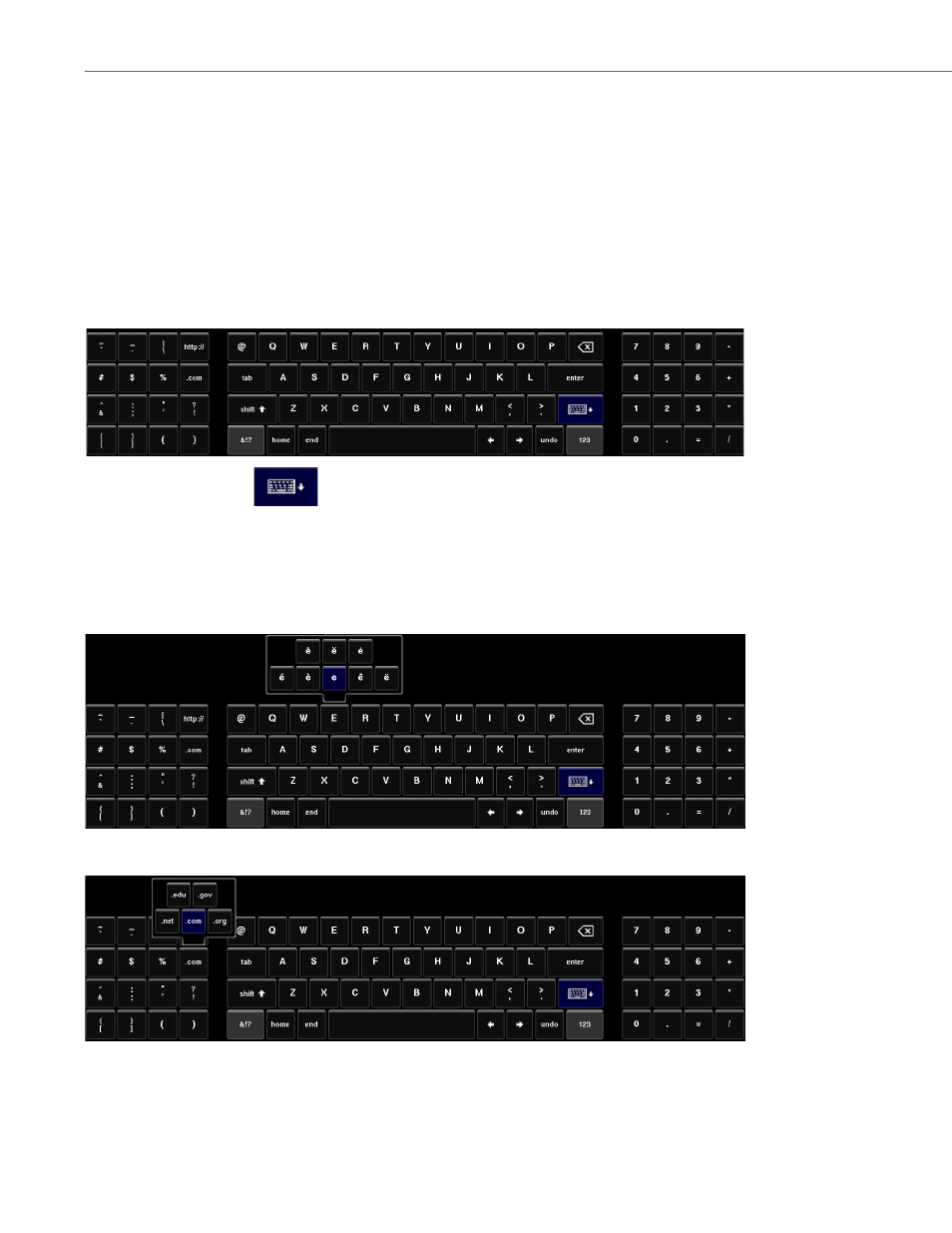
Touch Screen Basics
15
41-001389-00 Rev 02 – 04.2012
Touch Screen Basics
When you use your BluStar 8000i, you will see and interact with several different applications and controls. You can use
your fingers to tap buttons, swipe through screens, and scroll through lists. You can tap a button to select it, and tap it
again to de-select it. While selected, the button will be outlined in either
green
or
red
(depending on the UI element).
On-Screen Keyboard
The touch-sensitive on-screen keyboard essentially functions in the same way as a physical QWERTY keyboard. The key-
board appears automatically when a screen contains editable fields or when you touch an editable field for keyboard
input.
At any time, touching the
button will hide the on-screen keyboard.
Additionally, you can access alternate functions on the on-screen keyboard by pressing and holding any of the specified
keys for approximately one second. When you press and hold a key, a menu pops up allowing you to select alternate func-
tions.
For example, as revealed in the image below, when you press and hold the “E” key, additional special characters are availa-
ble for selection:
When you press and hold the “.com” key, additional alternate functions are available for selection:
