Audio/video controls, Magic mirror screen – AASTRA BluStar 8000i User Guide EN User Manual
Page 46
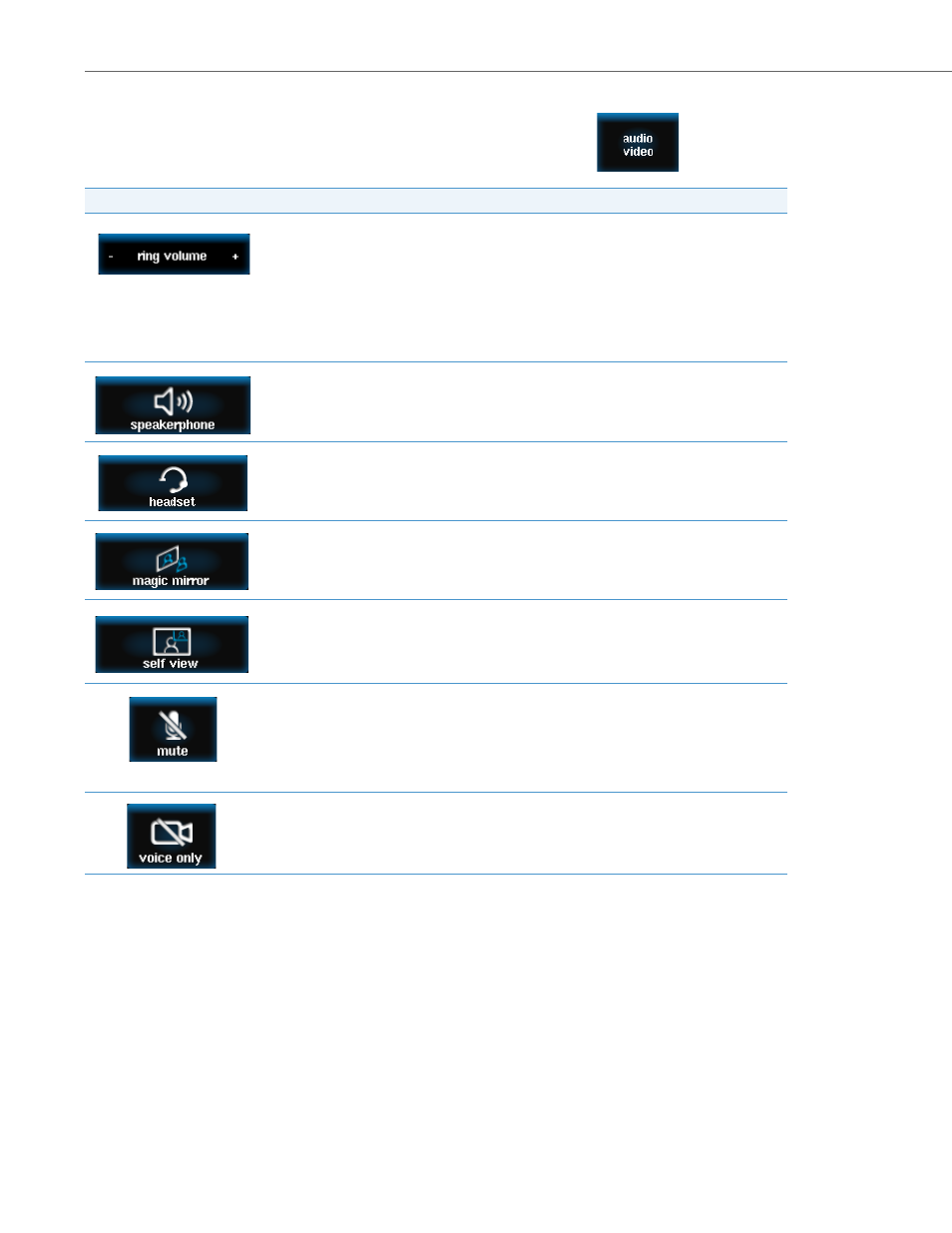
Audio/Video Controls
41
41-001389-00 Rev 02 – 04.2012
Audio/Video Controls
Users can adjust the audio and video settings through the Audio/Video button
on the main screen. The
BluStar 8000i has the following Audio/video controls:
Magic Mirror Screen
The Magic Mirror screen shows you a full size view of the video image that your BluStar 8000i camera sends to others.
To Activate the Magic Mirror screen:
In addition to the full size view, the Magic Mirror screen also offers three choices of exposure: standard (auto exposure),
dimmer, and brighter. These controls allow you to adjust the cameras exposure of the transmitted images.
Audio/Video Control
Description
Allows you to adjust the ringer volume on your BluStar 8000i. You can decrease the volume
by pressing the (-) sign and increasing it by pressing the (+) sign. Users can also change the
volume by pressing the volume control key on the phone.
To change the volume of incoming calls, button clicks etc. users can go to the sounds screen
in the tools menu, see
Note:
If you want to adjust the volume of the other party, use the volume button in the call options
panel menu on the call screen.
Allows you activate the speakerphone.
For more information, see
“Using Handsfree Speakerphone”
on
Allows you to activate the headset.
For more information about the Headset Key, see
Opens the magic mirror.
For more information, see
Turns on self view. When you are in a call or on the Magic Mirror screen, you will be able to see
yourself in the bottom right-hand corner of the screen.
For more information, see
Mutes the microphones on your BluStar 8000i so that other parties cannot hear you.
For more information, see
on
Note:
If you want to mute the other party, use the Mute button in the Options menu on the Call
screen (see
on
Turns off the camera so that only voice is available during the call. When you select voice only,
you will see the video mute indicator around the camera turn off indicating that the video is
turned off. When you de-select it (video is on) the video mute indicator is yellow.
For more information, see
“To Answer a Call with Voice Only:”
on
1.
Touch magic mirror in the audio/video control menu.
You will now see yourself on the screen.
