Getting started, Plugging in and starting the blustar 8000i, Logging in – AASTRA BluStar 8000i User Guide EN User Manual
Page 17
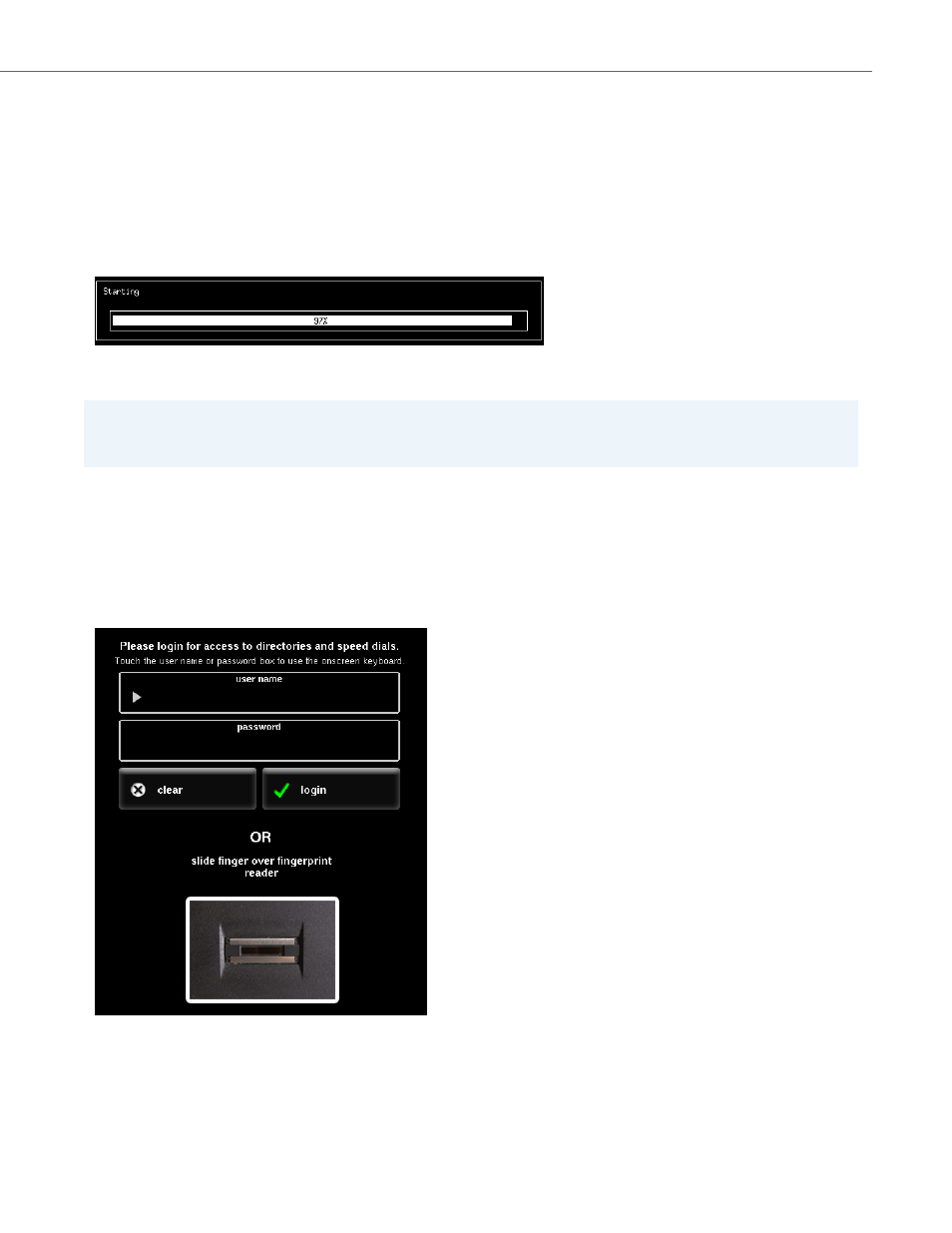
Getting Started
41-001389-00 Rev 02 – 04.2012
12
Getting Started
This section describes the behavior and startup screens you will see when you plugin and login to your BluStar 8000i.
Plugging In and Starting the BluStar 8000i
When the user plugs in their BluStar 8000i it will turn on automatically and show the login screen. The BluStar 8000i goes
through the following startup process when you plug it in.
During startup, the BluStar 8000i checks for any configuration changes or if new firmware updates are available. Once the
BluStar 8000i is turned on and ready to go, the login screen appears.
Logging In
In order to access your personal settings and use all of the features in the BluStar 8000i system, you must first login to the
terminal. You can login using your user name and password OR by using the fingerprint reader. In order to use the fin-
gerprint reader, you must first login using your user name and password and add your fingerprint to your account in the
Tools menu (see
). Contact your system administrator for your login user name and password and
or if you need help with the fingerprint reader.
Note:
Users can access certain applications without logging in. Users must login to make calls and access their favorites and
other personal settings.
