Conference calls, Consultation hold conference calls, To initiate a consultation hold conference – AASTRA BluStar 8000i User Guide EN User Manual
Page 80
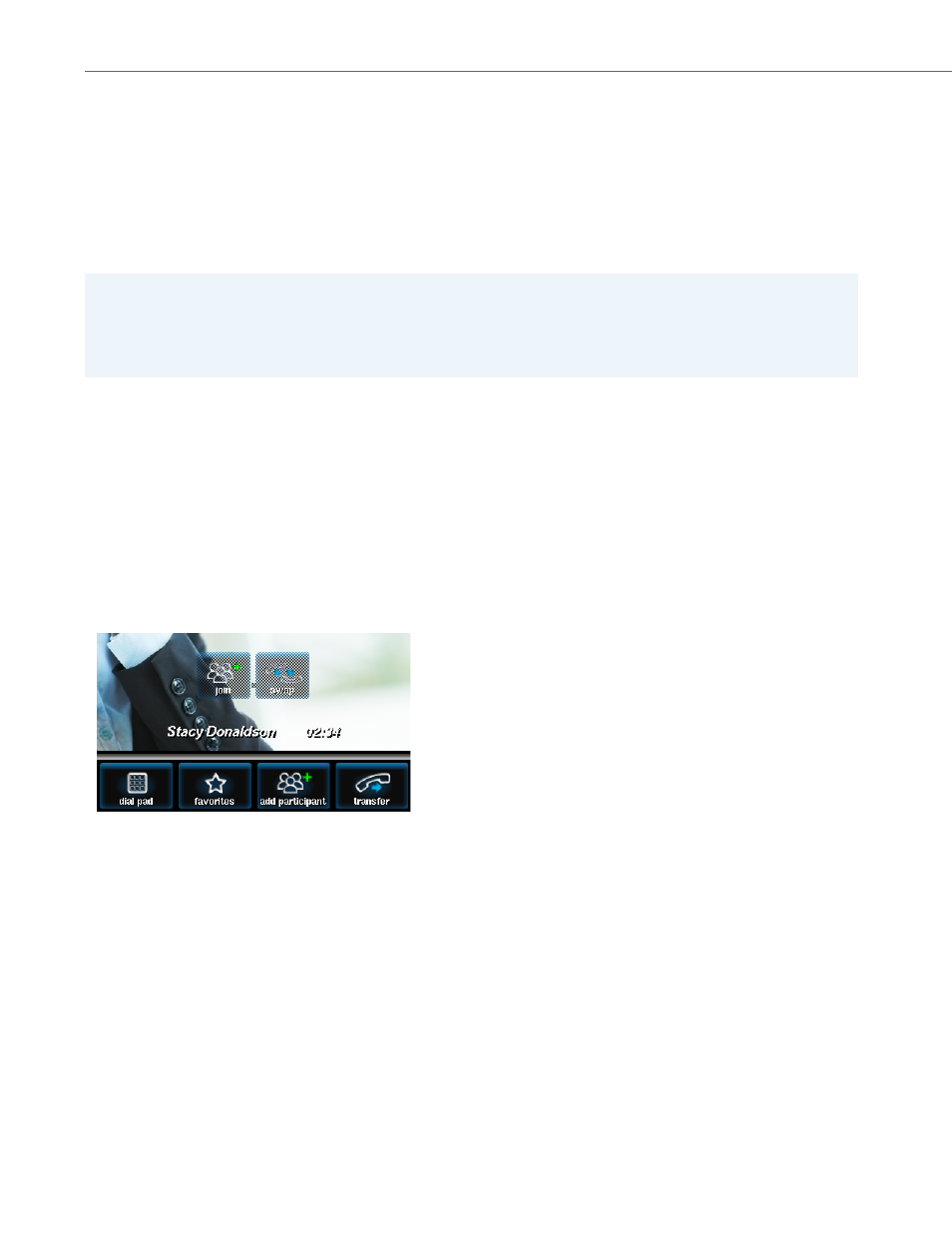
Conference Calls
75
41-001389-00 Rev 02 – 04.2012
Conference Calls
The BluStar 8000i supports conference calls of 3 participants (including the host) in SIP Call Server mode and multi-way
conferencing in BAS mode. The following two types of conference calls can be initiated by a BluStar 8000i:
–
Consultation hold
–
Saved conferences (BAS mode only)
When you initiate a conference call, your terminal becomes the “host” of that conference. The conference host is responsi-
ble for all coordination between conference participants.
Consultation Hold Conference Calls
Consultation hold conference calling allows you to converse privately with a new party before adding that party to the
conference call.
To Initiate a Consultation Hold Conference:
Cancelling a Called Party before it Joins a Conference
To cancel a called party before it has joined a conference:
Note:
The conference host should not choose to logoff and restart or logoff and shutdown via the logoff button until all
parties of the conference call have been disconnected. If the conference host terminal shuts down or is disconnected,
then the remaining conference participants cannot make any changes to the conference other than to hang up. They
can, however, see and hear each other until they hang up.
1.
While in an active call, touch Add Participant. You can click Cancel add if you decide to not add a participant.
The active call will now be placed on hold.
2.
Select a contact you wish to add to the conference (from favorites, contacts, directory etc.)
When connected, you may converse privately with the called party prior to joining the party to the conference call.
3.
Touch the join button that appears on the screen of the active caller.
Or
Press the calls on hold button & touch the join button under the call appearance bar of the caller that is on hold.
You are now in a conference call and both participants will appear in the two large windows on your screen.
Any other calls (that are not in the conference) remain on hold (if applicable).
4.
If desired, touch the options button on caller’s window to adjust the relative volume of that party using the up/down
arrows or Mute button.
5.
When finished, touch done to hide the options panel.
1.
Touch the goodbye button below the call appearance bar of the party you were attempting to add. This terminates
the call with the contact you were attempting to add to the conference call.
