Manually changing the screen mode, Conference calls – AASTRA BluStar 8000i User Guide EN User Manual
Page 86
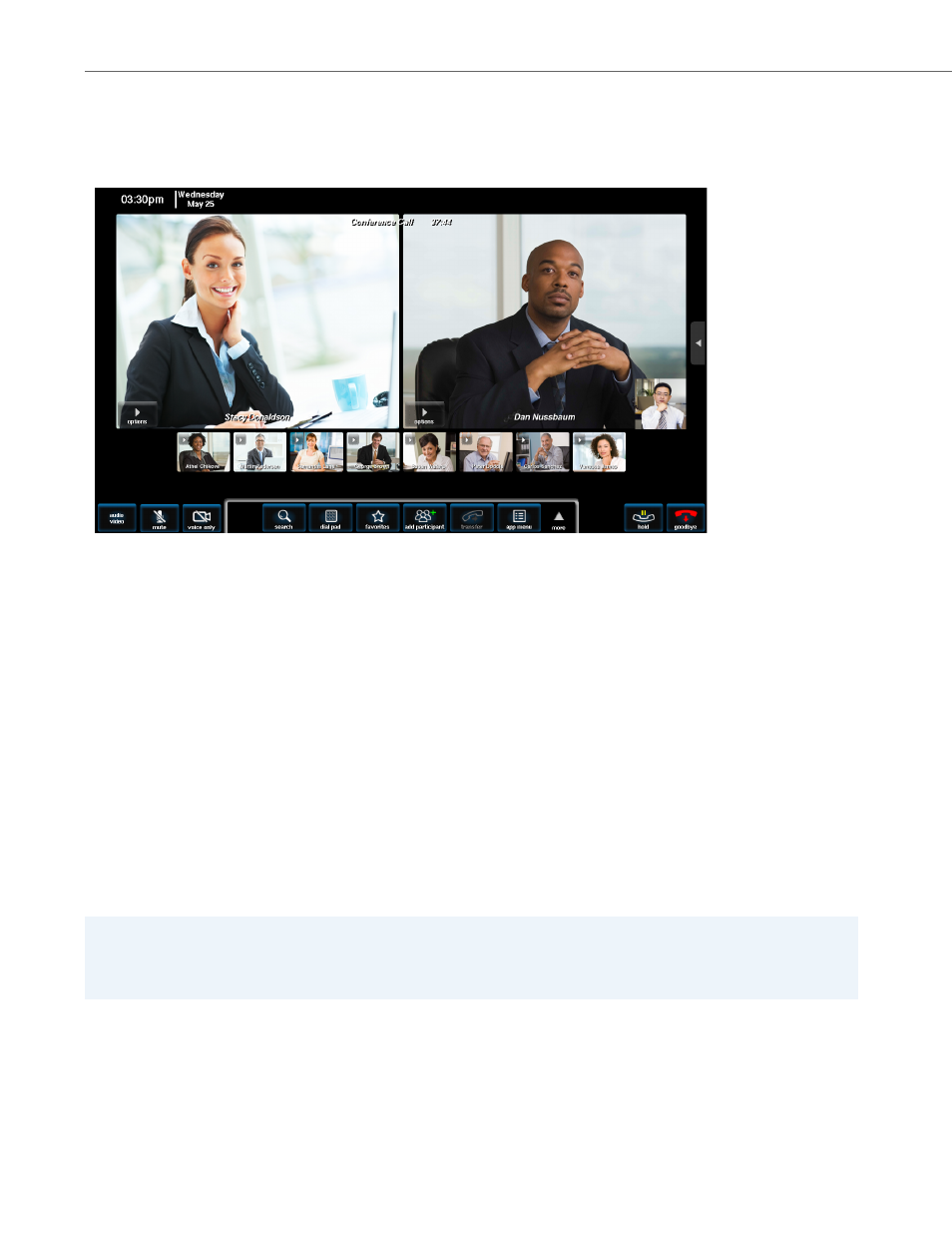
Conference Calls
81
41-001389-00 Rev 02 – 04.2012
Force Landscape Mode
The force landscape mode scales down the BluStar video window, and always displays each video in a half screen. When
in this mode, the thumbnail images will also be wide for calls having up to eight participants. As the number of partici-
pants increases above eight, the thumbnail images narrow. A typical force landscape mode call consisting of 11 partici-
pants is shown below.
Presentation Mode
The presentation conference mode uses the entire screen for a single large window, regardless of how many participants
are in the conference. The moderator of the conference can select which participant is displayed. If the moderator chooses
his own video to display, then a blank blue “self” window will display. The moderator should turn on the self view screen in
order to see him or herself (see
).
Manually Changing the Screen Mode
Once a conference call has been established, you can manually change the mode.
To Change the Mode:
1.
In a conference call of two or more, touch the conf menu button on the control bar.
2.
Touch the change format button.
3.
Select either:
•
Auto
•
Force Landscape
•
Presentation
Note:
Because all participants in a conference call must use the same conference mode, a participant who switches the con-
ference mode causes all other conference call participants’ screens to reflect the mode change (unless there is a mod-
erator. See
).
