Screenshare, Application menu – AASTRA BluStar 8000i User Guide EN User Manual
Page 63
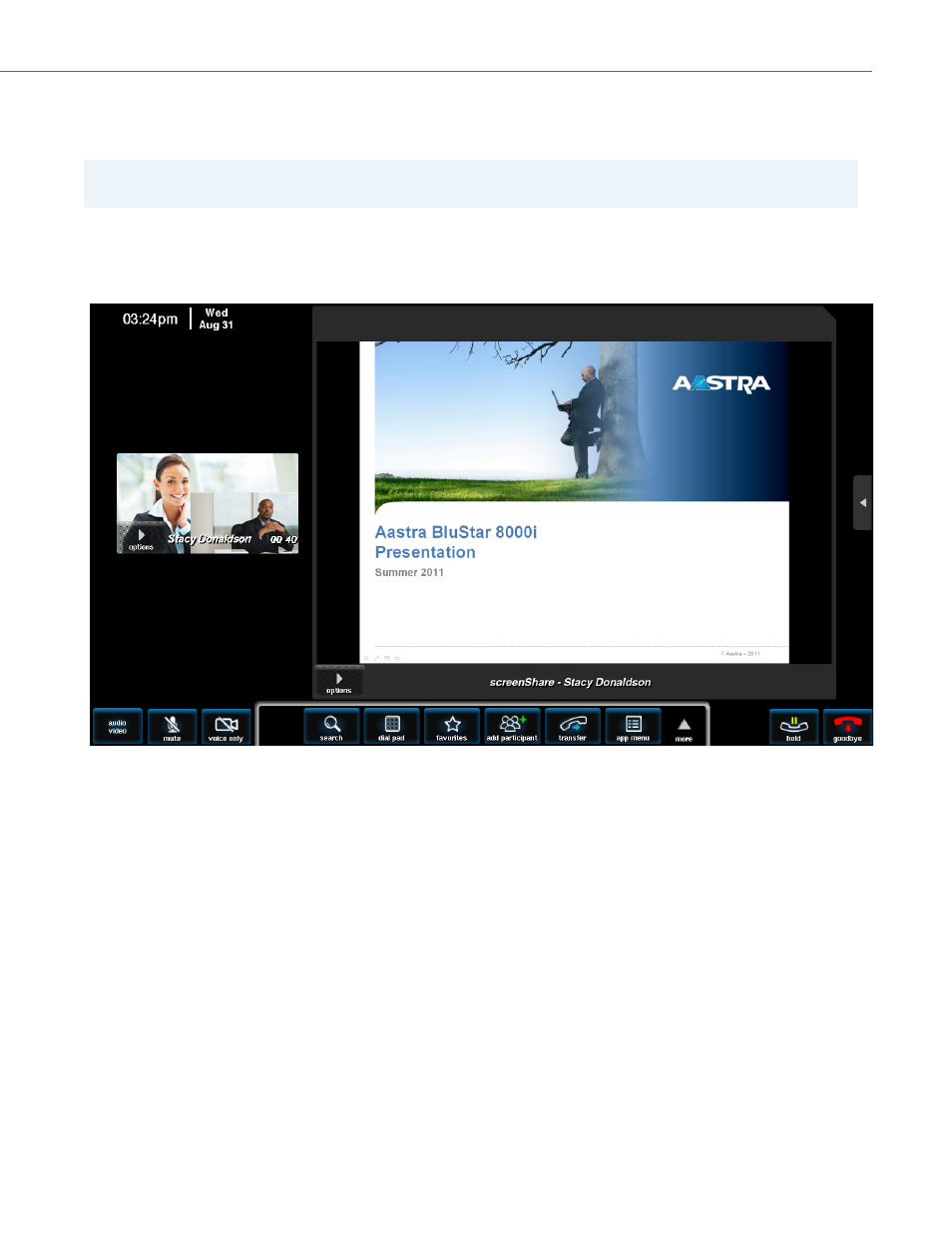
Application Menu
41-001389-00 Rev 02 – 04.2012
58
screenShare
The screenShare app is activated when you have hidden the screenShare window that appears on your screen when you
are in a call and the other caller party shares PC information with you using the Aastra BluStar Client.
The Aastra BluStar Client allows users to capture and send images from their PC to other BluStar 8000i call participants.
During point-to-point calls or conference calls, video frames captured by the Aastra BluStar Client are transmitted to all
participants in the call via the screenShare app. See the Aastra BluStar Client User Guide for more information on the Aas-
tra BluStar Client.
The options button in the screenShare window opens the screenShare options menu, where you can do the following:
•
make the screenShare window larger or smaller
•
hide the window (this activates the screenShare app button in the app menu, allowing you to open the screenShare
window)
To Hide the screenShare Window
:
To Open the screenShare Window
:
Note:
The screenShare app is not available in SIP Call Server mode.
1.
When you have a screenShare window on your BluStar 8000i, touch the options button then hide.
You will now see the screenShare window disappear from your screen.
1.
Touch the screenShare app.
You will now see the screenShare window in the center of the BluStar 8000i screen.
