Adding a call on hold to the existing conference, Conferencing an incoming call, Conference calls – AASTRA BluStar 8000i User Guide EN User Manual
Page 81
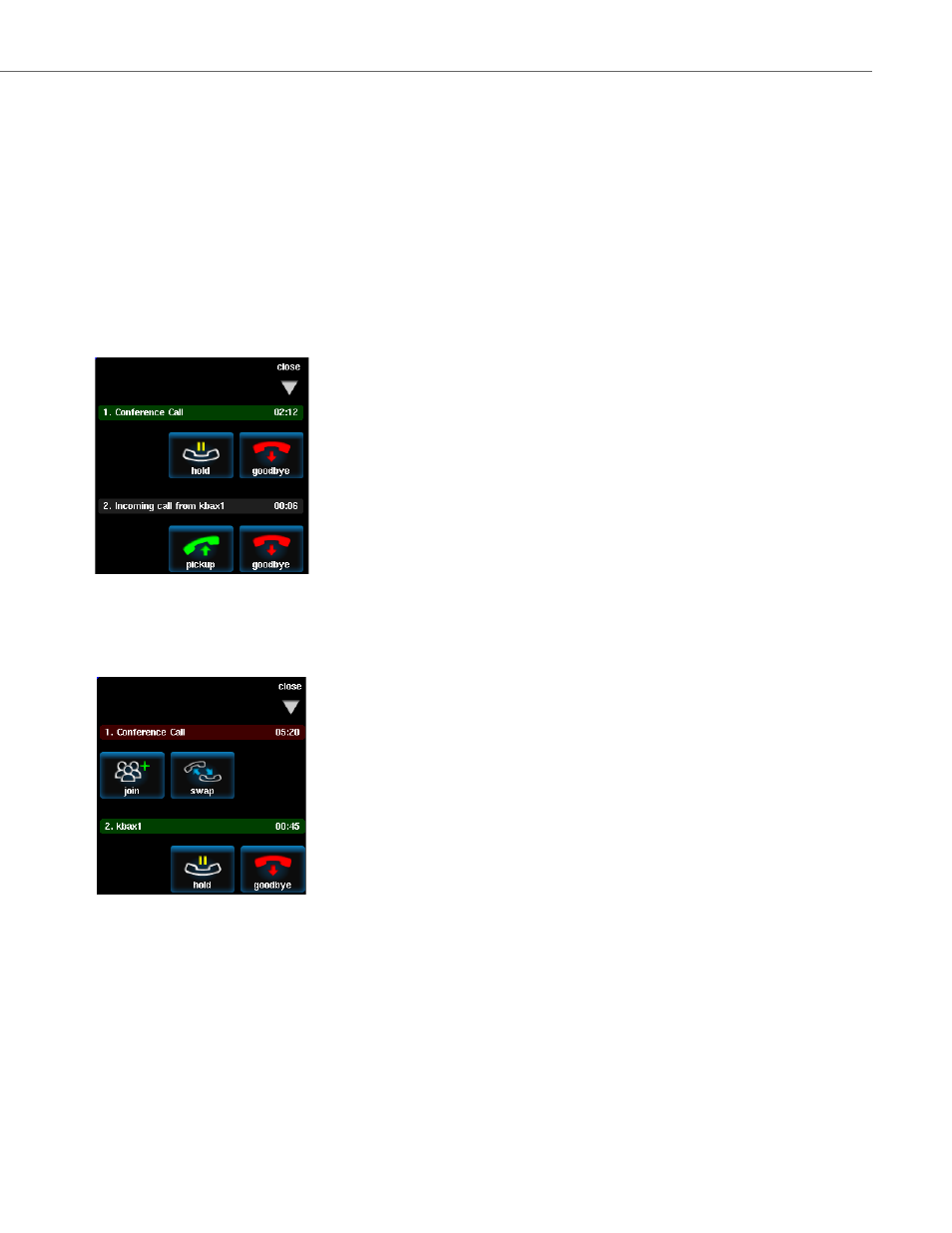
Conference Calls
41-001389-00 Rev 02 – 04.2012
76
Adding a Call On Hold to the Existing Conference
Conferencing an Incoming Call
On the call handling screen in the tools menu, you can determine the auto answer settings when you are in a conference
call (see
To answer an incoming call and join it to an existing conference call, do the following:
1.
Press the calls on hold button & touch the join button under the conference call appearance bar.
The caller is now in the conference call.
Any other calls (that are not on the conference) remain on hold (if applicable).
2.
If desired, touch the options button on the caller’s window to adjust the relative volume of that party using the
up/down arrows or mute button.
3.
When finished, touch done to hide the options panel.
1.
On the incoming call appearance, touch the pickup button to answer. The conference call will be placed on hold. If
you wish to decline the call, touch the goodbye button to terminate the incoming call.
Note:
Any existing party in the conference call may add parties to the conference call.
2.
Press the calls on hold button & touch the join button under conference call appearance bar that is on hold.
You are now in a conference call and both participants will appear in the two large windows on your screen.
Any other calls (that are not on the conference) remain on hold (if applicable).
3.
If desired, touch the options button on the caller’s window to adjust the relative volume of that party using the
up/down arrows or mute button.
4.
When finished, touch done to hide the options panel.
