Contact status, Searching for a contact, Us (see – AASTRA BluStar 8000i User Guide EN User Manual
Page 32: Telephone feature controls
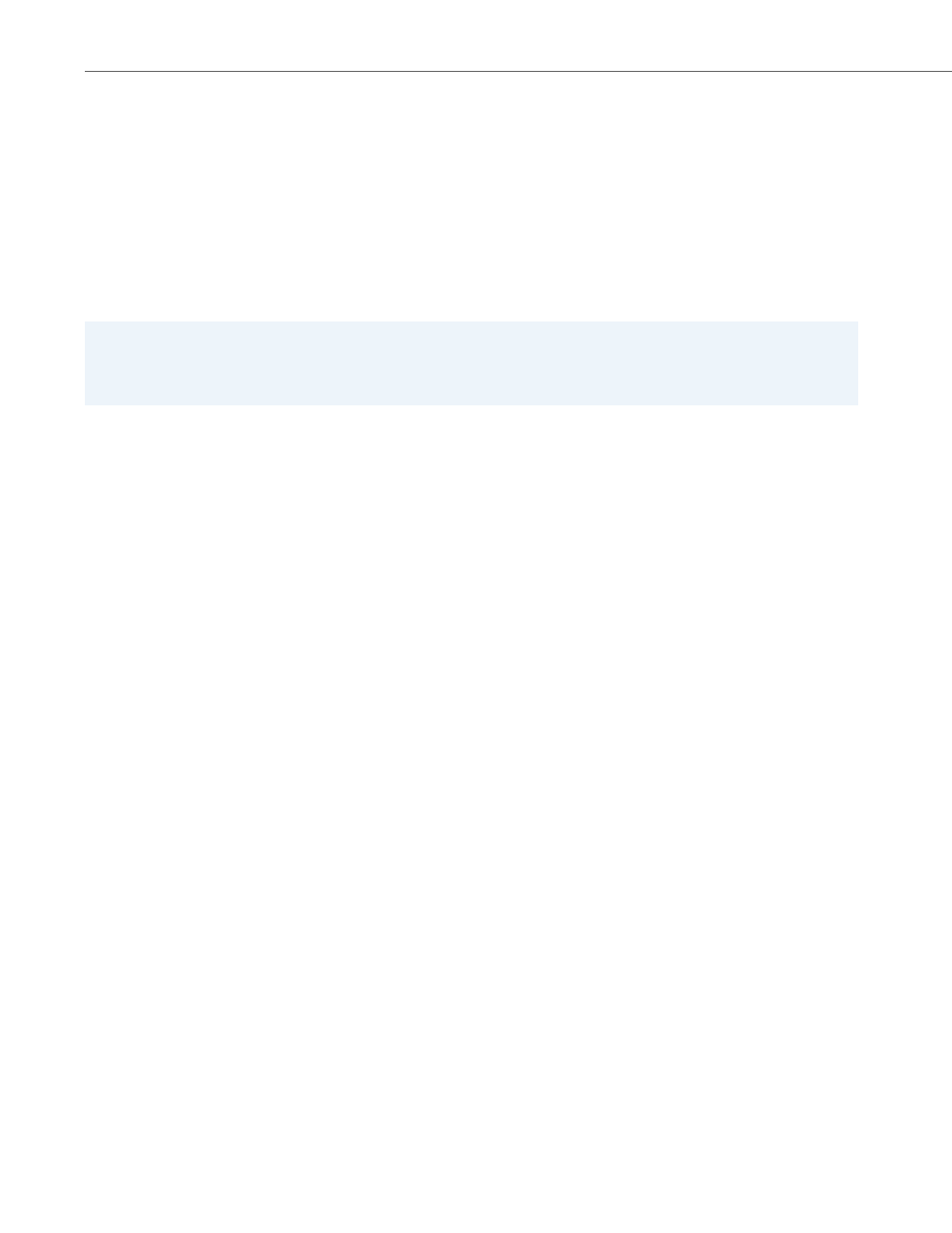
Telephone Feature Controls
27
41-001389-00 Rev 02 – 04.2012
To Open the Contacts Screen
To Close the Contacts Screen:
Contact Status
Contact buttons for BluStar 8000i users can show their status on the left-hand side of the button. The following statuses
can be seen on the BluStar 8000i:
•
Busy or ringing (yellow)
•
Available or idle (green)
•
Unavailable (red)
Searching for a Contact
You can search for contacts by going to any of the following:
•
Your contacts list (all entries or unfiled entries)
•
Favorites
•
Directory
•
History (call history)
1.
In the telephone feature controls, touch the contacts button.
The button is outlined in green, indicating that the contacts screen is open.
1.
In the telephone feature controls, touch the contacts button to de-select it.
OR
On the contacts screen, touch done.
The button is not outlined in green, indicating that the contacts screen is closed.
Notes:
• Contact status is available by default in BAS mode, and configurable in SIP Call Server mode (see
).
• Contact status is not available for non-BluStar 8000i contacts.
