Utilities, Application menu – AASTRA BluStar 8000i User Guide EN User Manual
Page 55
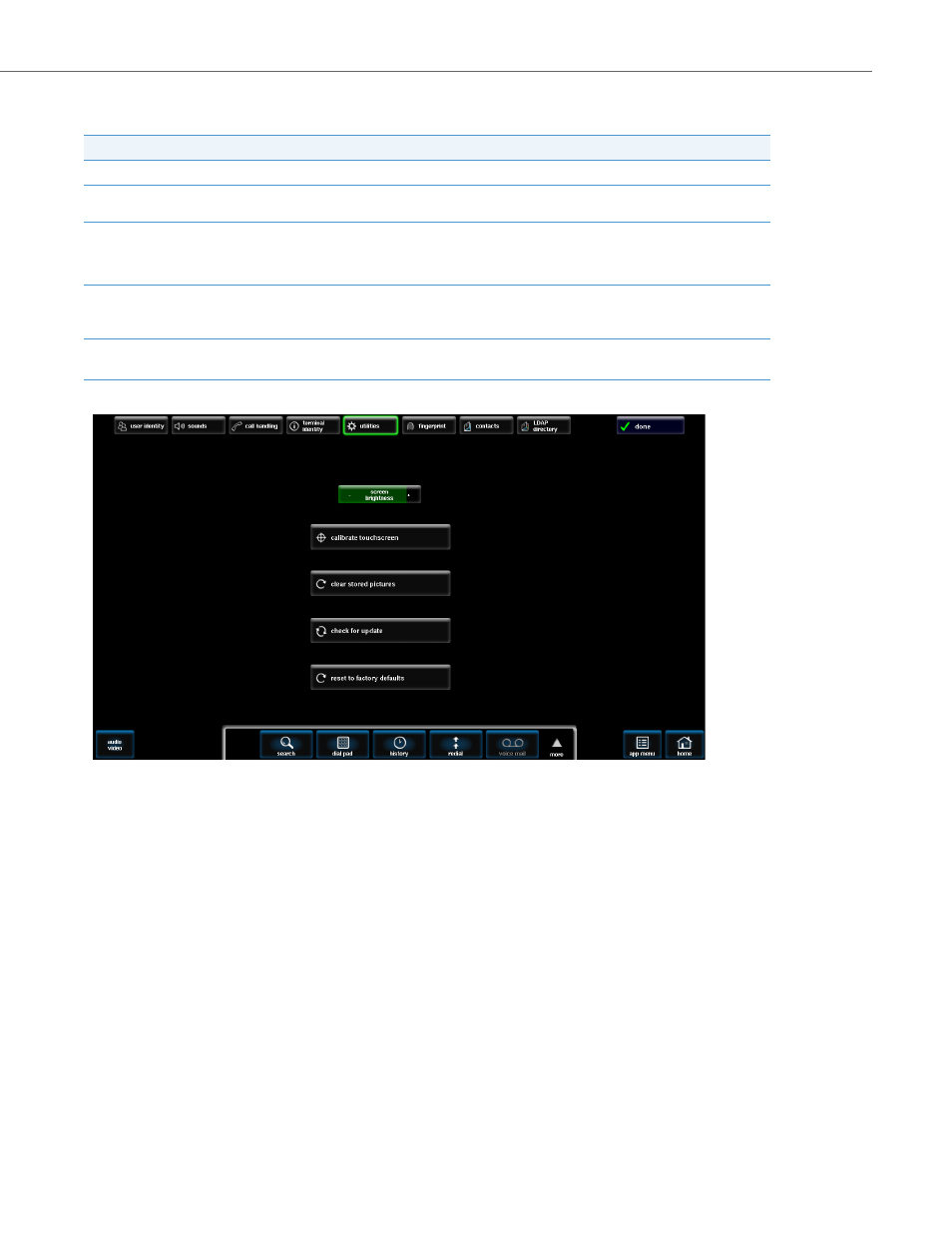
Application Menu
41-001389-00 Rev 02 – 04.2012
50
Utilities
From the utilities screen, you can do the following:
To Change the Screen Brightness:
To Calibrate the Touchscreen:
Option
Description
Change the screen brightness
Allows users to set the amount of light that illuminates the LCD screen.
Calibrate the touchscreen
Allows users to calibrate the screen. A splash screen will appear prompting the user to touch
the targets on the screen.
Clear stored pictures
Allows users to clear cached pictures (stored temporarily) on the BluStar 8000i terminal, with-
out having to reboot the BluStar 8000i. For example, if a user updates a Microsoft Exchange
contact with a new picture, in order to see the new picture displayed on the BluStar 8000i they
must clear the stored pictures.
Check for updates
Allows users to restart their BluStar 8000i and install an available update.
Note:
Not available in SIP Call Server mode.
Reset to factory defaults
Allows users to manually reset their BluStar 8000i to factory defaults.
Contact your system administrator if you feel you need to reset your BluStar 8000i.
1.
Touch (-) or (+) on the screen brightness button.
2.
If you don't have to configure anything else on the screen, press done.
1.
Touch calibrate touchscreen button.
2.
Touch the target for several seconds then lift your finger off the screen.
The following message appears: “Calibration completed successfully. Do you want to test the calibration?”
3.
Press either test or accept and follow the on screen instructions, or press cancel
4.
If you don't have to configure anything else on the screen, press done.
