Saved conference calls, To initiate a saved conference, Ending a conference – AASTRA BluStar 8000i User Guide EN User Manual
Page 82: Conference calls
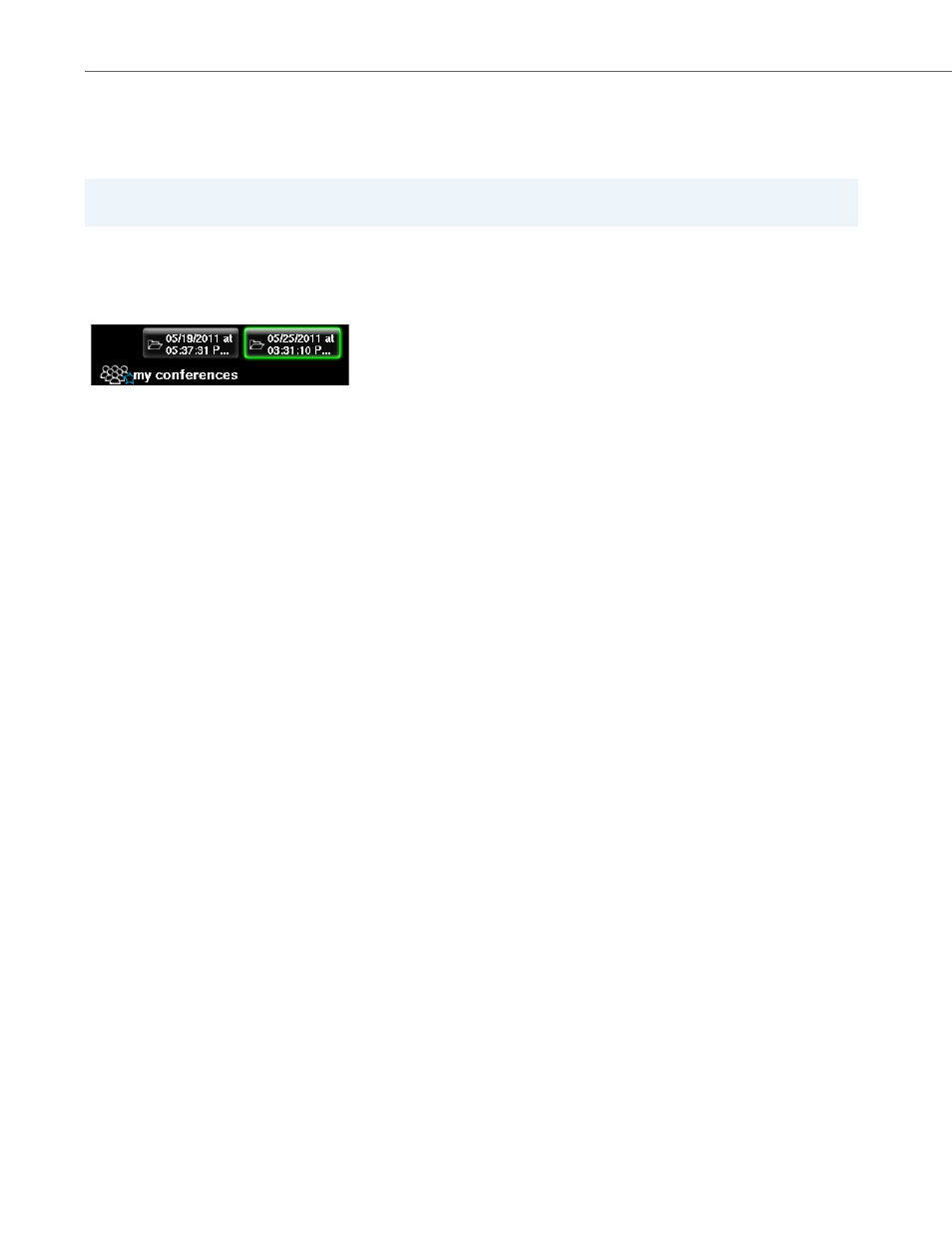
Conference Calls
77
41-001389-00 Rev 02 – 04.2012
Saved Conference Calls
Users can initiate a conference call by pressing on a saved conference. This method is great for large periodic conferences,
where the participants are expecting to be called. You have the option to dial all users at the same time, which is a great
time saver.
To Initiate a Saved Conference:
Ending a Conference
The conference host should not end the conference by pressing the Goodbye button until all parties of the conference
call have been disconnected. If the conference host disconnects from the conference, the remaining conference partici-
pants cannot make any changes to the conference other than to hang up. They can, however, see and hear each other
until they hang up
.
To be able to disconnect all participants at once, you must have moderator control (see
).
To End a Conference:
Note:
Saved conference calls are not available in SIP Call Server mode.
1.
Touch the my conf button.
2.
Click on a saved conference folder at the top of the screen.
3.
Touch dial saved conference button.
The following message appears: “Do you wish to dial all contacts in this saved conference, or only those contacts who are
Available/Busy/Unknown?”
4.
Touch either:
•
Dial only Available/Busy/Unknown contacts
•
Dial all contacts regardless of presence
•
Cancel
You will see all available participants appear on your screen in the large windows and in thumbnails (depending on
how many participants you have in your saved conference.) The participants will also be in the participant list.
1.
When your conference is over and all of your participants have been disconnected, touch the Goodbye button.
