Contacts, Telephone feature controls – AASTRA BluStar 8000i User Guide EN User Manual
Page 31
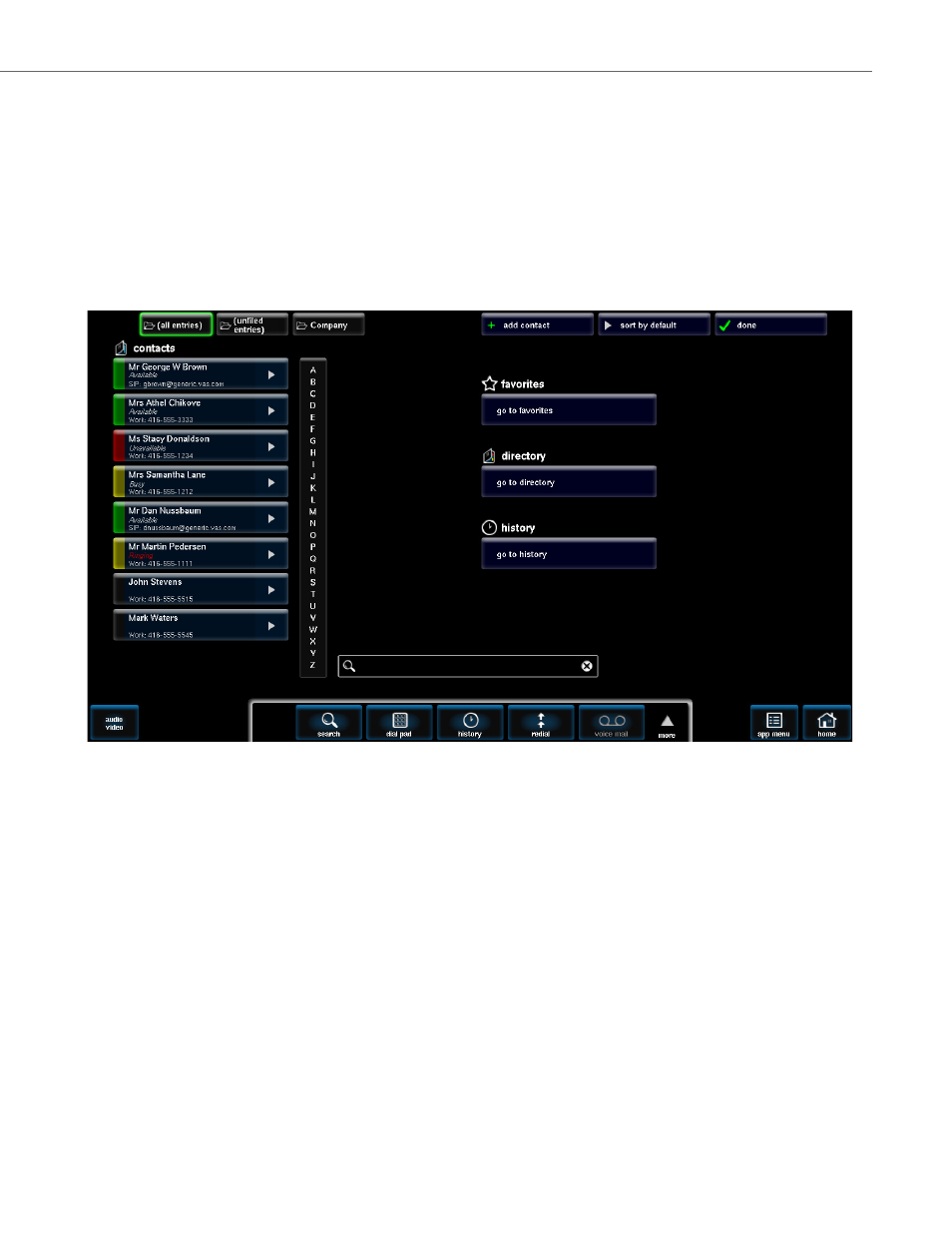
Telephone Feature Controls
41-001389-00 Rev 02 – 04.2012
26
Contacts
Your system administrator can populate your contacts using a user directory parameter, or you can use your Microsoft
Exchange personal contacts (see
for more information). On the contacts screen you will see your
address book that contains contact buttons, contact folders, an alphabetic menu, a search field, and links to your favorites,
directory, and call history. When contacts are sorted by default or by first or last name, you can scroll through them using a
A-Z menu. From this screen, you can manage your address book by doing any of the following:
•
search, add, edit, or delete a contact
•
select a contact from favorites, directory, and or history menus
•
sort contacts
•
add a contact to favorites
Contacts are represented as buttons on the screen. A contact button contains the following:
•
name of contact
•
status (see
•
sip address
•
arrow to open the contact screen where you can do the following:
–
see the details of the contact
–
change the color of the button
–
dial the contact
–
add or delete the contact from your contacts or favorites
