AASTRA BluStar 8000i User Guide EN User Manual
Page 101
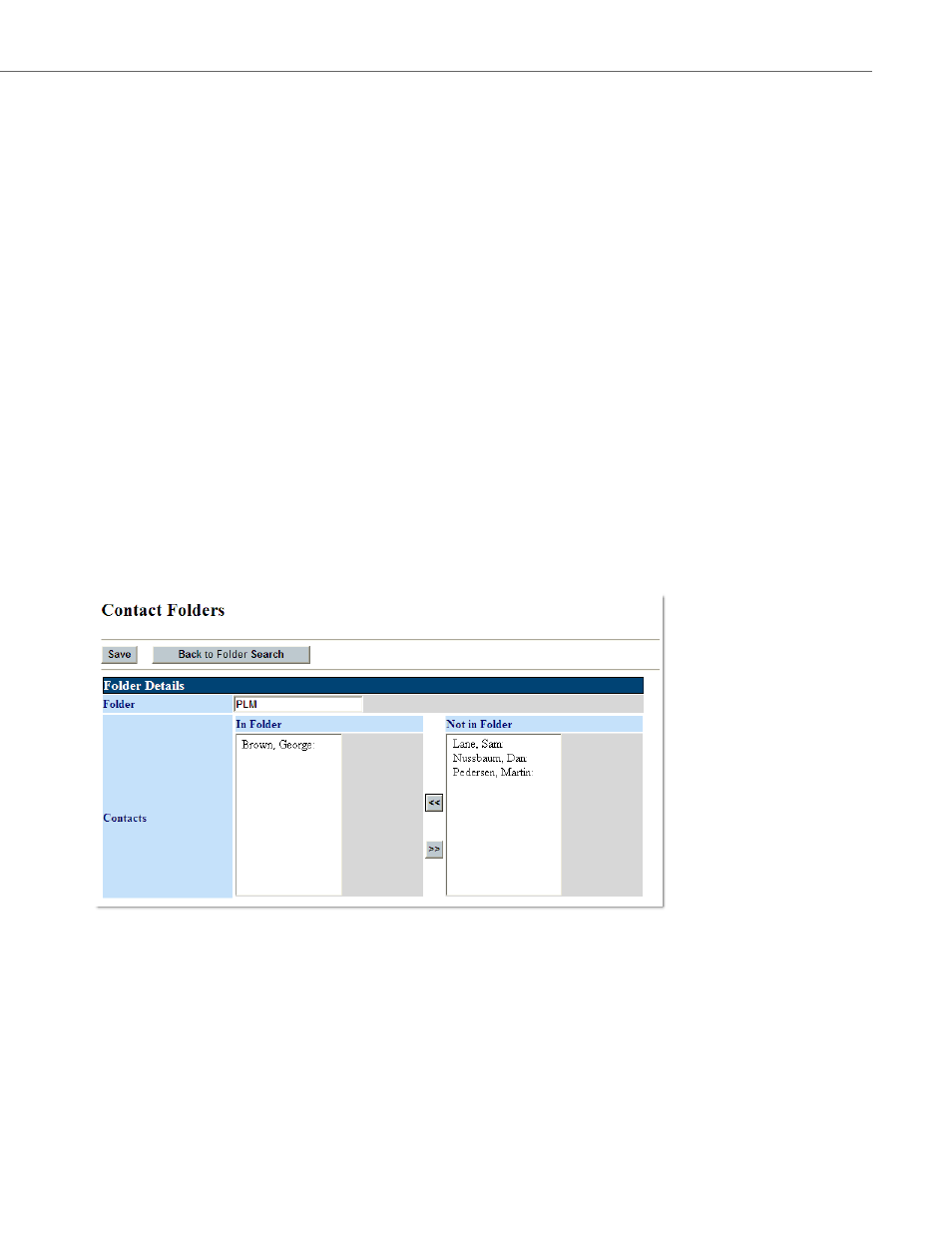
Administering Your BluStar 8000i’s Settings via the BAS Web UI
41-001389-00 Rev 02 – 04.2012
96
To Delete a Contact Folder:
To Add a Contact Folder:
3.
Click the Edit button.
Note:
You may also edit a folder by clicking on the >> button next to the desired folder to open that folder’s editing page in
your browser.
4.
Add or remove contacts.
a)
Select a contact that is in the “Not in Folder” column and click the left arrows to move them to the “In Folder” column.
b)
Select a contact that is in the “In Folder” column and click the right arrows to move them to the “Not in Folder”
column.
5.
Click Save.
The following message appears: Contact Folder successfully updated.
6.
Click Back to Folder Search.
1.
Click the Contact Folders button.
2.
Click the checkbox beside a contact folder.
3.
Click the Delete button.
The following message appears: Are you sure you want to delete the following records?
4.
Click Delete.
The following message appears: Records Successfully Deleted.
1.
Click the Contact Folders button.
2.
Click the Add button to display a page where you can enter information for a new folder.
Note:
Do not include the special character “|” in any string that is to be displayed on the BluStar 8000i.
3.
Type in the name of your folder.
