Favorites, Telephone feature controls – AASTRA BluStar 8000i User Guide EN User Manual
Page 40
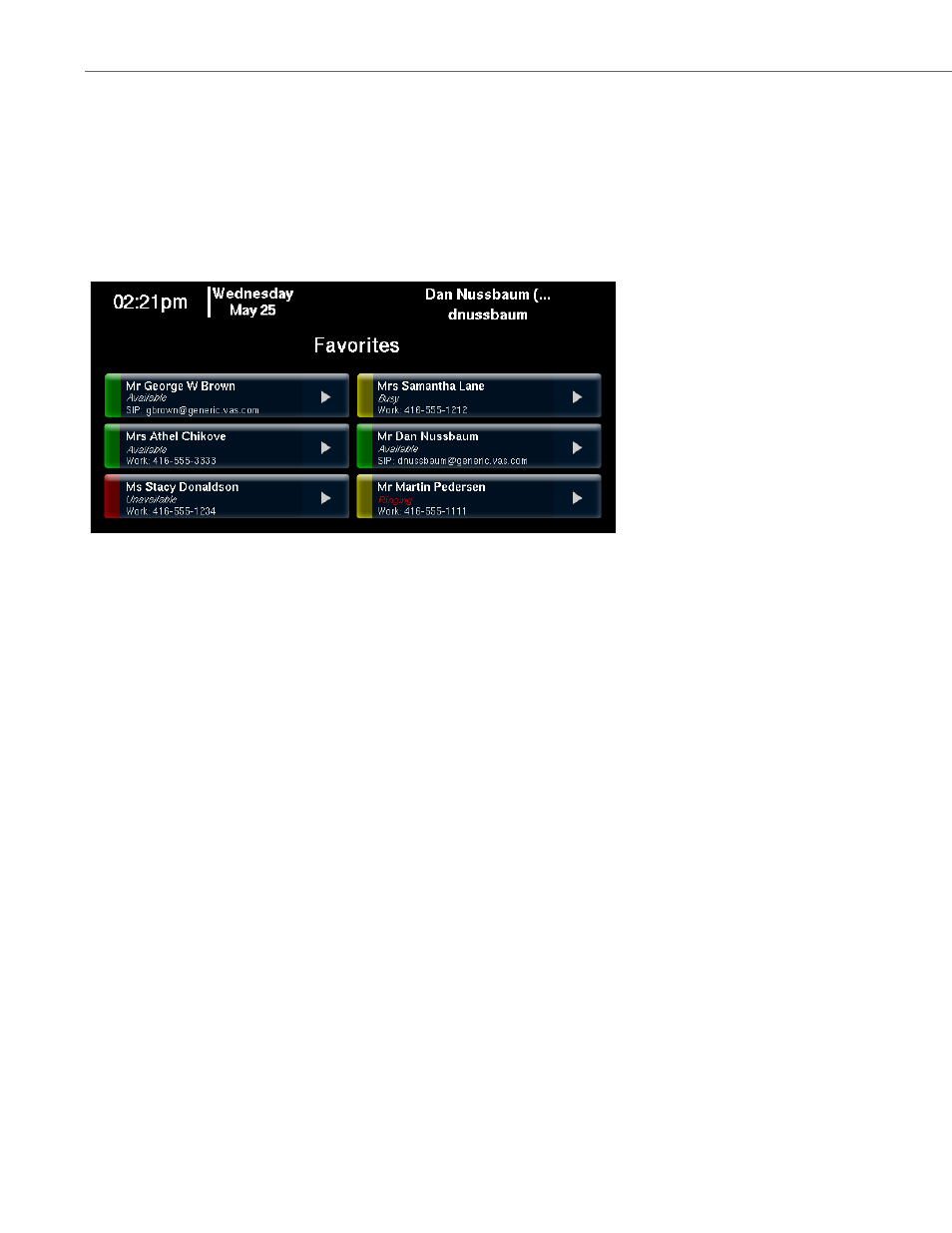
Telephone Feature Controls
35
41-001389-00 Rev 02 – 04.2012
Favorites
You can store all of your favorite contacts and saved conferences in the favorites menu on the home screen. It acts like a
speed dial list, so you can quickly select a contact or conference to call (see
To Make a Call Using Favorites:
and
You can add and delete contacts and saved conferences to your favorites menu. For saved conferences, see
To Save a Con-
ference to Favorites:
on
page 79
.
You can also monitor contacts for state changes (busy or ringing (yellow), available or idle (green), unavailable (red)) of
extensions on the BluStar 8000i. Contact status is available by default in BAS mode, and configurable in SIP Call Server
mode (see
).
To Open Your Favorites Menu:
To Add a Contact to Your Favorites:
To Remove a Contact from Your Favorites:
1.
In the telephone feature controls, touch the favorites or the home button or press the home key.
The button is outlined in green, indicating that your favorites is open.
1.
In the telephone feature controls, touch the contacts button.
2.
Touch the arrow on a contact button to open the contact’s information screen.
3.
Touch the add to favorites button.
4.
Touch done.
You will now see your contact in your favorites menu on the home screen.
1.
In your favorites menu, touch the arrow on a contact button to open up the contact’s information screen.
2.
Touch View full contact information.
Note:
If a contact has already been deleted from the directory or your personal address book, you will see the following
message: Contact was not found in directory or personal address book. Favorite should be deleted.
3.
Touch the delete favorite button.
The contact has been removed from your favorites.
